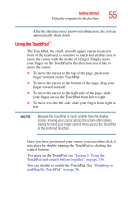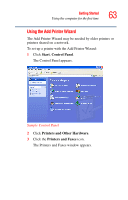Toshiba Satellite A45-S250 Toshiba Online Users Guide for Satellite A40/A45 - Page 60
Disable/Enable, Right-click the icon to see the following shortcut menu
 |
View all Toshiba Satellite A45-S250 manuals
Add to My Manuals
Save this manual to your list of manuals |
Page 60 highlights
60 Getting Started Using the computer for the first time The type and number of icons you see in the main part of the TOSHIBA Touch and Launch window is determined by which of the corner icons you select. TOSHIBA Touch and Launch is controlled/adjusted via an icon on the system tray. The icon will change color when the TOSHIBA Touch and Launch is active. Double-click the icon to open the TOSHIBA Touch and Launch Settings window. Right-click the icon to see the following shortcut menu: ❖ Settings The Settings function allows you to define the functions/ features you can access in TOSHIBA Touch and Launch ❖ Disable/Enable ❖ Help ❖ About
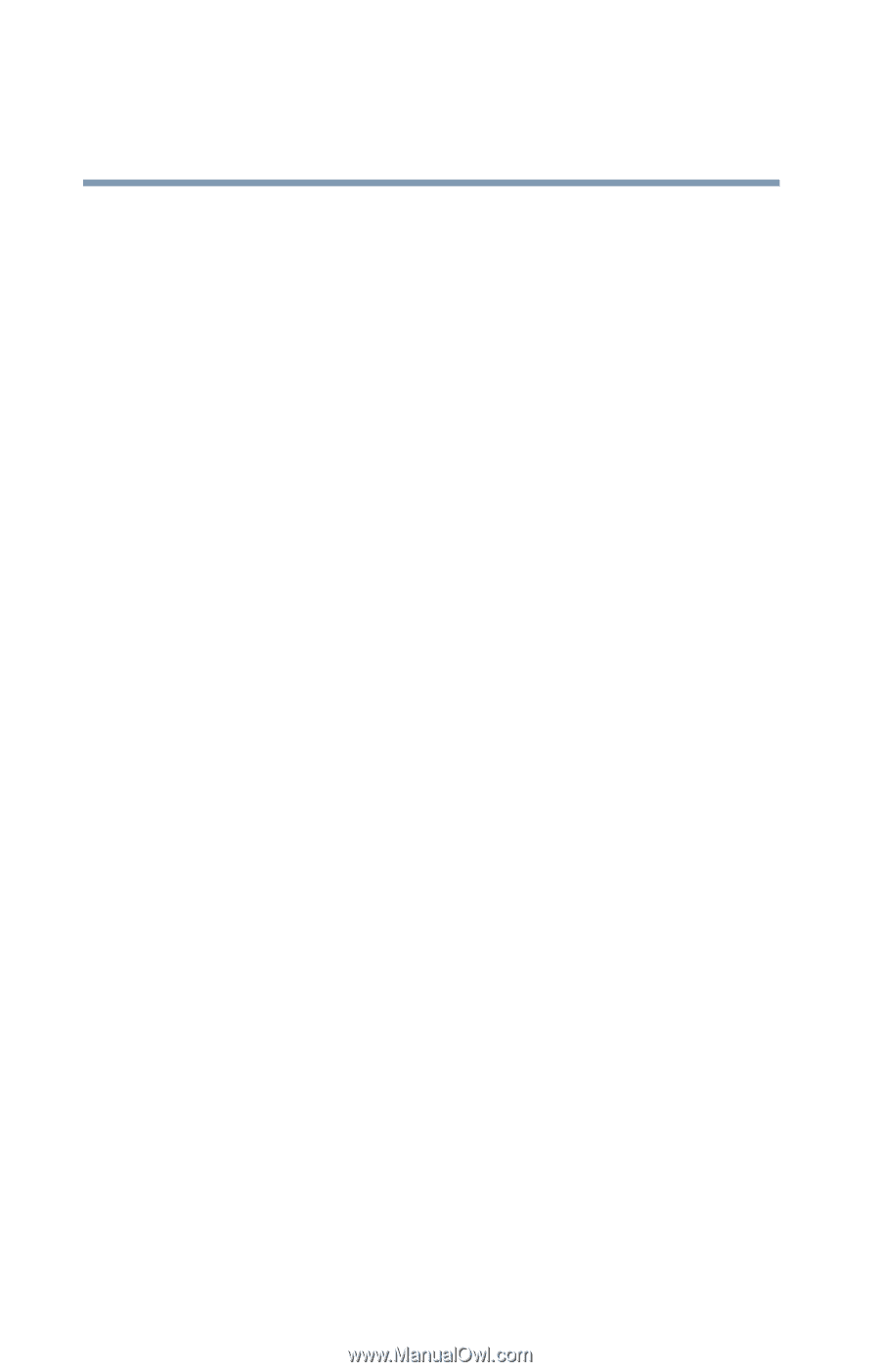
60
Getting Started
Using the computer for the first time
The type and number of icons you see in the main part of the
TOSHIBA Touch and Launch window is determined by
which of the corner icons you select.
TOSHIBA Touch and Launch is controlled/adjusted via an
icon on the system tray. The icon will change color when the
TOSHIBA Touch and Launch is active. Double-click the icon
to open the TOSHIBA Touch and Launch Settings window.
Right-click the icon to see the following shortcut menu:
❖
Settings
The Settings function allows you to define the functions/
features you can access in TOSHIBA Touch and Launch
❖
Disable/Enable
❖
Help
❖
About