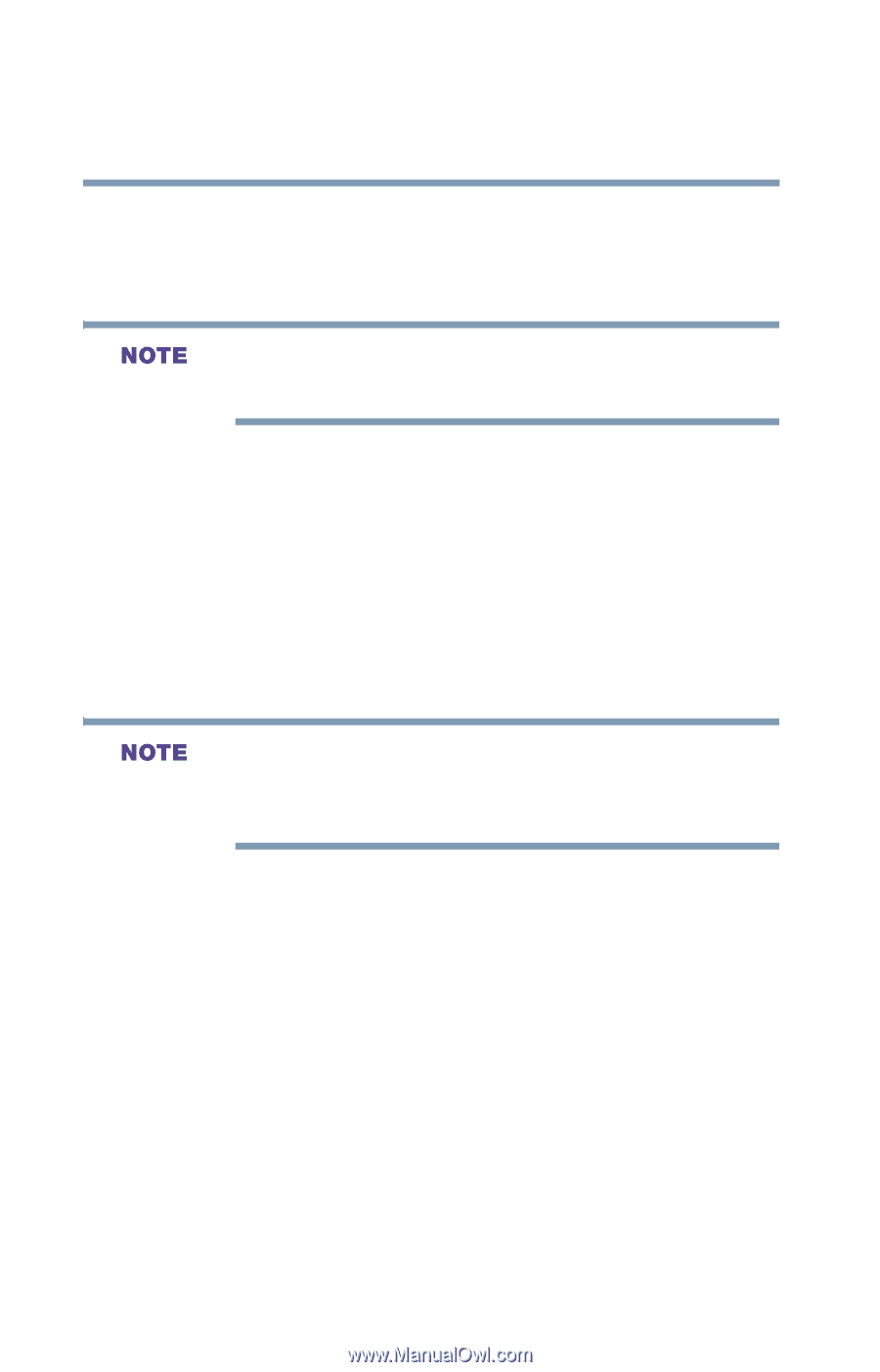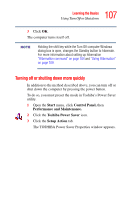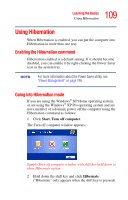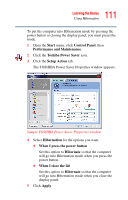Toshiba Satellite A45-S250 Toshiba Online Users Guide for Satellite A40/A45 - Page 112
Starting again from Hibernation mode, Using Standby
 |
View all Toshiba Satellite A45-S250 manuals
Add to My Manuals
Save this manual to your list of manuals |
Page 112 highlights
112 Learning the Basics Using Standby 6 Click OK. The computer is now set to automatically go into Hibernation when your option settings occur. For more information about the Power Saver utility, see "Power Management" on page 196. Starting again from Hibernation mode To start the computer from Hibernation mode, press and release the power button. The computer returns to the screen you were using. If you put the computer in Hibernation mode by closing the display panel, you can start it again by opening the display panel. If your computer is running on batteries, you cannot start it again by opening the display panel. To turn the system back on, press the power button. Using Standby If you are using the Windows® XP Home operating system, or are using the Windows® XP Pro operating system and are not a member of a domain, power off the computer using the Standby command as follows: 1 Click Start, Turn off computer.