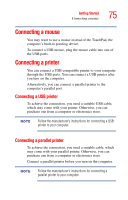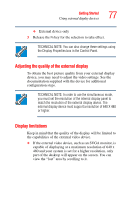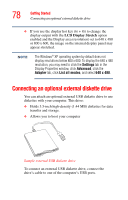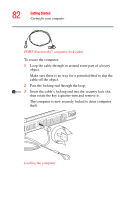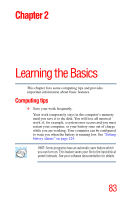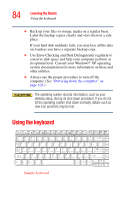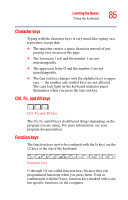Toshiba Satellite A45-S250 Toshiba Online Users Guide for Satellite A40/A45 - Page 80
Caring for your computer
 |
View all Toshiba Satellite A45-S250 manuals
Add to My Manuals
Save this manual to your list of manuals |
Page 80 highlights
80 Getting Started Caring for your computer ❖ Use the Shut down command if you are using the Windows® XP Professional operating system and connected to a domain server. ❖ If you have work in progress and are not connected to a network, use the Windows® Standby or Hibernate commands to save your system settings to memory so that, when you turn on the computer again, you will automatically return to where you left off. ❖ To leave the computer off for a longer period, you can use the Windows® Turn Off command when not connected to a domain server or the Shut down command when connected to a domain server instead. Never turn off the computer while any drive is in use. Doing so may damage the media in use and result in loss of data. For more information, see "Powering down the computer" on page 102. Caring for your computer This section gives tips on cleaning and moving your computer, and explains how to fit an antitheft lock. For information about taking care of your computer's battery, see "Running the computer on battery power" on page 117.