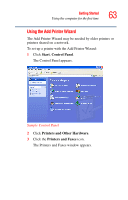Toshiba Satellite A45-S250 Toshiba Online Users Guide for Satellite A40/A45 - Page 66
turned on., Power to the DVD-ROM or multi-function drive has been
 |
View all Toshiba Satellite A45-S250 manuals
Add to My Manuals
Save this manual to your list of manuals |
Page 66 highlights
66 Getting Started Installing additional memory (optional) If you use the computer for a long time, the memory modules will become hot. If this happens, let the modules cool to room temperature before you replace them. Do not try to install a memory module under the following conditions. You can damage the computer and the module. 1. The computer is turned on. 2. The computer was shut down using Standby mode. 3. Power to the DVD-ROM or multi-function drive has been turned on. Do not install or remove a memory module while the DVD-ROM or multi-function drive power is on. You need a standard Phillips no. 0 (zero) screwdriver and a small flat-head screwdriver to install a memory module. To avoid damaging the computer's screws, use a standard Phillips no. 0 (zero) screwdriver that is in good condition. If you are adding memory after you have started to use the computer, begin at step 1, otherwise skip to step 2. 1 Turn off the computer via the Start menu. See "Turn Off or Shut down command" on page 103. The operating system turns off the computer.