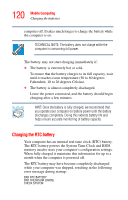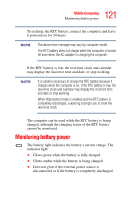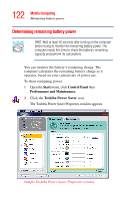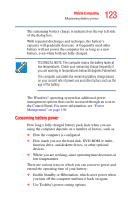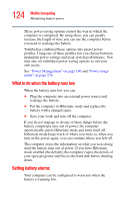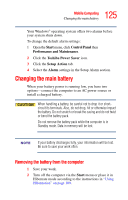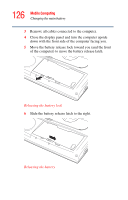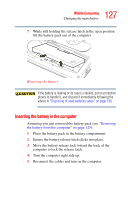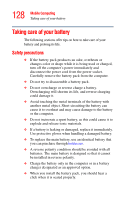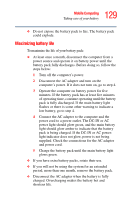Toshiba Satellite A45-S250 Toshiba Online Users Guide for Satellite A40/A45 - Page 124
What to do when the battery runs low, Setting battery alarms, battery completely runs out of power
 |
View all Toshiba Satellite A45-S250 manuals
Add to My Manuals
Save this manual to your list of manuals |
Page 124 highlights
124 Mobile Computing Monitoring battery power These power-saving options control the way in which the computer is configured. By using them, you can greatly increase the length of time you can use the computer before you need to recharge the battery. Toshiba has combined these options into preset power profiles. Using one of these profiles lets you choose between maximum power savings and peak system performance. You may also set individual power-saving options to suit your own needs. See "Power Management" on page 196 and "Power usage mode" on page 236. What to do when the battery runs low When the battery runs low you can: ❖ Plug the computer into an external power source and recharge the battery. ❖ Put the computer in Hibernate mode and replace the battery with a charged spare. ❖ Save your work and turn off the computer. If you do not manage to do any of these things before the battery completely runs out of power, the computer automatically enters Hibernate mode and turns itself off. Hibernate mode keeps track of where you were so, when you turn on the power again, you can continue where you left off. The computer stores the information on what you were doing until the battery runs out of power. If you have Hibernate mode enabled (the default), the computer copies the details of your open programs and files to the hard disk before shutting down. Setting battery alarms Your computer can be configured to warn you when the battery is running low.