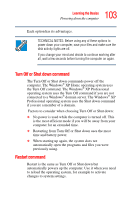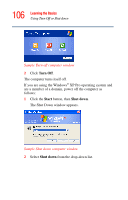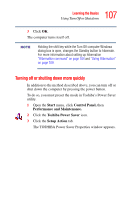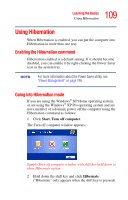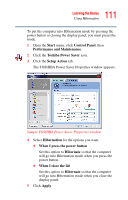Toshiba Satellite A45-S250 Toshiba Online Users Guide for Satellite A40/A45 - Page 108
Starting again after Turn Off or Shut down, Shut down, When I press the power button
 |
View all Toshiba Satellite A45-S250 manuals
Add to My Manuals
Save this manual to your list of manuals |
Page 108 highlights
108 Learning the Basics Using Turn Off or Shut down Sample TOSHIBA Power Saver Properties window 4 Select Shut down for the options you want. ❖ When I press the power button Set this option to Shut down to have the computer shut down when you press the power button. ❖ When I close the lid Set this option to Shut down to have the computer shut down when you close the display panel. 5 Click Apply. 6 Click OK. For more information about the Power Saver utility, see "Power Management" on page 196. Starting again after Turn Off or Shut down To start the computer up again, press and release the power button. The on/off light turns on.
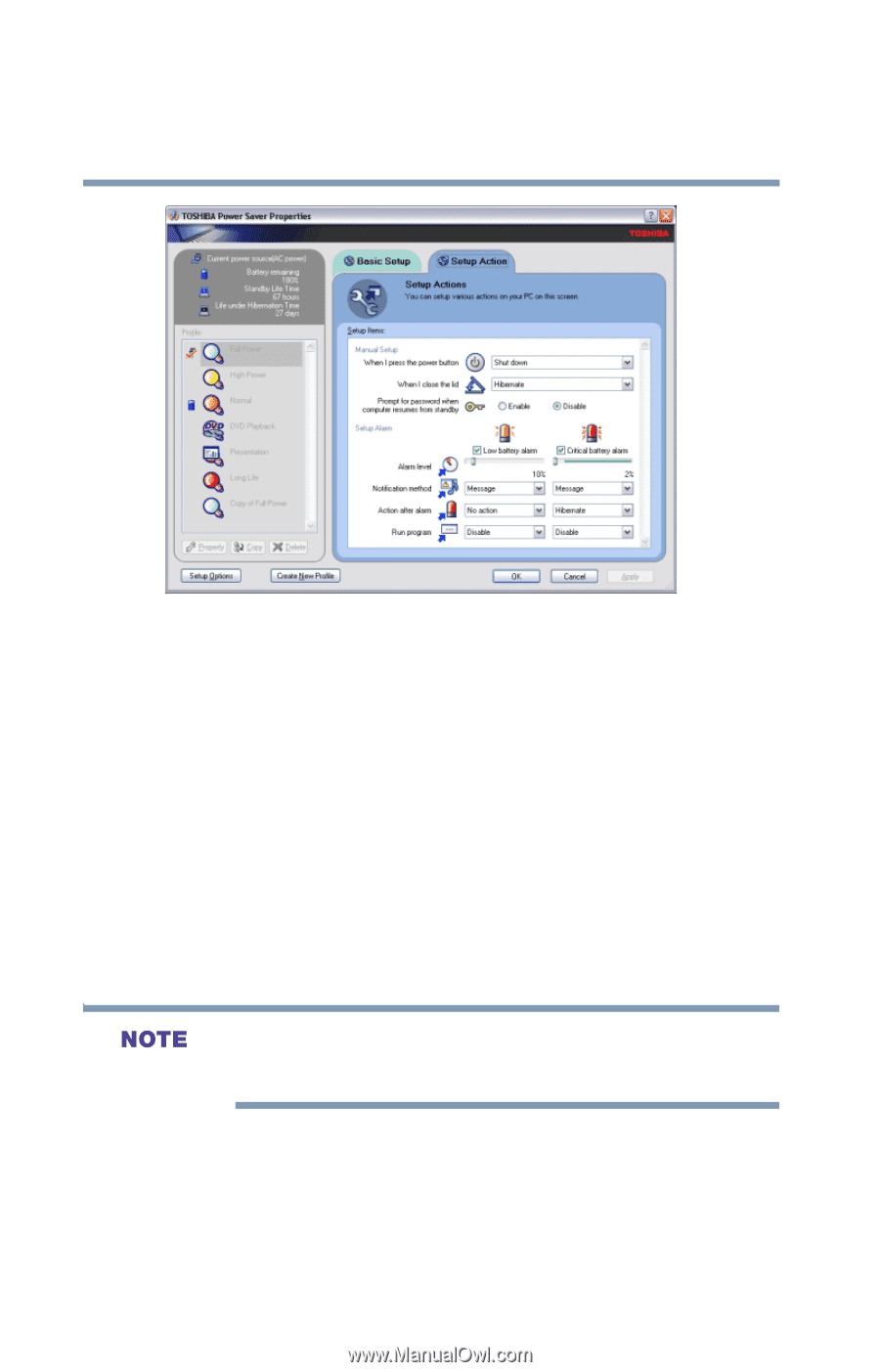
108
Learning the Basics
Using Turn Off or Shut down
Sample TOSHIBA Power Saver Properties window
4
Select
Shut down
for the options you want.
❖
When I press the power button
Set this option to
Shut down
to have the computer
shut down when you press the power button.
❖
When I close the lid
Set this option to
Shut down
to have the computer
shut down when you close the display panel.
5
Click
Apply.
6
Click
OK
.
For more information about the Power Saver utility, see
“Power Management” on page 196
.
Starting again after Turn Off or Shut down
To start the computer up again, press and release the power
button. The on/off light turns on.