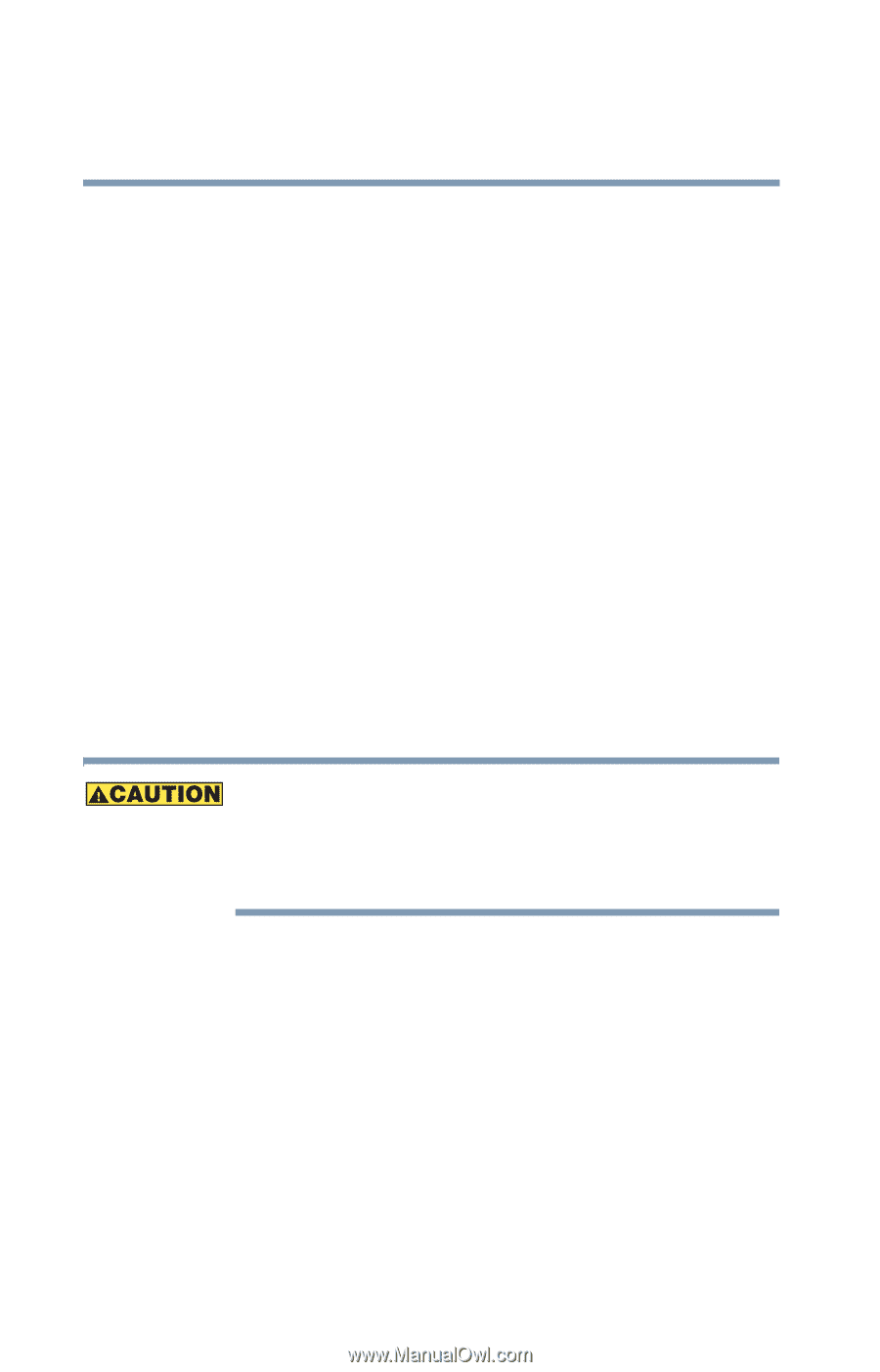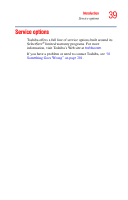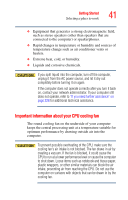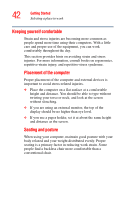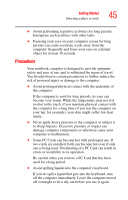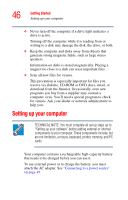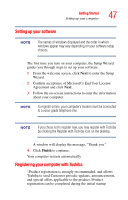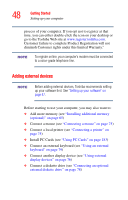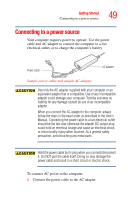Toshiba Satellite A45-S250 Toshiba Online Users Guide for Satellite A40/A45 - Page 44
Lighting, Arms and wrists, Work habits, into your working day. Finding ways to break up the routine
 |
View all Toshiba Satellite A45-S250 manuals
Add to My Manuals
Save this manual to your list of manuals |
Page 44 highlights
44 Getting Started Selecting a place to work Lighting Proper lighting can improve the visibility of the display and reduce eyestrain. ❖ Position the display panel or external monitor so that sunlight or bright indoor lighting does not reflect off the screen. Use tinted windows or shades to reduce glare. ❖ Avoid placing your computer in front of a bright light that could shine directly in your eyes. ❖ If possible, use soft, indirect lighting in your computer work area. Arms and wrists ❖ Avoid bending, arching, or twisting your wrists. Keep them in a relaxed, neutral position while typing. ❖ Exercise your hands, wrists, and arms to improve circulation. Using the computer keyboard incorrectly may result in discomfort and possible injury. If your hands, wrists, and/or arms bother you while typing, stop using the computer and rest. If the discomfort persists, consult a physician. Work habits The key to avoiding discomfort or injury from strain is to vary your activities. If possible, schedule a variety of tasks into your working day. Finding ways to break up the routine can reduce stress and improve your efficiency. ❖ Take frequent breaks to change position, stretch your muscles, and relieve your eyes. A break of two or three minutes every half hour is more effective than a long break after several hours.