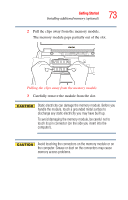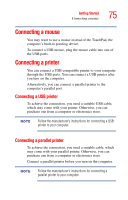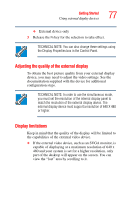Toshiba Satellite A45-S250 Toshiba Online Users Guide for Satellite A40/A45 - Page 72
Removing a memory module, Warning: Resume Failure, Press Any Key To Continue
 |
View all Toshiba Satellite A45-S250 manuals
Add to My Manuals
Save this manual to your list of manuals |
Page 72 highlights
72 Getting Started Installing additional memory (optional) When the panel is properly positioned, it will snap down into place. 12 Turn on the computer. To verify that the computer correctly recognizes the memory, see "Checking total memory" on page 74. 13 If the computer does not recognize the memory, shut down the computer, remove the keyboard and make sure the memory module is seated properly, as described in step 7. Removing a memory module If you use the computer for a long time, the memory modules will become hot. If this happens, let the modules cool to room temperature before you replace them. Do not try to remove a memory module with the computer turned on. You can damage the computer and the device. Do not remove the memory module while the computer is in Standby mode. The computer could hang up the next time you turn it on and data in memory will be lost. In either of the above cases, the Standby configuration will not be saved. The following message appears when you turn on the power: Warning: Resume Failure Press Any Key To Continue If the computer hangs up when you turn it on, perform the following: Press the power button and hold it down for five seconds until the power turns off, then turn the power on again. 1 Follow steps 1 through 5 in "Installing additional memory (optional)" on page 65.