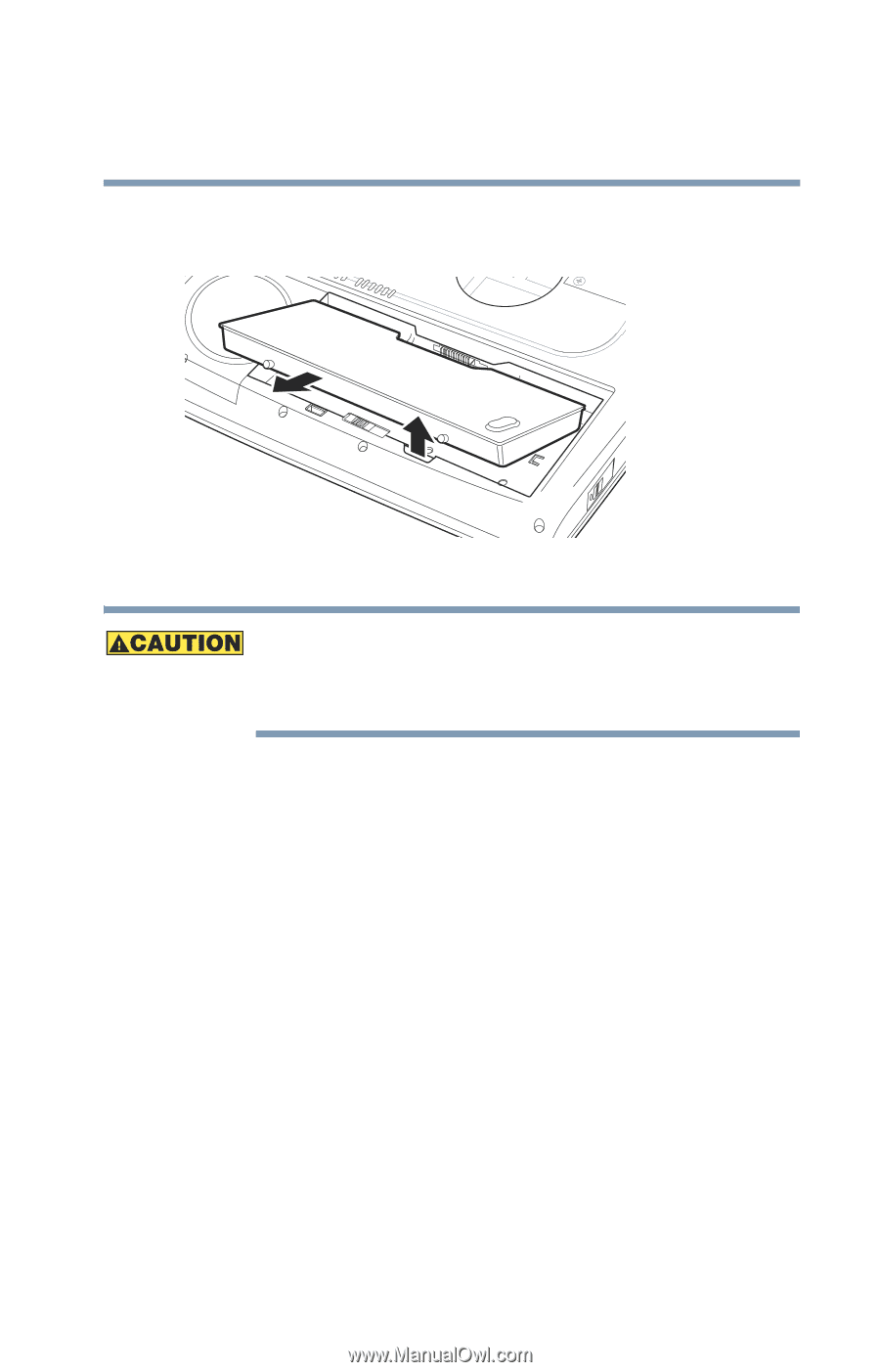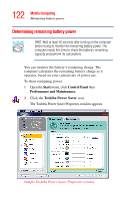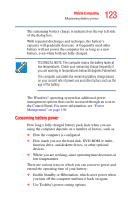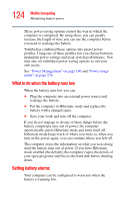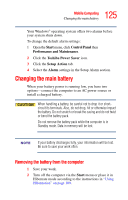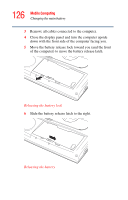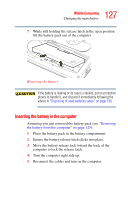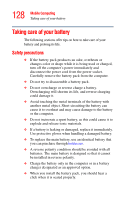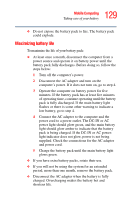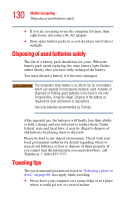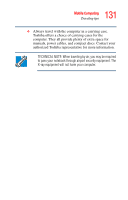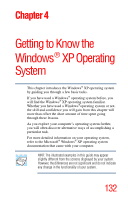Toshiba Satellite A45-S250 Toshiba Online Users Guide for Satellite A40/A45 - Page 127
Inserting the battery in the computer, Removing, the battery from the computer
 |
View all Toshiba Satellite A45-S250 manuals
Add to My Manuals
Save this manual to your list of manuals |
Page 127 highlights
127 Mobile Computing Changing the main battery 7 While still holding the release latch in the open position lift the battery pack out of the computer. Removing the battery If the battery is leaking or its case is cracked, put on protective gloves to handle it, and discard it immediately following the advice in "Disposing of used batteries safely" on page 130. Inserting the battery in the computer Assuming you just removed the battery pack (see "Removing the battery from the computer" on page 125): 1 Place the battery pack in the battery compartment. 2 Ensure the battery release latch clicks into place. 3 Move the battery release lock toward the back of the computer to lock the release latch. 4 Turn the computer right side up. 5 Reconnect the cables and turn on the computer.