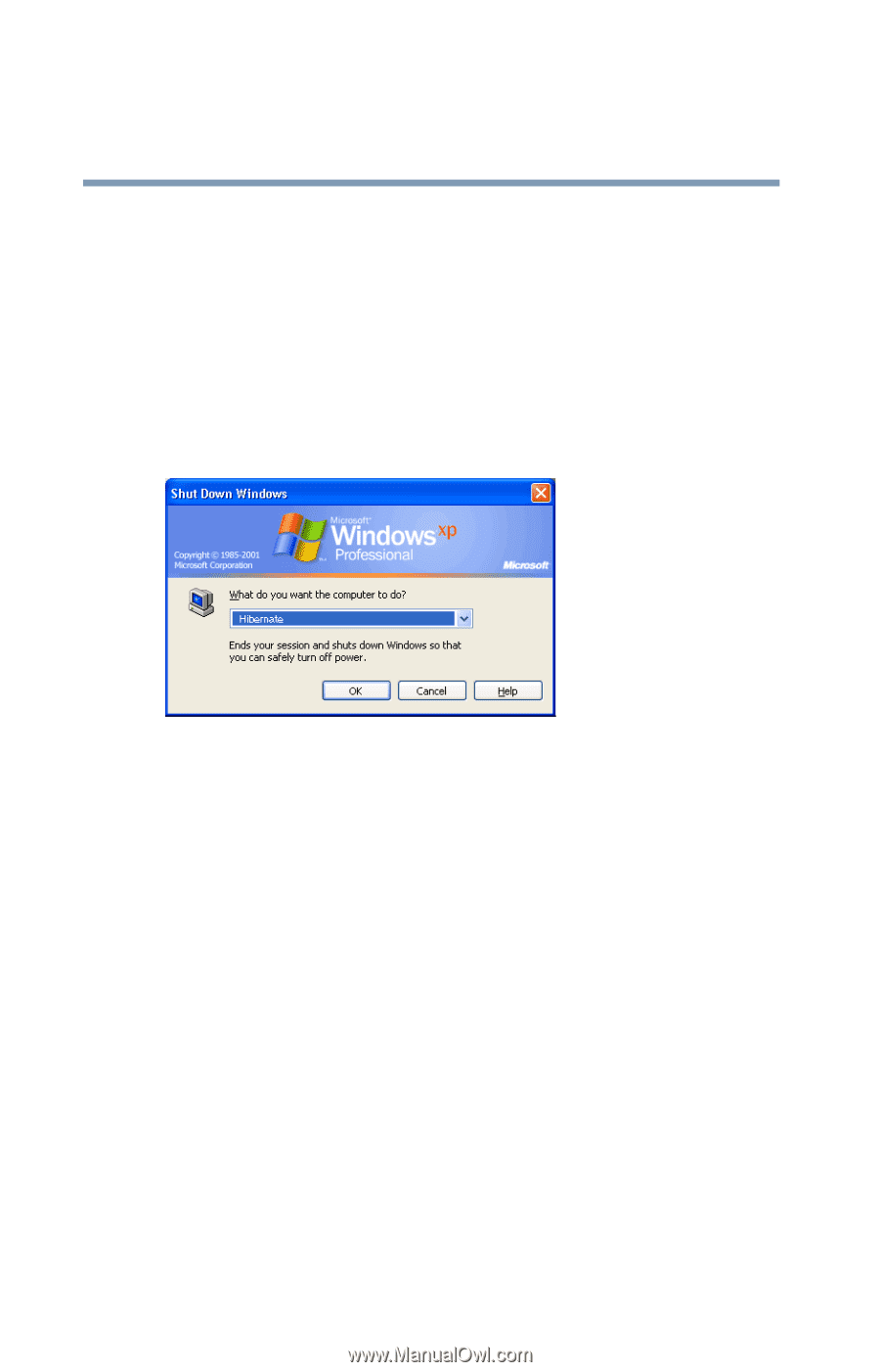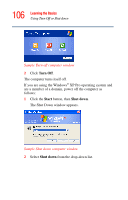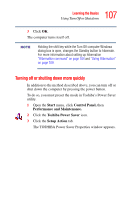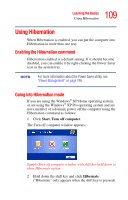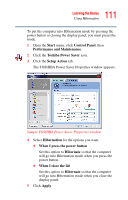Toshiba Satellite A45-S250 Toshiba Online Users Guide for Satellite A40/A45 - Page 110
Going into Hibernation mode more quickly, Start, Shut Down, Hibernate
 |
View all Toshiba Satellite A45-S250 manuals
Add to My Manuals
Save this manual to your list of manuals |
Page 110 highlights
110 Learning the Basics Using Hibernation The computer saves the state of the system, including all open programs and files, to the hard disk. Then the computer turns itself off. If you are using the Windows® XP Pro operating system and are a member of a domain, power off the computer using Hibernation as follows: 1 Click Start, Shut Down. The Shut Down window appears. Sample Hibernate computer window 2 Select Hibernate from the drop-down list of options. 3 Click OK. The computer saves the state of the system, including all open programs and files, to the hard disk. Then the computer turns itself off. Going into Hibernation mode more quickly You can also put the computer into Hibernation mode in the following ways: ❖ By pressing the hotkey combination Fn + F4. See "Hibernation mode" on page 238. ❖ By pressing the power button ❖ By closing the display panel