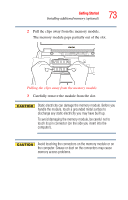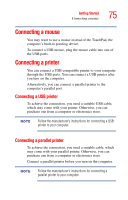Toshiba Satellite A45-S250 Toshiba Online Users Guide for Satellite A40/A45 - Page 71
and screws., the keyboard retaining brace won't seat correctly.
 |
View all Toshiba Satellite A45-S250 manuals
Add to My Manuals
Save this manual to your list of manuals |
Page 71 highlights
Getting Started Installing additional memory (optional) 71 7 Insert the memory module in a slot. After ensuring the cutout in the module aligns with the tab in the memory module slot, gently press the module down into place. Inserting the memory module The clips on either side of the module will click to secure the module. 8 Cover the slots with the plastic sheet. 9 Replace the keyboard. To secure the keyboard, fit the tabs at the bottom of the keyboard into the corresponding cutouts at the top of the computer's palm rest. The tabs must be seated flush or the keyboard retaining brace won't seat correctly. 10 Fasten the keyboard with the keyboard retaining brace and screws. 11 Replace the panel above the keyboard by doing the following: ❖ Fit the tabs at the bottom of the panel into corresponding cutouts at the top of the keyboard. ❖ Fit the tabs at the top of the panel into corresponding cutouts at the base of the display and gently push down.