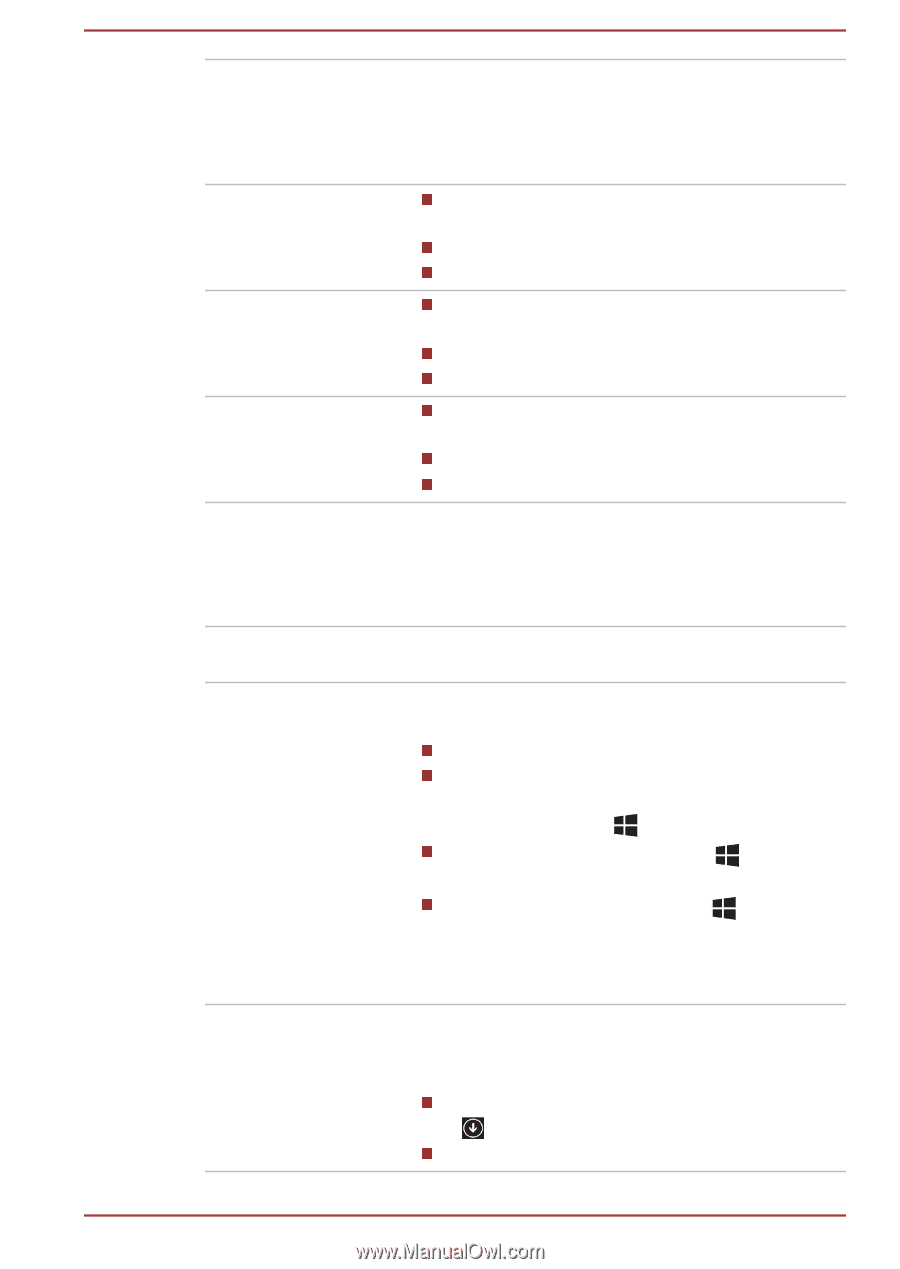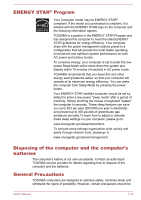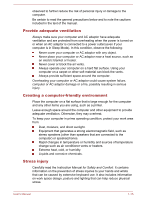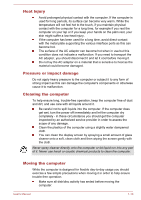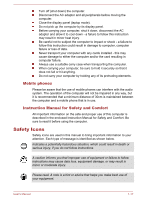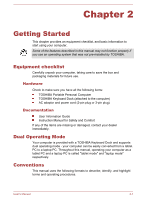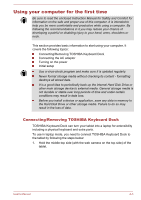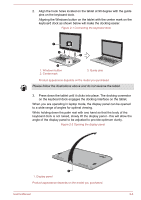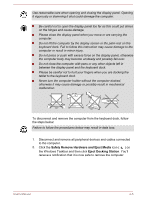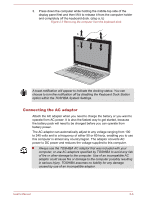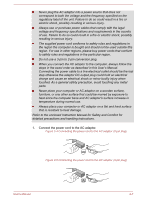Toshiba Satellite P30W-B PSDP2C-00W001 Users Manual Canada; English - Page 23
HDD or Hard Disk, Drive, Click, Right-click, Double-click, Charm, Search, Share, Start, Devices
 |
View all Toshiba Satellite P30W-B PSDP2C-00W001 manuals
Add to My Manuals
Save this manual to your list of manuals |
Page 23 highlights
HDD or Hard Disk Drive Click Right-click Double-click Charm Desktop Start screen Apps view Your computer is equipped with a "Solid State Drive (SSD)". There's also a secondary Hard Disk Drive (HDD) on some models. In this manual, the word "HDD" or "Hard Disk Drive" also refers to the SSD unless otherwise stated. Tap the Touch Pad or click the left Touch Pad control button once. Left click the mouse once. Tap the touch screen once. Click the right Touch Pad control button once. Right-click the mouse once. Press and hold on the touch screen. Tap the Touch Pad or click the left Touch Pad control button twice. Left click the mouse twice. Tap the touch screen twice. By swiping in from the right edge or pointing the mouse pointer to the lower-right (or upper-right) corner of your screen, you will find a list of charms: Search, Share, Start, Devices and Settings. Click the Desktop tile from the Start screen to access the desktop. You can go back to the Start screen from an app or the desktop by the following ways: Click the Start charm. Move the mouse pointer all the way into the lower-left corner of the screen and then click the Start button ( ). Use the Windows® logo key ( ) on your keyboard. Press the Windows® button ( ) on your computer. For detailed information, please refer to the Windows Help and Support. You can find all of your apps including desktop programs in the Apps view. To get to the Apps view: Move the mouse pointer and then click the icon in the lower-left of the screen. Slide up from the middle of the Start screen. User's Manual 2-2