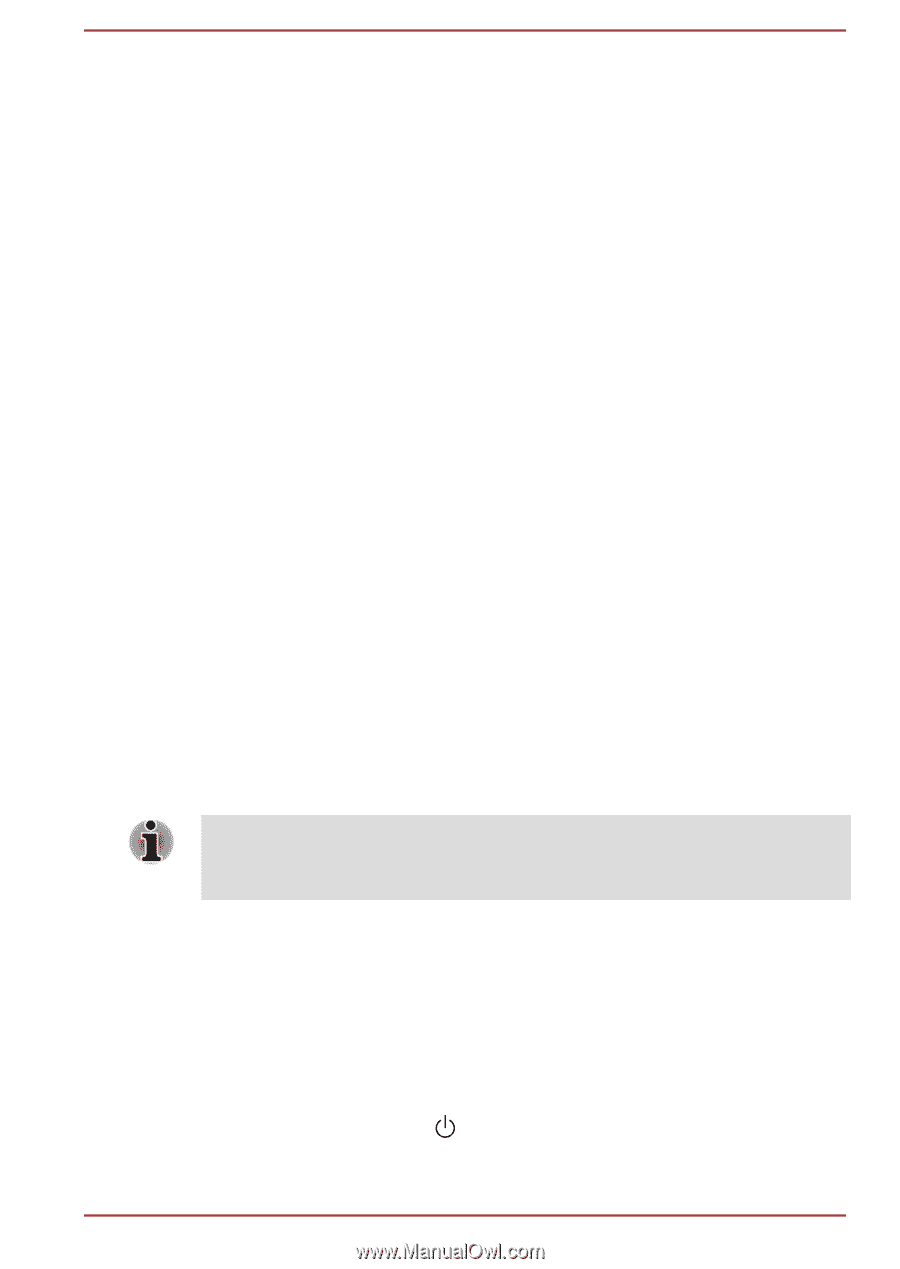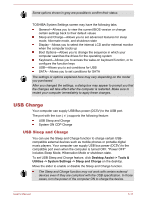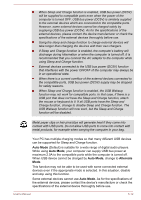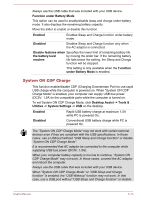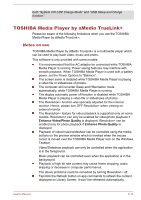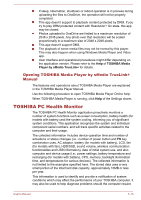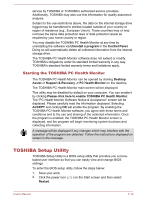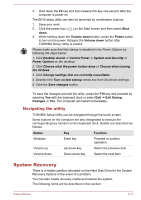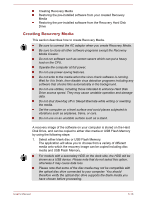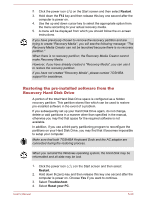Toshiba Satellite P30W-B PSDP2C-00W001 Users Manual Canada; English - Page 87
Starting the TOSHIBA PC Health Monitor, TOSHIBA Setup Utility
 |
View all Toshiba Satellite P30W-B PSDP2C-00W001 manuals
Add to My Manuals
Save this manual to your list of manuals |
Page 87 highlights
service by TOSHIBA or TOSHIBA's authorized service providers. Additionally, TOSHIBA may also use this information for quality assurance analysis. Subject to the use restrictions above, the data on the internal storage drive logged may be transferred to entities located outside of your country or region of residence (e.g., European Union). Those countries may or may not have the same data protection laws or data protection levels as required by your home country or region. You may disable the TOSHIBA PC Health Monitor at any time by uninstalling the software via Uninstall a program in the Control Panel. Doing so will automatically delete all collected information from the internal storage drive. The TOSHIBA PC Health Monitor software does not extend or modify TOSHIBA's obligations under its standard limited warranty in any way. TOSHIBA's standard limited warranty terms and limitations apply. Starting the TOSHIBA PC Health Monitor The TOSHIBA PC Health Monitor can be opened by clicking Desktop Assist -> Support & Recovery -> PC Health Monitor on the desktop. The TOSHIBA PC Health Monitor main screen will be displayed. This utility may be disabled by default on your computer. You can enable it by clicking Please click here to enable TOSHIBA PC Health Monitor. The "PC Health Monitor Software Notice & Acceptance" screen will be displayed. Please carefully read the information displayed. Selecting ACCEPT and clicking OK will enable the program. By enabling the TOSHIBA PC Health Monitor software, you agree with these terms and conditions and to the use and sharing of the collected information. Once the program is enabled, the TOSHIBA PC Health Monitor screen is displayed, and the program will begin monitoring system functions and collecting information. A message will be displayed if any changes which may interfere with the operation of the program are detected. Follow the instructions displayed on screen in the message. TOSHIBA Setup Utility TOSHIBA Setup Utility is a BIOS setup utility that provides you a menubased user interface so that you can easily view and change BIOS settings. To enter the BIOS setup utility, follow the steps below: 1. Save your work. 2. Click the power icon ( Restart. ) on the Start screen and then select User's Manual 5-16