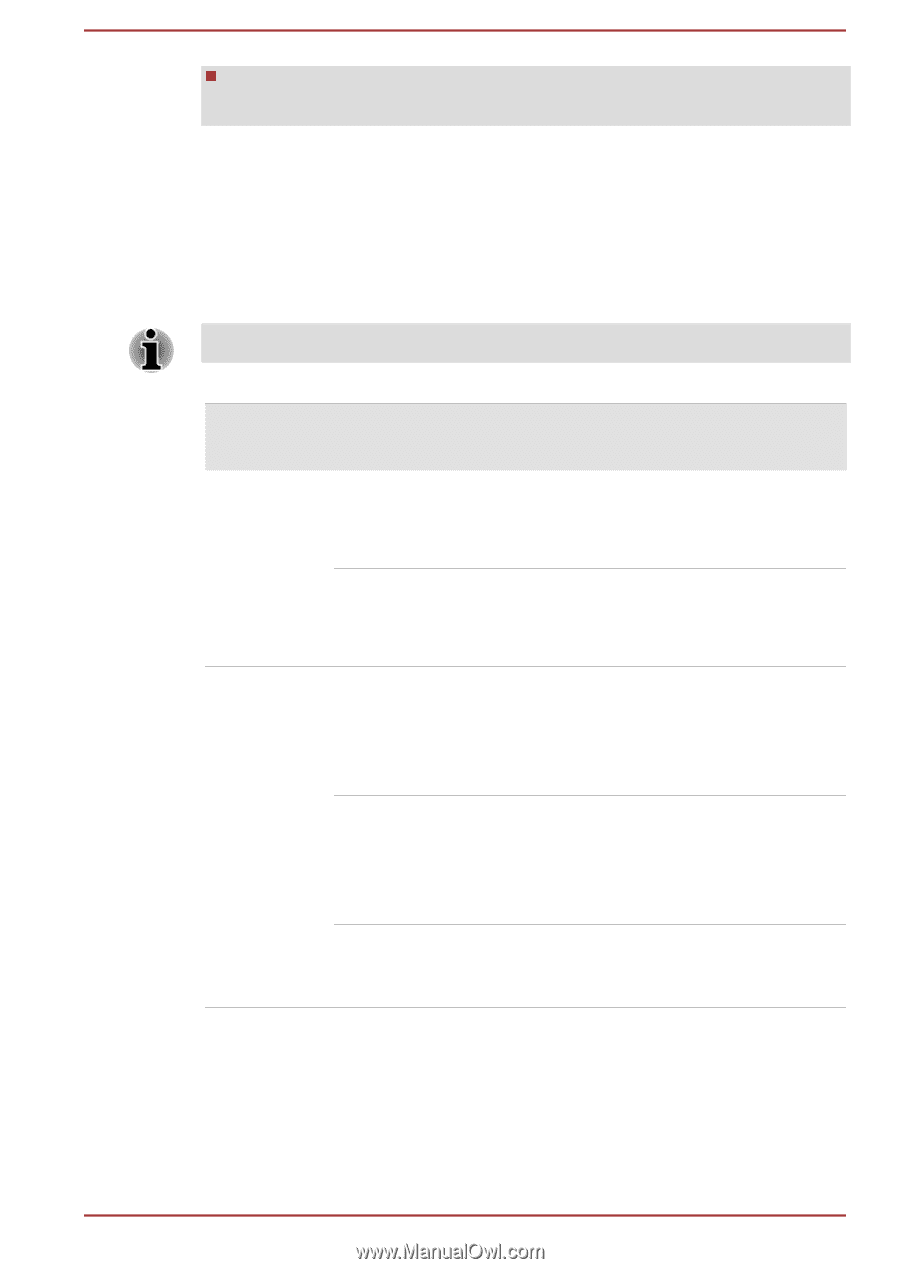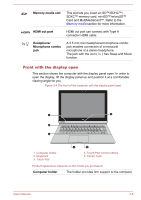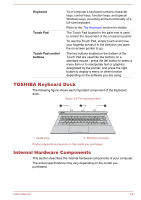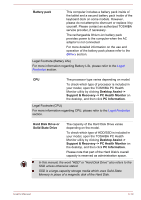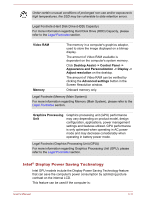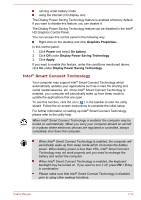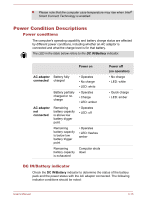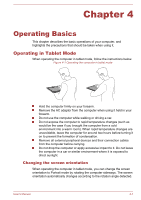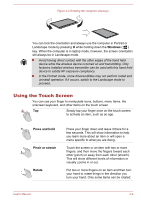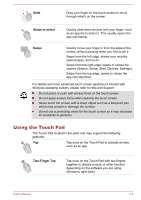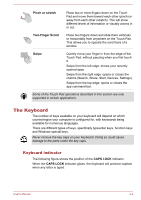Toshiba Satellite P30W-B PSDP2C-00W001 Users Manual Canada; English - Page 49
Power Condition Descriptions, Power conditions, DC IN/Battery indicator
 |
View all Toshiba Satellite P30W-B PSDP2C-00W001 manuals
Add to My Manuals
Save this manual to your list of manuals |
Page 49 highlights
Please note that the computer case temperature may rise when Intel® Smart Connect Technology is enabled. Power Condition Descriptions Power conditions The computer's operating capability and battery charge status are affected by different power conditions, including whether an AC adaptor is connected and what the charge level is for that battery. The LED in the table below refers to the DC IN/Battery indicator. Power on AC adaptor connected AC adaptor not connected Battery fully charged Battery partially charged or no charge Remaining battery capacity is above low battery trigger point Remaining battery capacity is below low battery trigger point Remaining battery capacity is exhausted • Operates • No charge • LED: white • Operates • Charge • LED: amber • Operates • LED: off • Operates • LED: flashes amber Computer shuts down Power off (no operation) • No charge • LED: white • Quick charge • LED: amber DC IN/Battery indicator Check the DC IN/Battery indicator to determine the status of the battery pack and the power status with the AC adaptor connected. The following indicator conditions should be noted: User's Manual 3-13