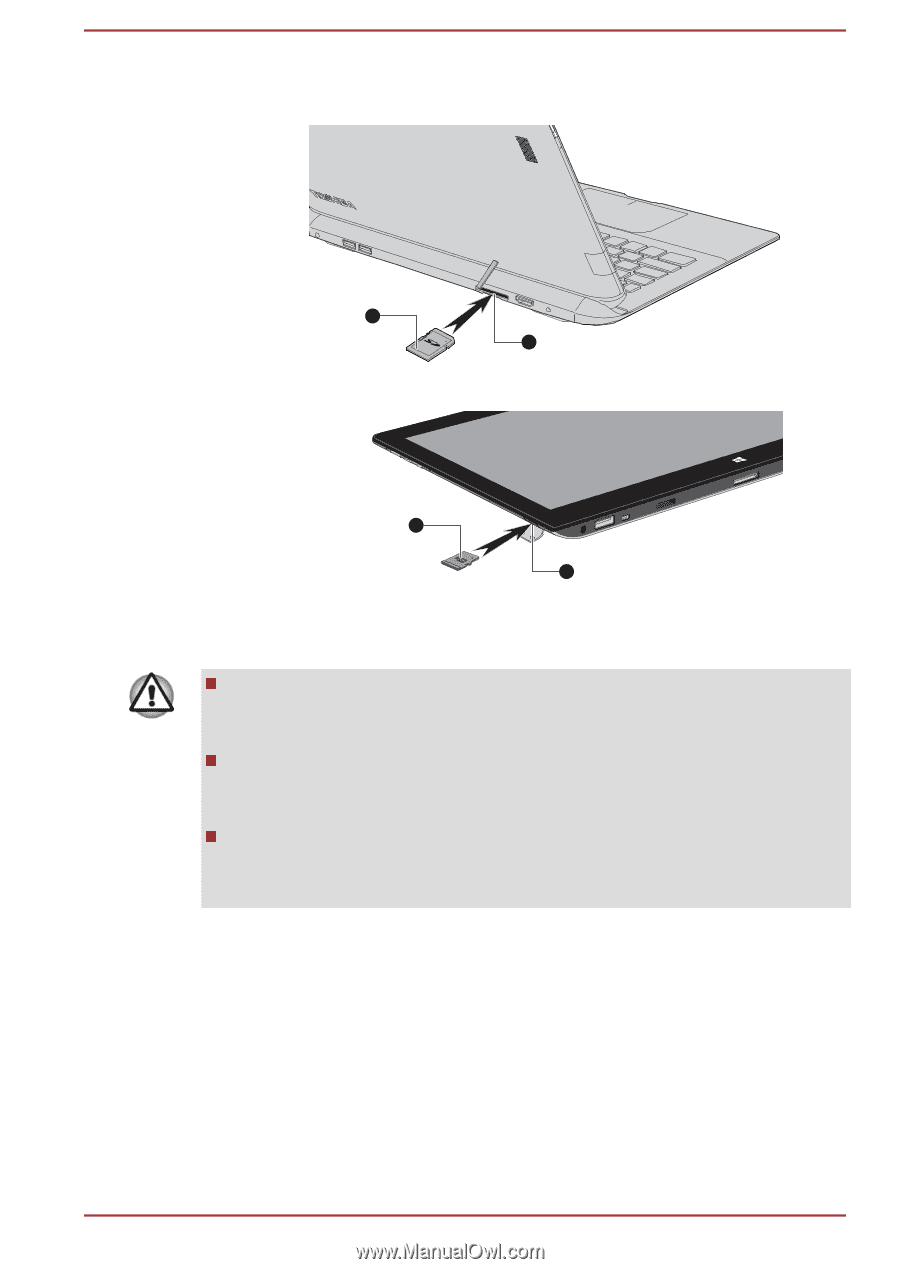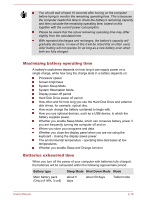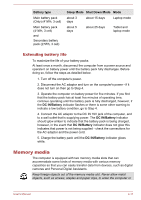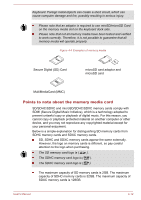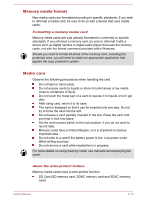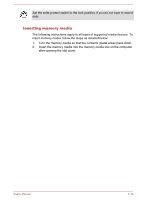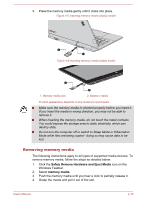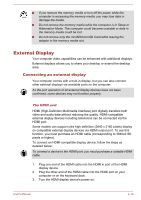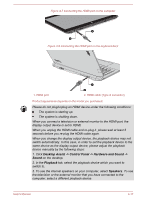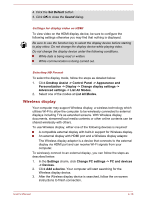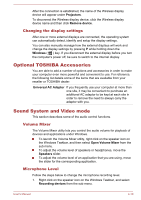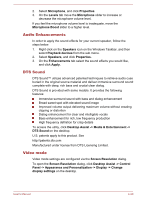Toshiba Satellite P30W-B PSDP2C-00W001 Users Manual Canada; English - Page 65
Removing memory media, Safely Remove Hardware and Eject Media, memory media
 |
View all Toshiba Satellite P30W-B PSDP2C-00W001 manuals
Add to My Manuals
Save this manual to your list of manuals |
Page 65 highlights
3. Press the memory media gently until it clicks into place. Figure 4-5 Inserting memory media (laptop mode) 2 1 Figure 4-6 Inserting memory media (tablet mode) 2 1. Memory media slot 1 2. Memory media Product appearance depends on the model you purchased. Make sure the memory media is oriented properly before you insert it. If you insert the media in wrong direction, you may not be able to remove it. When inserting the memory media, do not touch the metal contacts. You could expose the storage area to static electricity, which can destroy data. Do not turn the computer off or switch to Sleep Mode or Hibernation Mode while files are being copied - doing so may cause data to be lost. Removing memory media The following instructions apply to all types of supported media devices. To remove memory media, follow the steps as detailed below: 1. Click the Safely Remove Hardware and Eject Media icon on the Windows Taskbar. 2. Select memory media. 3. Push the memory media until you hear a click to partially release it. 4. Grasp the media and pull it out of the slot. User's Manual 4-15