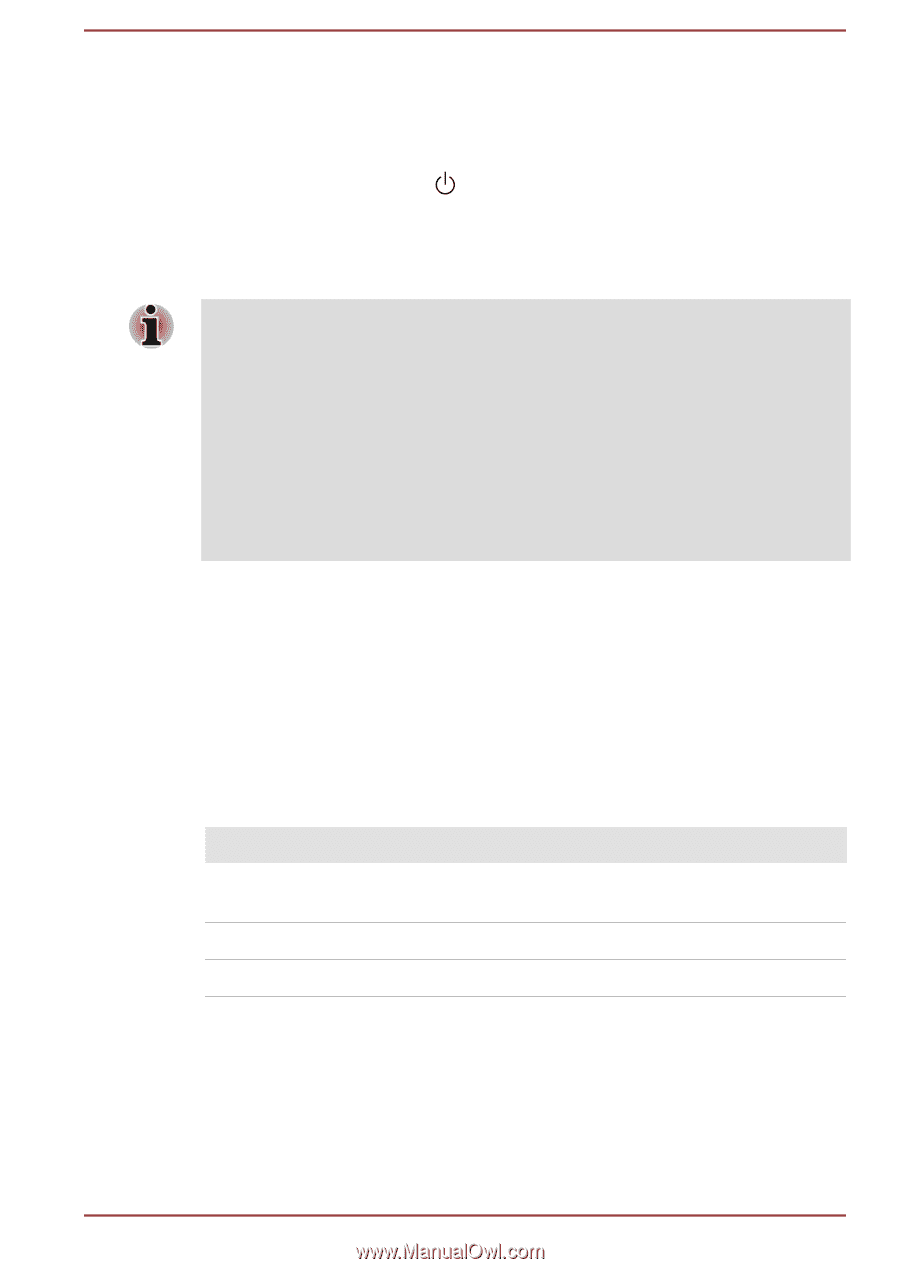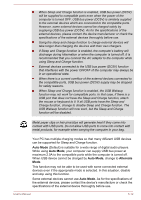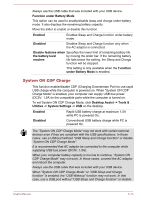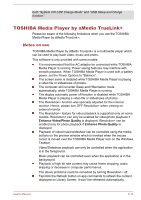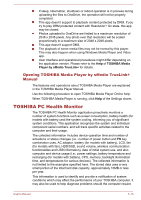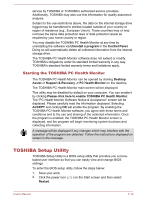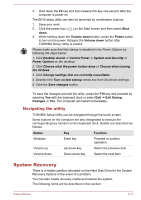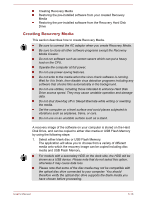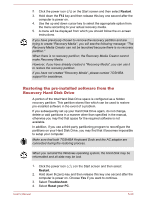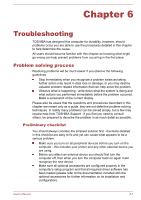Toshiba Satellite P30W-B PSDP2C-00W001 Users Manual Canada; English - Page 88
Navigating the utility, System Recovery
 |
View all Toshiba Satellite P30W-B PSDP2C-00W001 manuals
Add to My Manuals
Save this manual to your list of manuals |
Page 88 highlights
3. Hold down the F2 key and then release this key one second after the computer is power on. The BIOS setup utility can also be launched by combination buttons: 1. Save your work. 2. Click the power icon ( ) on the Start screen and then select Shut down. 3. While holding down the Volume down button, press the Power button to turn on the power. Release the Volume down button after TOSHIBA Setup Utility is loaded. Please make sure that fast startup is disabled in the Power Options by following the steps below: 1. Click Desktop Assist -> Control Panel -> System and Security -> Power Options on the desktop. 2. Click Choose what the power button does or Choose what closing the lid does. 3. Click Change settings that are currently unavailable. 4. Deselect the Turn on fast startup check box from Shutdown settings. 5. Click the Save changes button. To save the changes and exit the utility, press the F10 key and proceed by selecting Yes with the keyboard dock or select Exit -> Exit Saving Changes -> Yes. The computer will restart immediately. Navigating the utility TOSHIBA Setup Utility can be navigated through the touch screen. Some buttons on the computer are also designated to execute the corresponding key function on the keyboard dock. Details are described as follows: Button Key Function Windows Enter key Proceed or confirm operation Volume up Up arrow key Select the previous item Volume down Down arrow key Select the next item System Recovery There is a hidden partition allocated on the Hard Disk Drive for the System Recovery Options in the event of a problem. You can also create recovery media and restore the system. The following items will be described in this section: User's Manual 5-17