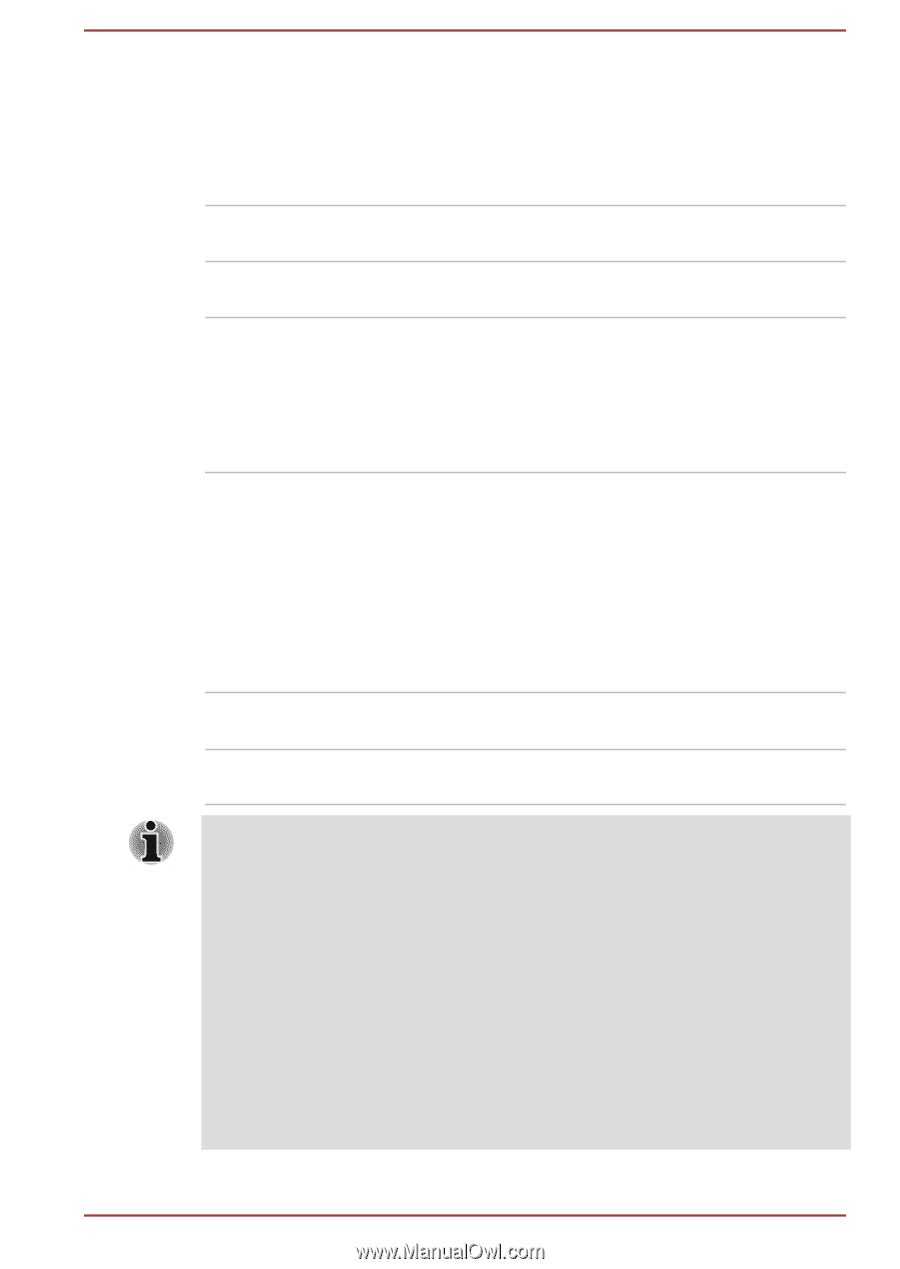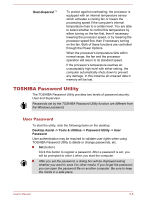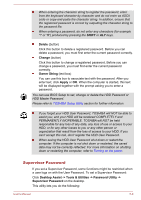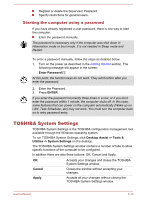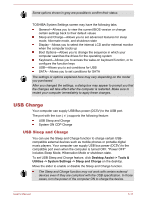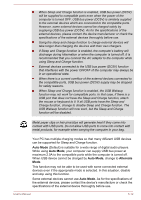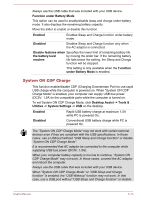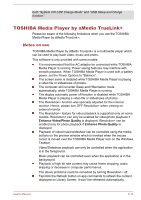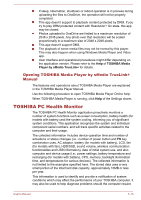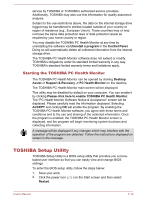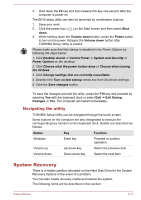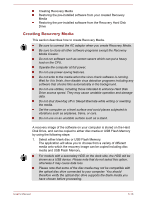Toshiba Satellite P30W-B PSDP2C-00W001 Users Manual Canada; English - Page 84
System ON CDP Charge, Function under Battery Mode
 |
View all Toshiba Satellite P30W-B PSDP2C-00W001 manuals
Add to My Manuals
Save this manual to your list of manuals |
Page 84 highlights
Always use the USB cable that was included with your USB device. Function under Battery Mode This option can be used to enable/disable sleep and charge under battery mode. It also displays the remaining battery capacity. Move the slider to enable or disable this function. Enabled Enables Sleep and Charge function under battery mode. Disabled Enables Sleep and Charge function only when the AC adaptor is connected. Disable features when Specifies the lower limit of remaining battery life the battery level by moving the slider bar. If the remaining battery reaches life falls below the setting, the Sleep and Charge function will be stopped. This setting is only available when the Function under Battery Mode is enabled. System ON CDP Charge This function enable/disable CDP (Charging Downstream Port) to use rapid USB charge while the computer is powered on. When "System ON CDP Charge Mode" is enabled, your computer can supply USB bus power (DC5V, 1.5A) to the compatible ports while the computer is turned on. To set System ON CDP Charge Mode, click Desktop Assist -> Tools & Utilities -> System Settings -> USB on the desktop. Enabled Rapid USB battery charge at maximum 1.5A while PC is powered On. Disabled Conventional USB battery charge while PC is powered On. The "System ON CDP Charge Mode" may not work with certain external devices even if they are compliant with the USB specifications. In those cases, use a USB port without "USB Sleep and Charge function" or disable "System ON CDP Charge Mode". It is recommended that AC adaptor be connected to the computer while supplying USB bus power (DC5V, 1.5A). When your computer battery capacity is too low to continue, "System ON CDP Charge Mode" may not work. In those cases, connect the AC adaptor and reboot the computer. Always use the USB cable that was included with your USB device. When "System ON CDP Charge Mode" or "USB Sleep and Charge function" is enabled, the "USB Wakeup" function may not work. In that case, use a USB port without "USB Sleep and Charge function" or disable User's Manual 5-13