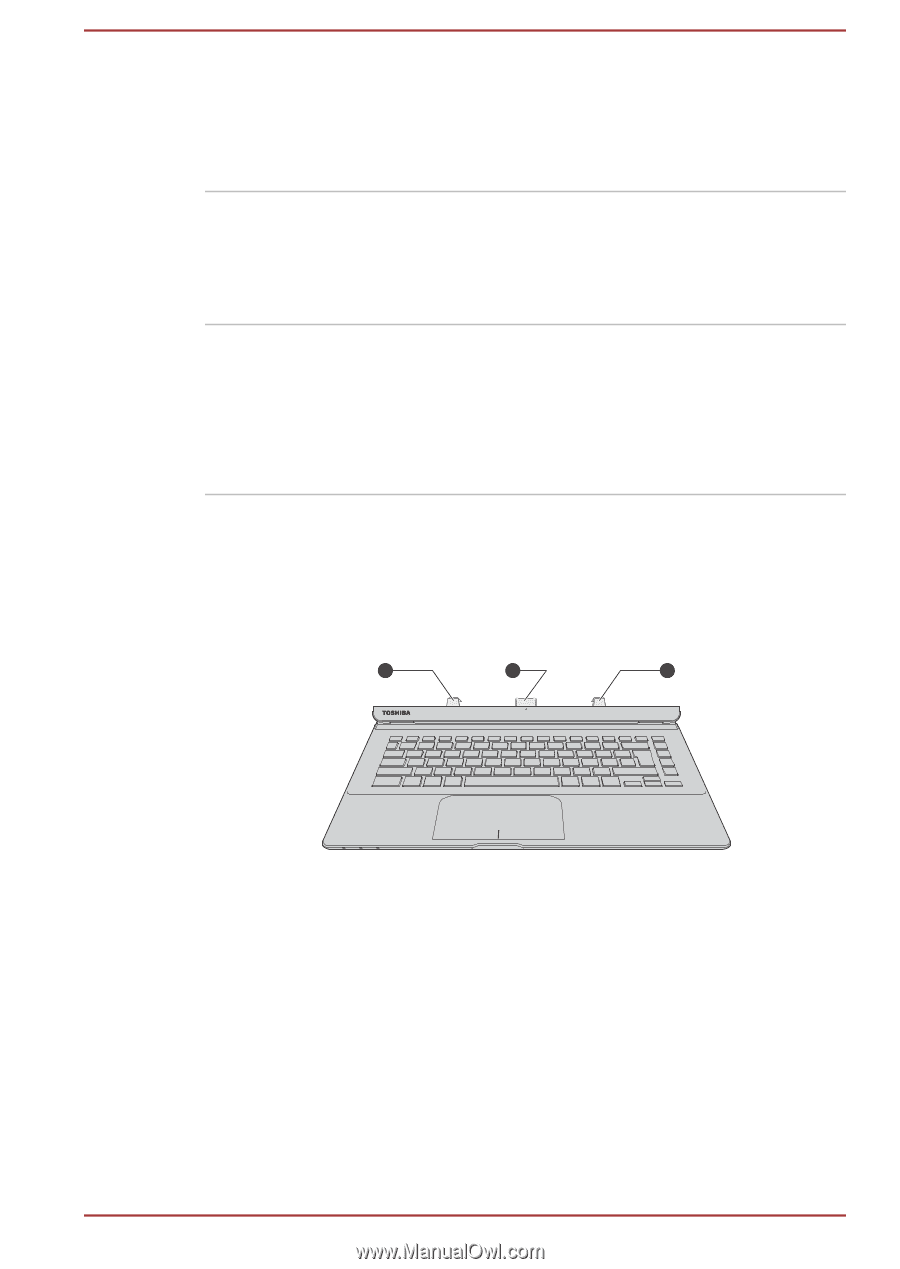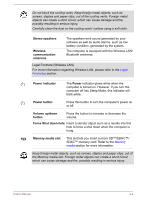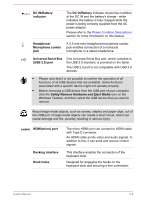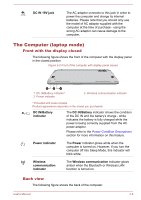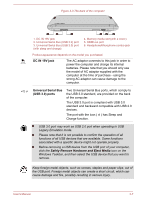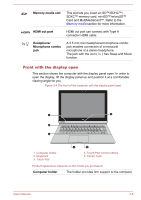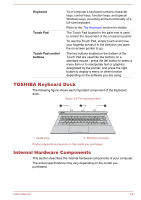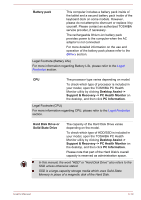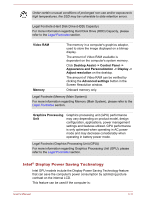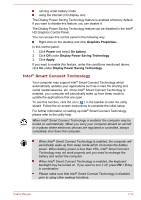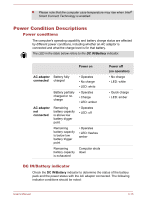Toshiba Satellite P30W-B PSDP2C-00W001 Users Manual Canada; English - Page 45
TOSHIBA Keyboard Dock, Internal Hardware Components, Keyboard, Touch Pad, Touch Pad control, buttons
 |
View all Toshiba Satellite P30W-B PSDP2C-00W001 manuals
Add to My Manuals
Save this manual to your list of manuals |
Page 45 highlights
Keyboard Touch Pad Touch Pad control buttons Your computer's keyboard contains character keys, control keys, function keys, and special Windows keys, providing all the functionality of a full-size keyboard. Refer to the The Keyboard section for details. The Touch Pad located in the palm rest is used to control the movement of the on-screen pointer. To use the Touch Pad, simply touch and move your fingertip across it in the direction you want the on-screen pointer to go. The two buttons located on the bottom of the Touch Pad are used like the buttons on a standard mouse - press the left button to select a menu item or to manipulate text or graphics designated by the pointer, and press the right button to display a menu or other function depending on the software you are using. TOSHIBA Keyboard Dock The following figure shows each important component of the keyboard dock. Figure 3-5 The keyboard dock 1 2 1 1. Guide pins 2. Docking connector Product appearance depends on the model you purchased. Internal Hardware Components This section describes the internal hardware components of your computer. The actual specifications may vary depending on the model you purchased. User's Manual 3-9