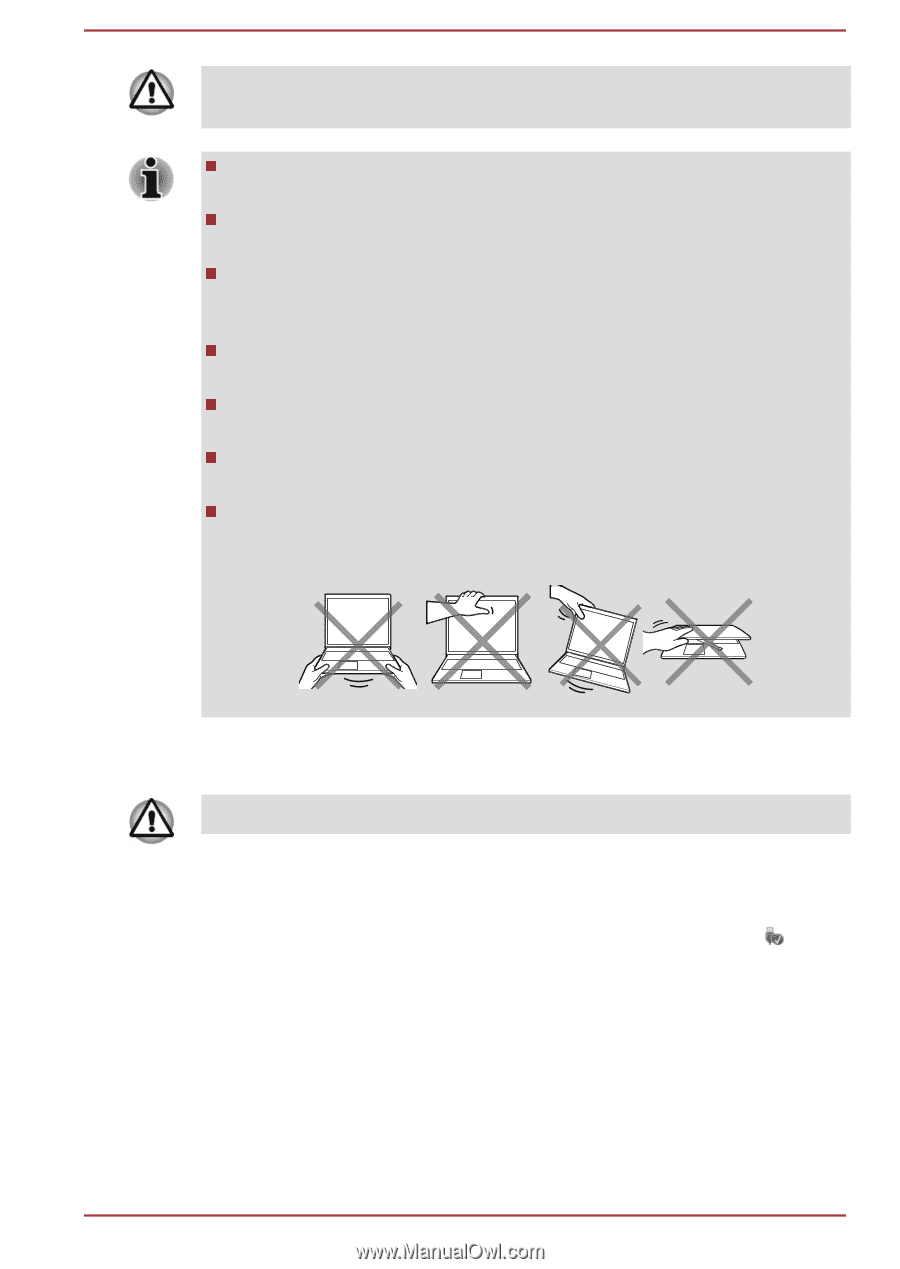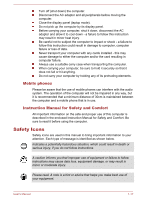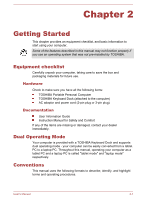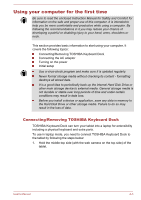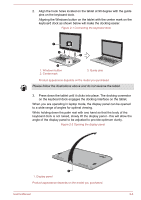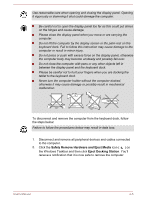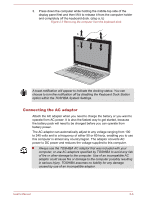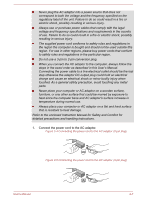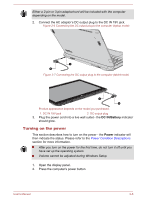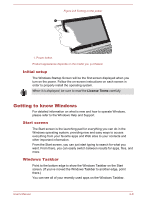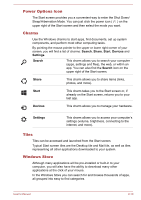Toshiba Satellite P30W-B PSDP2C-00W001 Users Manual Canada; English - Page 26
Safely Remove Hardware and Eject Media, Eject Docking Station
 |
View all Toshiba Satellite P30W-B PSDP2C-00W001 manuals
Add to My Manuals
Save this manual to your list of manuals |
Page 26 highlights
Use reasonable care when opening and closing the display panel. Opening it vigorously or slamming it shut could damage the computer. Be careful not to open the display panel too far as this could put stress on the hinges and cause damage. Please close the display panel when you move or are carrying the computer. Do not lift the computer by the display screen or the palm rest on the keyboard dock. Fail to follow this instruction may cause damage to the computer or result in minor injury. Do not press or push with excess force on the display panel, otherwise the computer body may become unsteady and possibly fall over. Do not close the computer with pens or any other objects left in between the display panel and the keyboard dock. Please be careful not to hurt your fingers when you are docking the tablet to the keyboard dock. Never turn the computer holder without the computer docked, otherwise it may cause damage or possibly result in mechanical malfunction. To disconnect and remove the computer from the keyboard dock, follow the steps below: Failure to follow the procedures below may result in data loss. 1. Disconnect and remove all peripheral devices and cables connected to the computer. 2. Click the Safely Remove Hardware and Eject Media icon ( ) on the Windows Taskbar and then click Eject Docking Station. You'll receive a notification that it is now safe to remove the computer. User's Manual 2-5