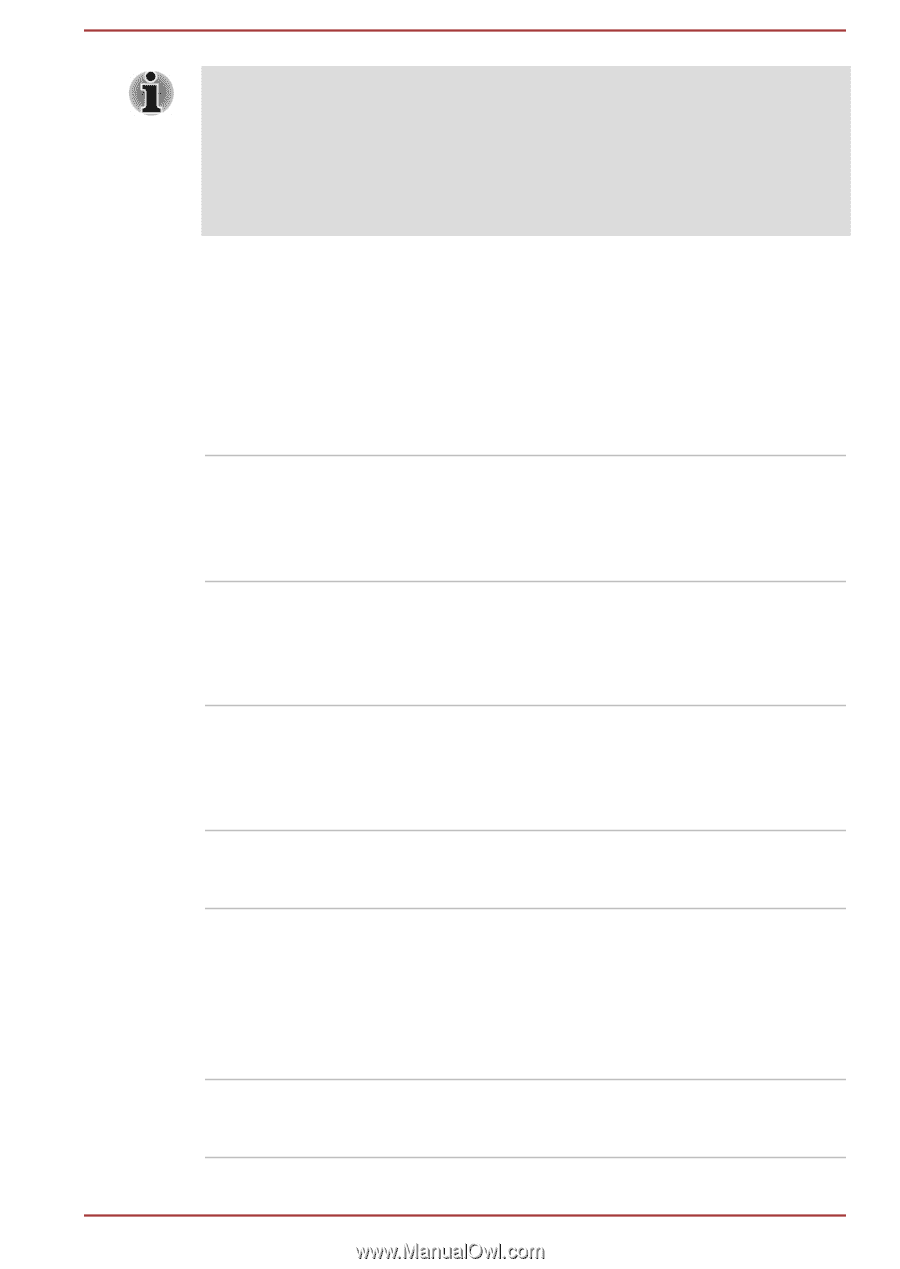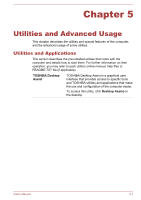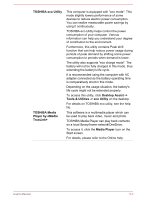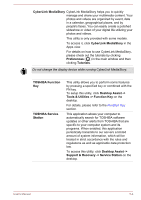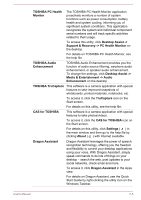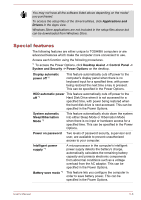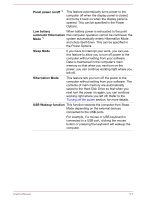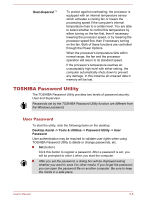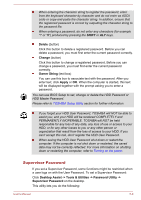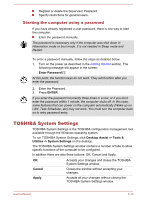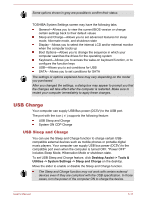Toshiba Satellite P30W-B PSDP2C-00W001 Users Manual Canada; English - Page 77
Special features, Applications and, Drivers
 |
View all Toshiba Satellite P30W-B PSDP2C-00W001 manuals
Add to My Manuals
Save this manual to your list of manuals |
Page 77 highlights
You may not have all the software listed above depending on the model you purchased. To access the setup files of the drivers/utilities, click Applications and Drivers in the Apps view. Windows Store applications are not included in the setup files above but can be downloaded from Windows Store. Special features The following features are either unique to TOSHIBA computers or are advanced features which make the computer more convenient to use. Access each function using the following procedures. *1 To access the Power Options, click Desktop Assist -> Control Panel -> System and Security -> Power Options on the desktop. Display automatic power off *1 This feature automatically cuts off power to the computer's display panel when there is no keyboard input for a specified time, with power being restored the next time a key is pressed. This can be specified in the Power Options. HDD automatic power This feature automatically cuts off power to the off *1 Hard Disk Drive when it is not accessed for a specified time, with power being restored when the hard disk drive is next accessed. This can be specified in the Power Options. System automatic Sleep/Hibernation Mode *1 This feature automatically shuts down the system into either Sleep Mode or Hibernation Mode when there is no input or hardware access for a specified time. This can be specified in the Power Options. Power on password Two levels of password security, supervisor and user, are available to prevent unauthorized access to your computer. Intelligent power supply *1 A microprocessor in the computer's intelligent power supply detects the battery's charge, automatically calculates the remaining battery capacity and protects electronic components from abnormal conditions such as a voltage overload from the AC adaptor. This can be specified in the Power Options. Battery save mode *1 This feature lets you configure the computer in order to save battery power. This can be specified in the Power Options. User's Manual 5-6