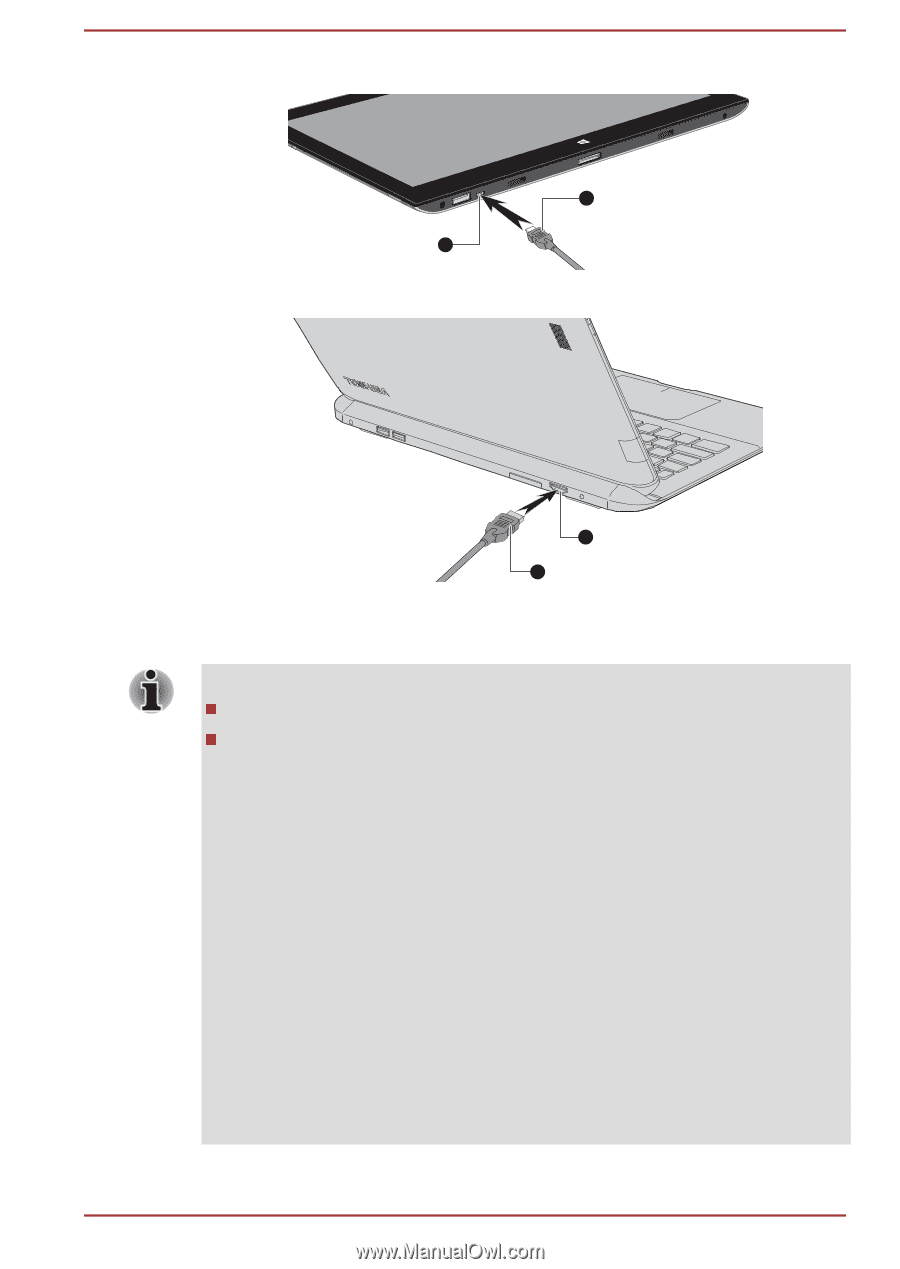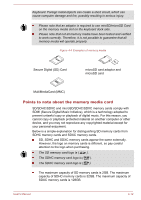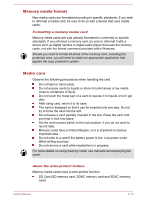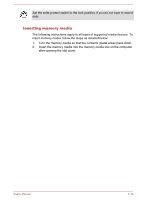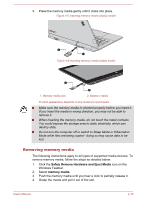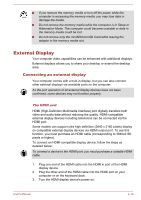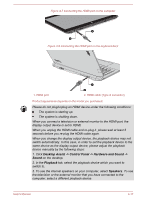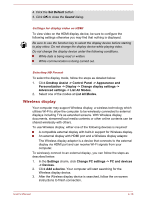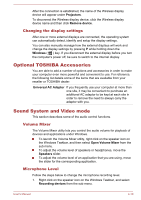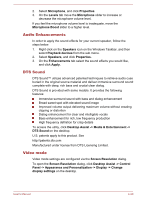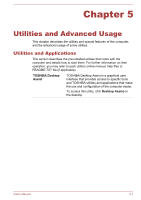Toshiba Satellite P30W-B PSDP2C-00W001 Users Manual Canada; English - Page 67
Desktop Assist -> Control Panel -> Hardware and Sound ->, Sound, Playback, Speakers, tab
 |
View all Toshiba Satellite P30W-B PSDP2C-00W001 manuals
Add to My Manuals
Save this manual to your list of manuals |
Page 67 highlights
Figure 4-7 Connecting the HDMI port on the computer 2 1 Figure 4-8 Connecting the HDMI port on the keyboard dock 1 1. HDMI port 2 2. HDMI cable (Type A connector) Product appearance depends on the model you purchased. Please do not plug/unplug an HDMI device under the following conditions: The system is starting up. The system is shutting down. When you connect a television or external monitor to the HDMI port, the display output device is set to HDMI. When you unplug the HDMI cable and re-plug it, please wait at least 5 seconds before you re-plug the HDMI cable again. When you change the display output device, the playback device may not switch automatically. In this case, in order to set the playback device to the same device as the display output device, please adjust the playback device manually by the following steps: 1. Click Desktop Assist -> Control Panel -> Hardware and Sound -> Sound on the desktop. 2. In the Playback tab, select the playback device which you want to switch to. 3. To use the internal speakers on your computer, select Speakers. To use the television or the external monitor that you have connected to the computer, select a different playback device. User's Manual 4-17