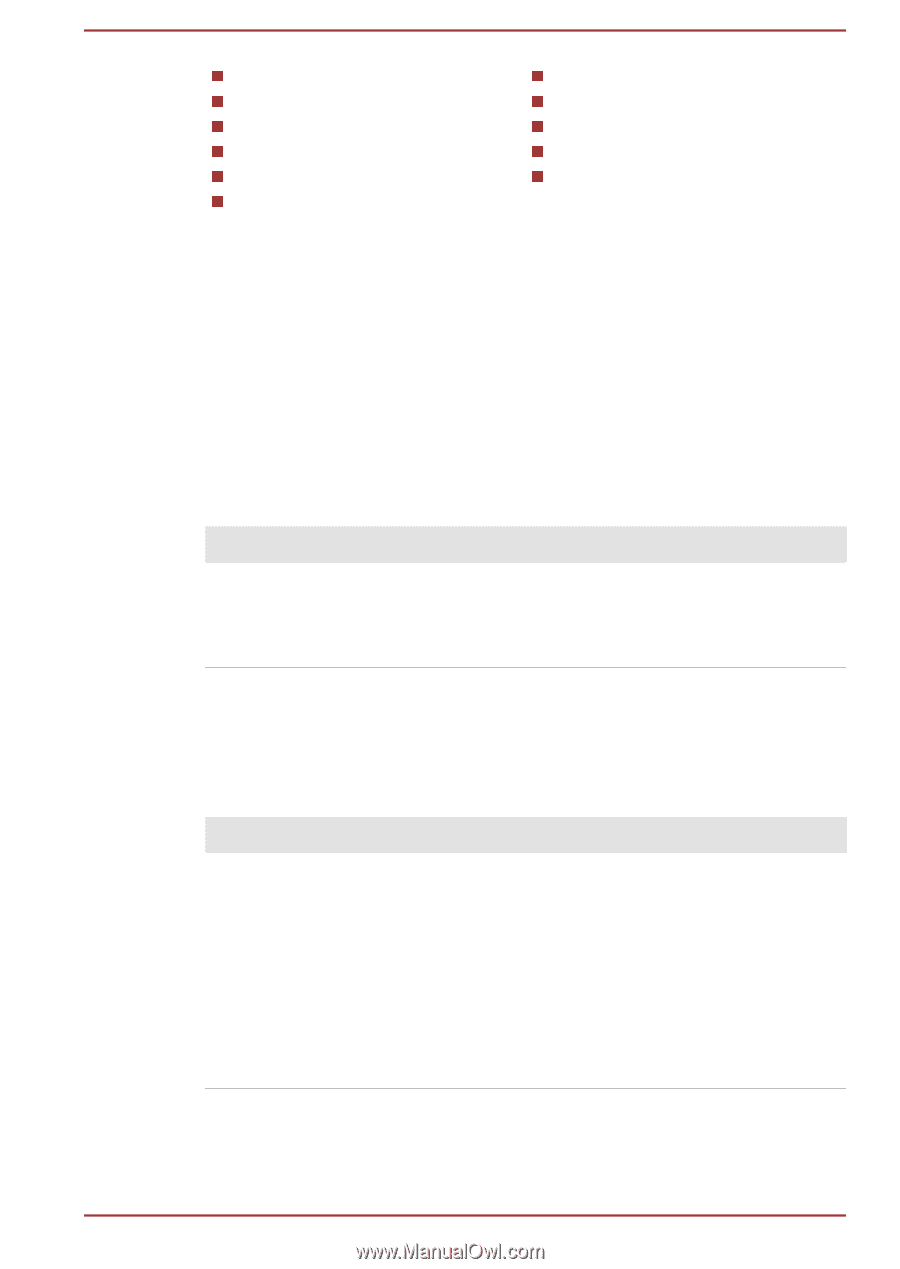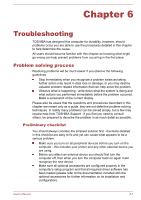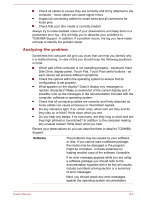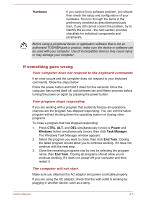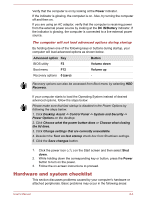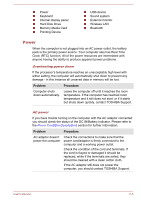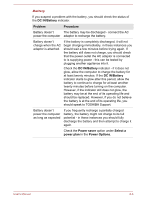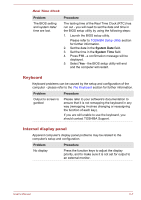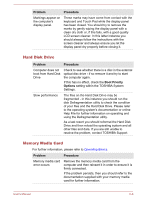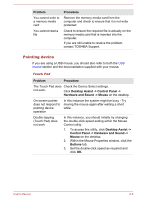Toshiba Satellite P30W-B PSDP2C-00W001 Users Manual Canada; English - Page 97
Power, Problem, Procedure
 |
View all Toshiba Satellite P30W-B PSDP2C-00W001 manuals
Add to My Manuals
Save this manual to your list of manuals |
Page 97 highlights
Power Keyboard Internal display panel Hard Disk Drive Memory Media Card Pointing Device USB device Sound system External monitor Wireless LAN Bluetooth Power When the computer is not plugged into an AC power outlet, the battery pack is the primary power source. Your computer also has Real Time Clock (RTC) function. All of the power resources are interrelated with anyone having the ability to produce apparent power problems. Overheating power down If the processor's temperature reaches an unacceptably high level with either setting, the computer will automatically shut down to prevent any damage - in this instance all unsaved data in memory will be lost. Problem Procedure Computer shuts down automatically. Leave the computer off until it reaches the room temperature. If the computer has reached room temperature and it still does not start, or if it starts but shuts down quickly, contact TOSHIBA Support. AC power If you have trouble turning on the computer with the AC adaptor connected you should check the status of the DC IN/Battery indicator. Please refer to the Power Condition Descriptions section for further information. Problem Procedure AC adaptor doesn't power the computer Check the connections to make sure that the power cord/adaptor is firmly connected to the computer and a working power outlet. Check the condition of the cord and terminals. If the cord is frayed or damaged it should be replaced, while if the terminals are soiled, they should be cleaned with a clean cotton cloth. If the AC adaptor still does not power the computer, you should contact TOSHIBA Support. User's Manual 6-5