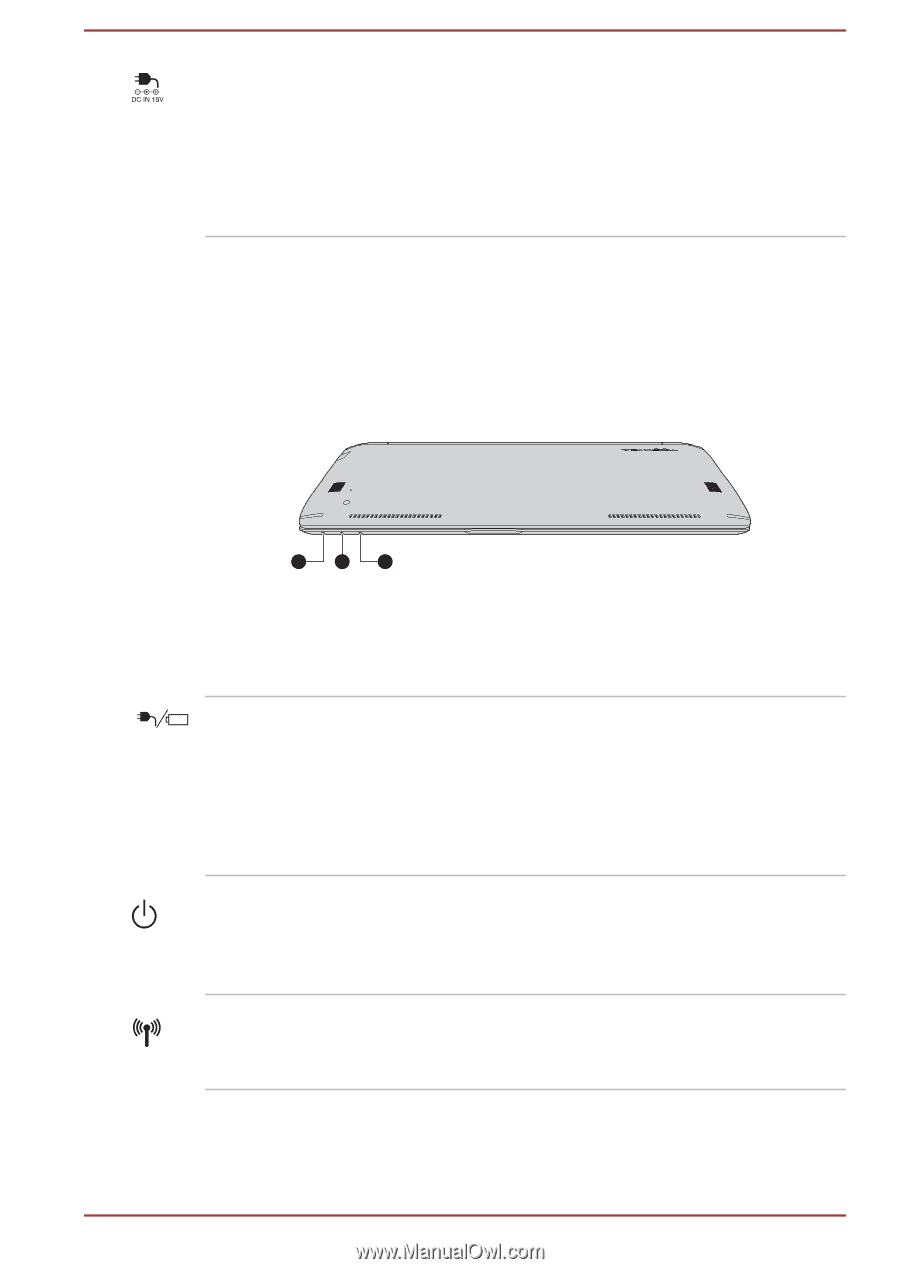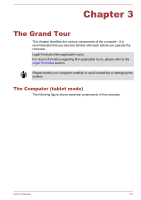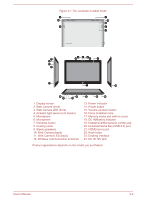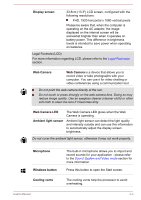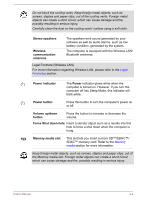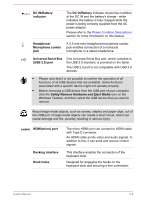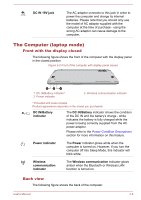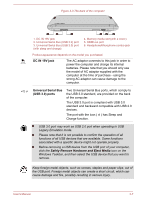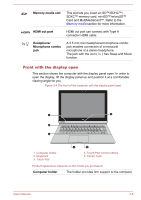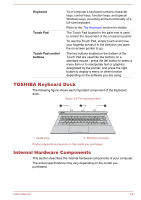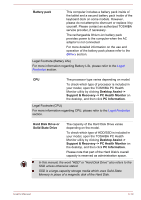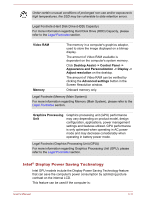Toshiba Satellite P30W-B PSDP2C-00W001 Users Manual Canada; English - Page 42
The Computer (laptop mode), Front with the display closed, Back view
 |
View all Toshiba Satellite P30W-B PSDP2C-00W001 manuals
Add to My Manuals
Save this manual to your list of manuals |
Page 42 highlights
DC IN 19V jack The AC adaptor connects to this jack in order to power the computer and charge its internal batteries. Please note that you should only use the model of AC adaptor supplied with the computer at the time of purchase - using the wrong AC adaptor can cause damage to the computer. The Computer (laptop mode) Front with the display closed The following figure shows the front of the computer with the display panel in the closed position. Figure 3-2 Front of the computer with display panel closed 1 2 3 1. DC IN/Battery indicator* 2. Power indicator 3. Wireless communication indicator * Provided with some models. Product appearance depends on the model you purchased. DC IN/Battery indicator The DC IN/Battery indicator shows the condition of the DC IN and the battery's charge - white indicates the battery is fully charged while the power is being correctly supplied from the AC power adaptor. Please refer to the Power Condition Descriptions section for more information on this feature. Power indicator The Power indicator glows white when the computer is turned on. However, if you turn the computer off into Sleep Mode, this indicator will blink white. Wireless communication indicator The Wireless communication indicator glows amber when the Bluetooth or Wireless LAN function is turned on. Back view The following figure shows the back of the computer. User's Manual 3-6