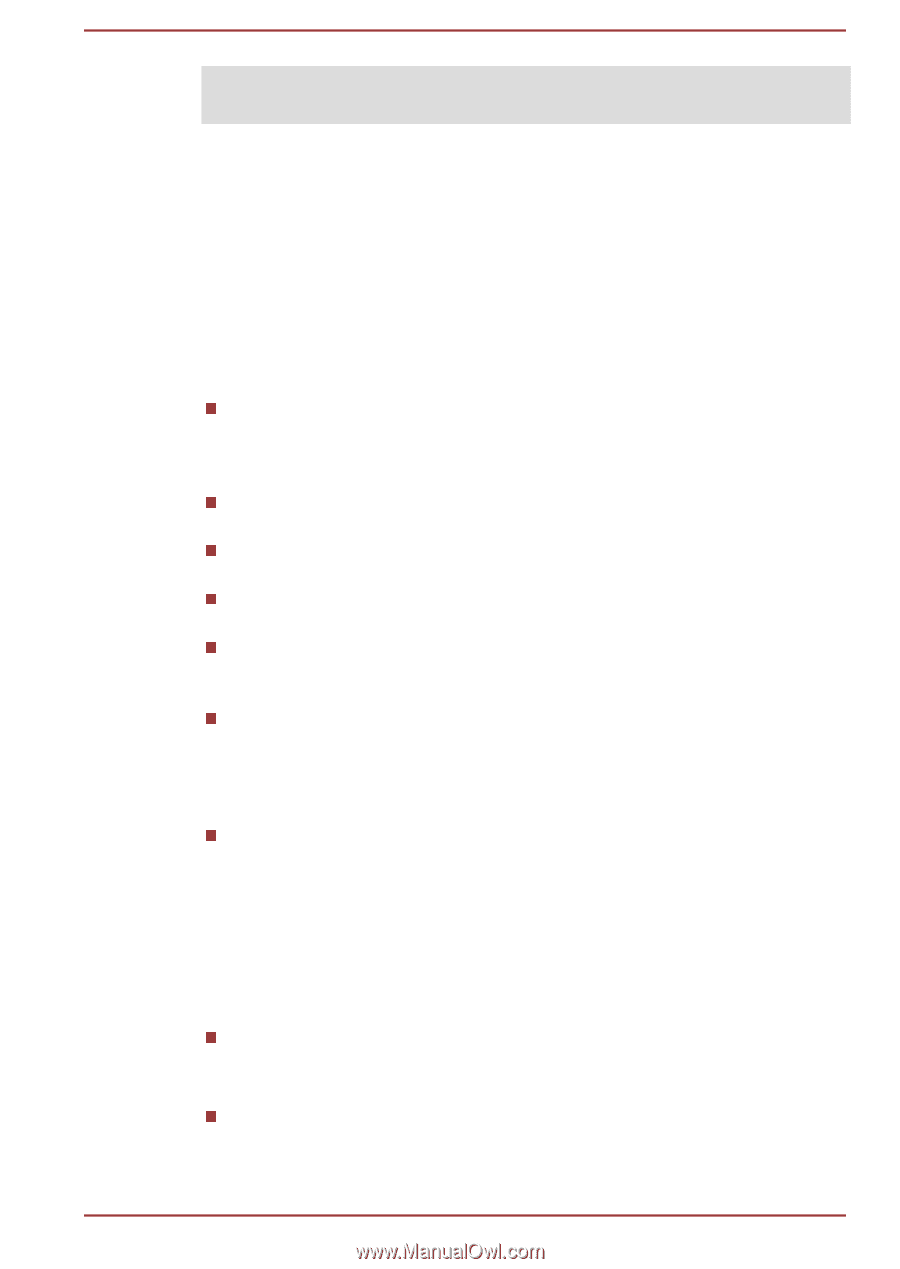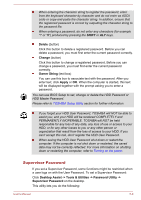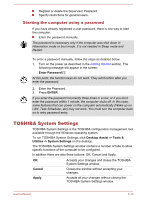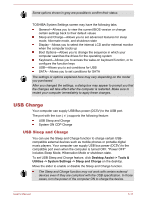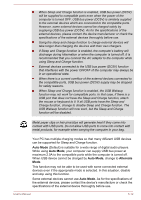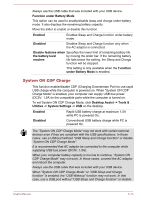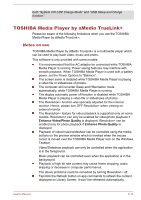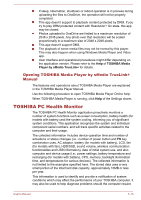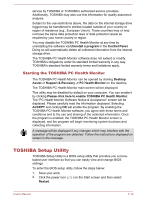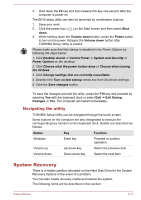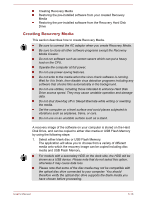Toshiba Satellite P30W-B PSDP2C-00W001 Users Manual Canada; English - Page 85
TOSHIBA Media Player by sMedio TrueLink+, Notes on use
 |
View all Toshiba Satellite P30W-B PSDP2C-00W001 manuals
Add to My Manuals
Save this manual to your list of manuals |
Page 85 highlights
both "System ON CDP Charge Mode" and "USB Sleep and Charge function". TOSHIBA Media Player by sMedio TrueLink+ Please be aware of the following limitations when you use the TOSHIBA Media Player by sMedio TrueLink+: Notes on use TOSHIBA Media Player by sMedio TrueLink+ is a multimedia player which can be used to play back video, music and photo. This software is only provided with some models. It is recommended that the AC adaptor be connected while TOSHIBA Media Player is running. Power saving features may interfere with smooth playback. When TOSHIBA Media Player is used with a battery power, set the Power Options to "Balance". The screen saver is disabled while TOSHIBA Media Player is playing a video file or slideshows of photos. The computer will not enter Sleep and Hibernation mode automatically, while TOSHIBA Media Player is running. The display automatic power off function is disabled while TOSHIBA Media Player is playing a video file or slideshows of photos. The Resolution+ function was specially adjusted for the internal monitor. Hence, please turn OFF Resolution+ when viewing on external monitor. The Resolution+ feature for video playback is supported only on some models. Resolution+ can only be enabled for video/photo playback if Enhance Video/Photo Quality is displayed. Resolution+ can be enabled only for photo playback if Enhance Photo Quality is displayed. Playback of video/music/slideshow can be controlled using the media buttons on the preview window which is invoked when the mouse cursor is moved over the TOSHIBA Media Player icon on the Windows Taskbar. Video/Slideshow playback can only be controlled when the application is in the foreground. Music playback can be controlled even when the application is in the background. Playback of high bit rate content may cause frame dropping, audio skipping or decrease in computer performance. The above problems could be remedied by turning Resolution+ off. Tap/click the Refresh button on app commands to refresh the content displayed on Library Screen. It won't be refreshed automatically. User's Manual 5-14