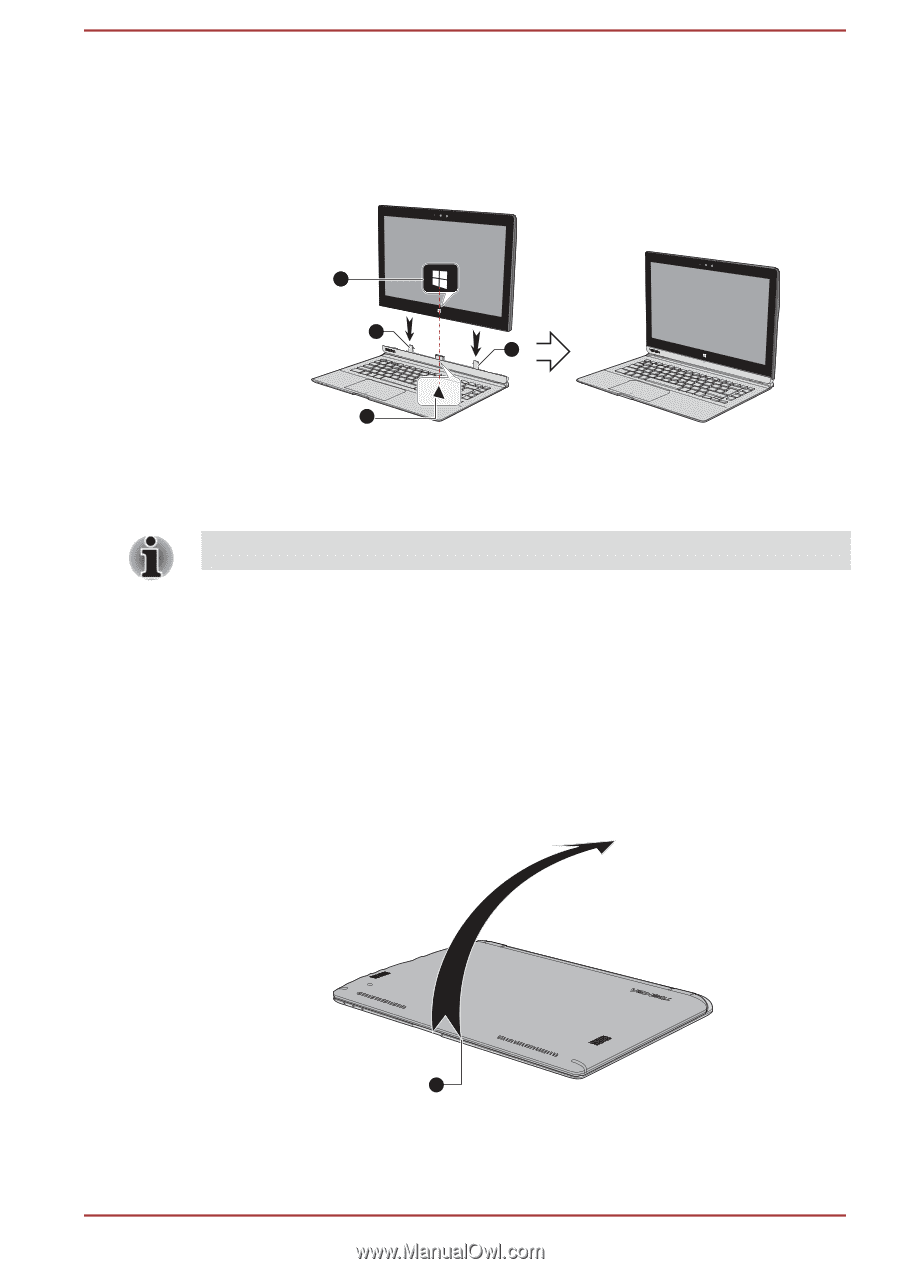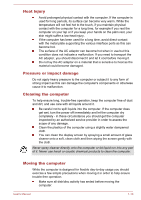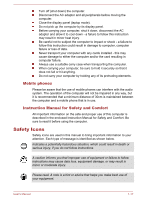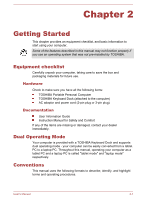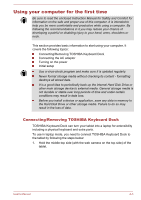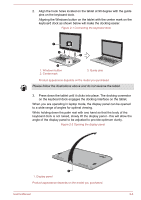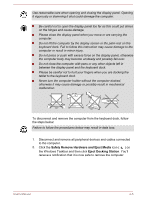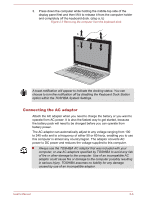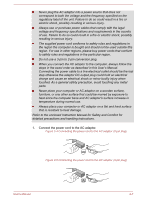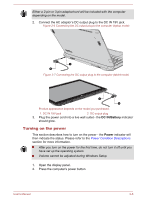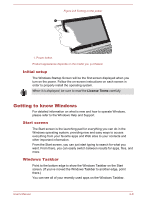Toshiba Satellite P30W-B PSDP2C-00W001 Users Manual Canada; English - Page 25
to a wide range of angles for optimal viewing.
 |
View all Toshiba Satellite P30W-B PSDP2C-00W001 manuals
Add to My Manuals
Save this manual to your list of manuals |
Page 25 highlights
2. Align the hook holes located on the tablet at 90 degree with the guide pins on the keyboard dock. Aligning the Windows button on the tablet with the center mark on the keyboard dock as shown below will make the docking easier. Figure 2-1 Connecting the keyboard dock 1 3 3 2 1. Windows button 2. Center mark 3. Guide pins Product appearance depends on the model you purchased. Please follow the illustrations above and do not reverse the tablet. 3. Press down the tablet until it clicks into place. The docking connector on the keyboard dock engages the docking interface on the tablet. When you are operating in laptop mode, the display panel can be opened to a wide range of angles for optimal viewing. While holding down the palm rest with one hand so that the body of the keyboard dock is not raised, slowly lift the display panel - this will allow the angle of the display panel to be adjusted to provide optimum clarity. Figure 2-2 Opening the display panel 1 1. Display panel Product appearance depends on the model you purchased. User's Manual 2-4