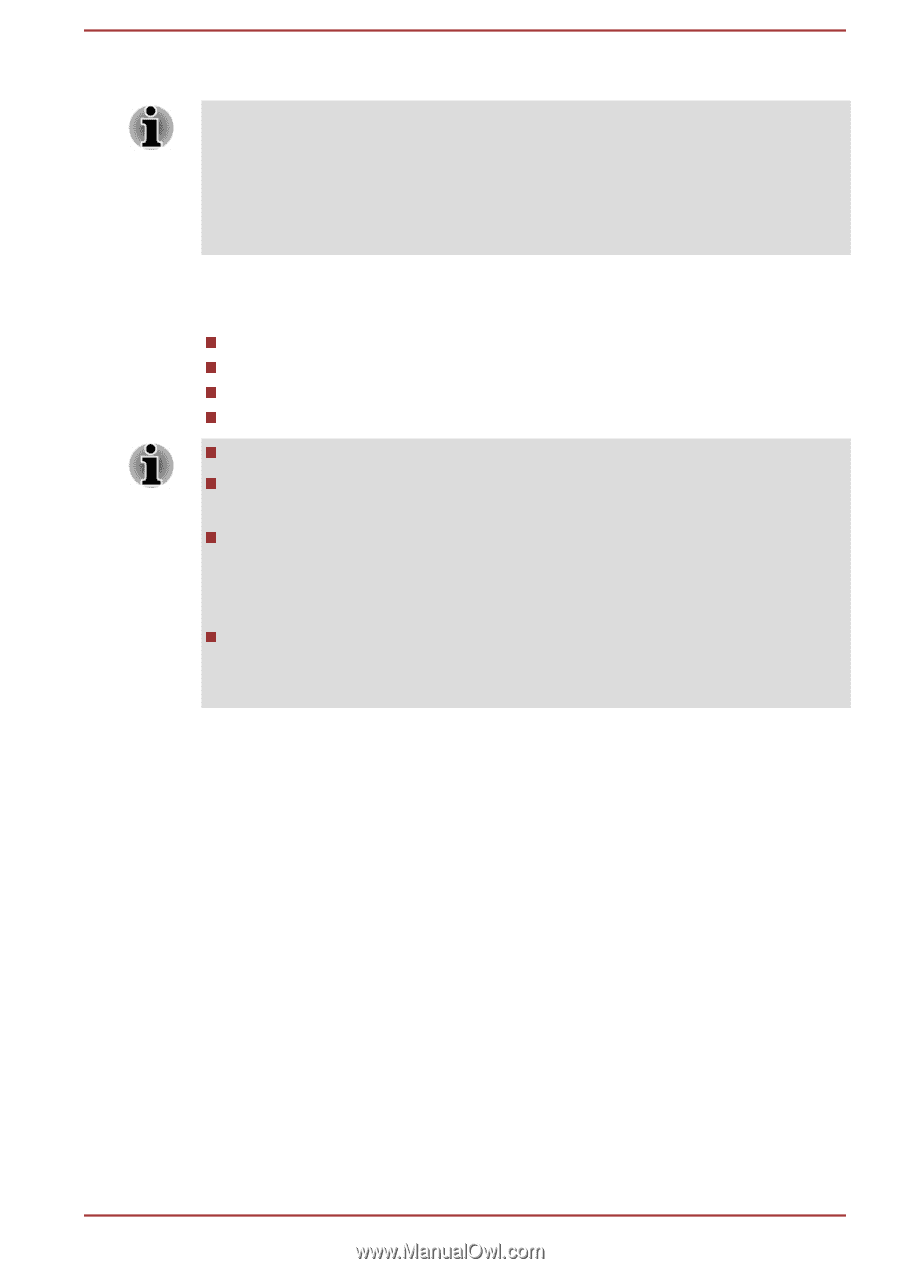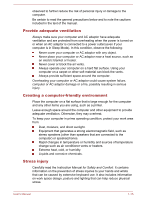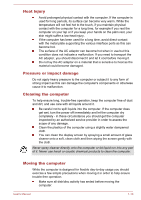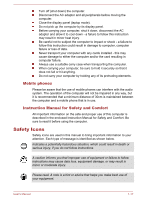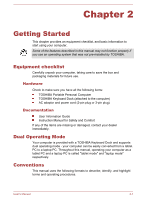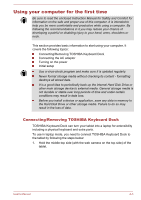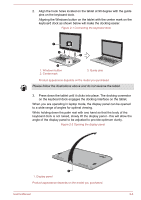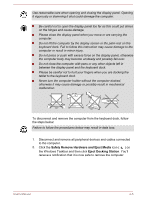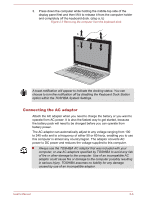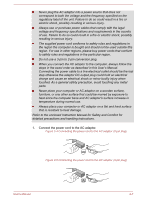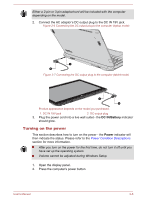Toshiba Satellite P30W-B PSDP2C-00W001 Users Manual Canada; English - Page 24
Using your computer for the first time, Connecting/Removing TOSHIBA Keyboard Dock
 |
View all Toshiba Satellite P30W-B PSDP2C-00W001 manuals
Add to My Manuals
Save this manual to your list of manuals |
Page 24 highlights
Using your computer for the first time Be sure to read the enclosed Instruction Manual for Safety and Comfort for information on the safe and proper use of this computer. It is intended to help you be more comfortable and productive while using a computer. By following the recommendations in it you may reduce your chance of developing a painful or disabling injury to your hand, arms, shoulders or neck. This section provides basic information to start using your computer. It covers the following topics: Connecting/Removing TOSHIBA Keyboard Dock Connecting the AC adaptor Turning on the power Initial setup Use a virus-check program and make sure it is updated regularly. Never format storage media without checking its content - formatting destroys all stored data. It is a good idea to periodically back up the internal Hard Disk Drive or other main storage device to external media. General storage media is not durable or stable over long periods of time and under certain conditions may result in data loss. Before you install a device or application, save any data in memory to the Hard Disk Drive or other storage media. Failure to do so may result in the loss of data. Connecting/Removing TOSHIBA Keyboard Dock TOSHIBA Keyboard Dock can turn your tablet into a laptop for extensibility including a physical keyboard and extra ports. To use in laptop mode, you need to connect TOSHIBA Keyboard Dock to the tablet by following the steps below: 1. Hold the middle-top side (with the web camera on the top side) of the tablet. User's Manual 2-3