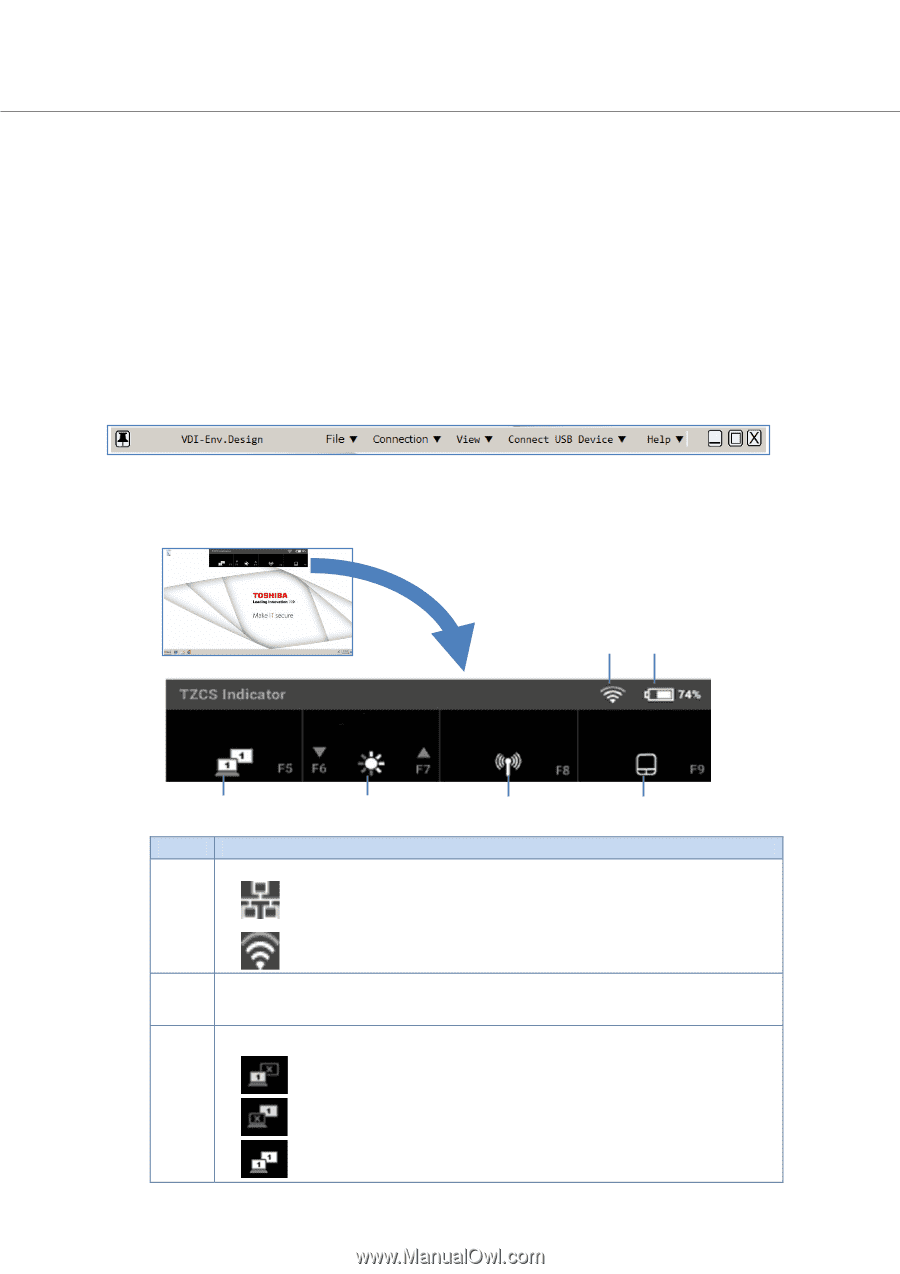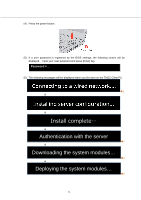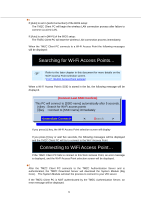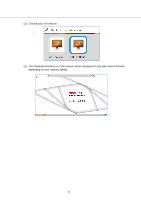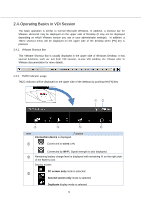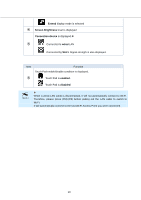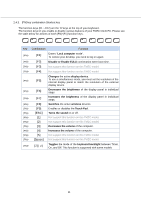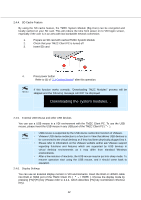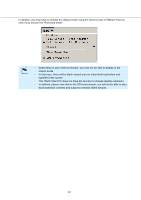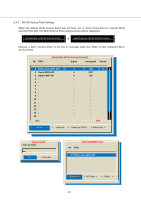Toshiba Tecra C50-CMZC002 Mobile Zero Client User Operation Guide - Page 10
Operating Basics in VDI Session
 |
View all Toshiba Tecra C50-CMZC002 manuals
Add to My Manuals
Save this manual to your list of manuals |
Page 10 highlights
2.4. Operating Basics in VDI Session The basic operation is similar to normal Microsoft Windows. In addition, a shortcut bar for VMware Horizon® may be displayed on the upper side of Desktop (It may not be displayed depending on which VMware version you use or your administrator settings). In addition, a TMZC shortcut menu will be displayed on the upper side of the desktop when [FN] key is pressed. 2.4.1. VMware Shortcut Bar This VMware Shortcut Bar is usually displayed in the upper side of Windows Desktop. It has several functions, such as: exit from VDI session, re-size VDI window, etc. Please refer to VMware documentation for more details. 2.4.2. TMZC Indicator usage TMZC Indicator will be displayed on the upper side of the desktop by pushing the [FN] key. Item Function Connection device is displayed. Connected to wired LAN Connected by Wi-Fi. Signal strength is also displayed. Remaining battery charge level is displayed with remaining % on the right side of the Battery icon. Display modes PC screen only mode is selected Second screen only mode is selected Duplicate display mode is selected 9