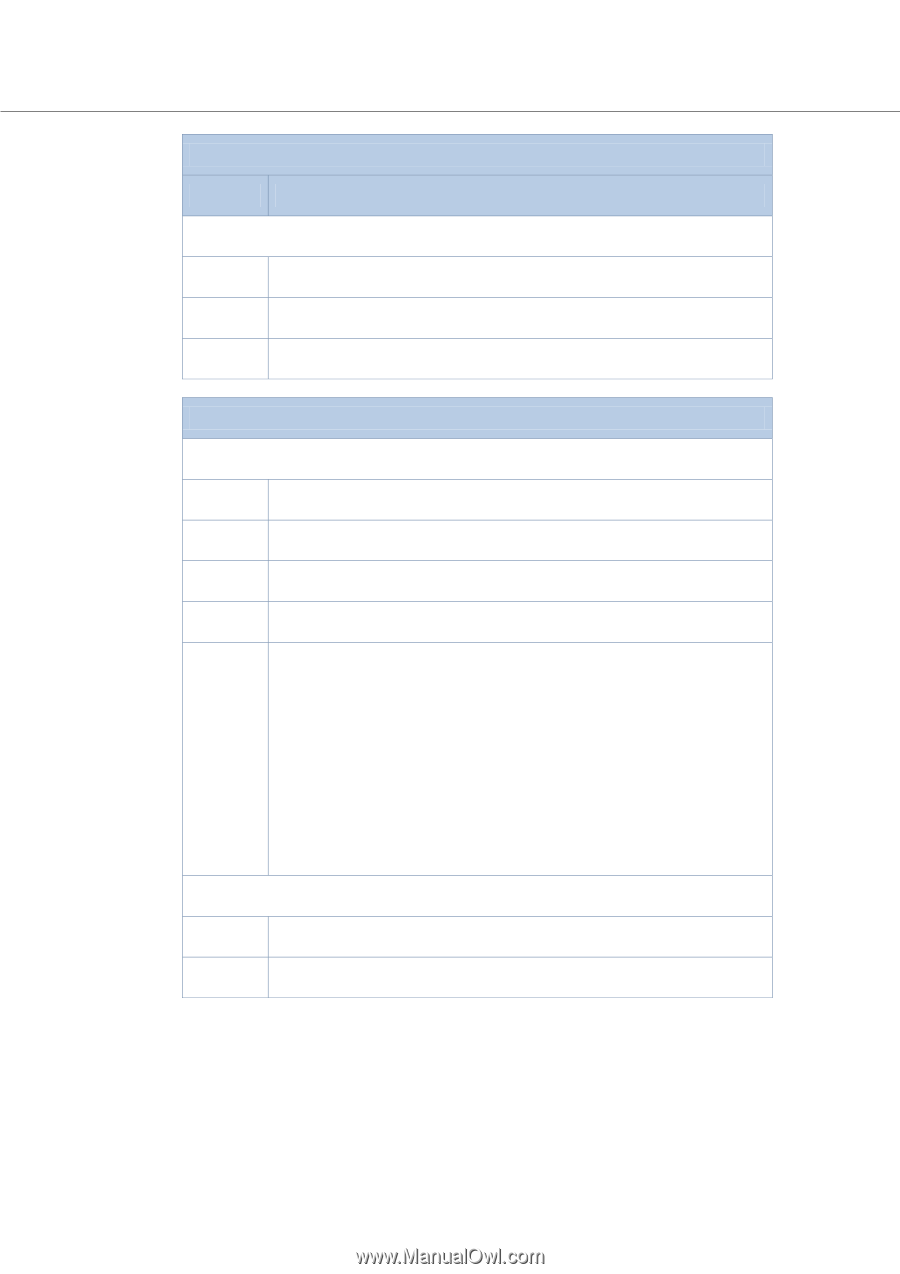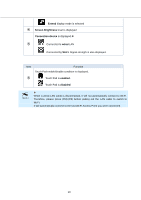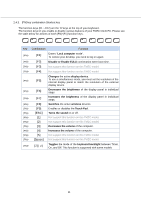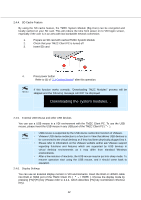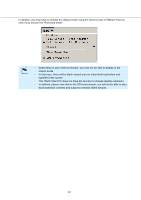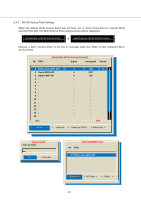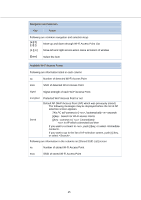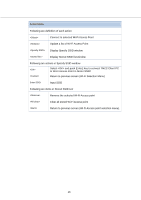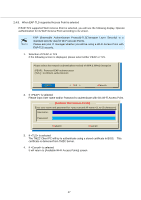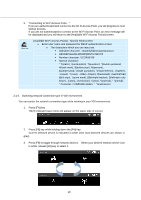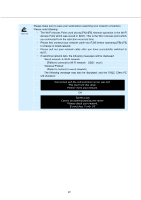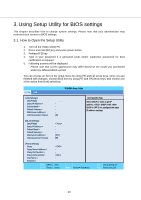Toshiba Tecra C50-CMZC002 Mobile Zero Client User Operation Guide - Page 16
Default AP Wi-Fi Access Point AP which was previously stored
 |
View all Toshiba Tecra C50-CMZC002 manuals
Add to My Manuals
Save this manual to your list of manuals |
Page 16 highlights
Navigation and Selection Key Action Following are common navigation and selection keys Move up and down through Wi-Fi Access Point List [][] Move left and right across action menu at bottom of window [Enter] Select the item Available Wi-Fi Access Points Following are information listed in each column No Number of detected Wi-Fi Access Point SSID SSID of detected Wi-Fi Access Point Signal Signal strength of each Wi-Fi Access Point Encrypted Stored Protected Wi-Fi Access Point or not Default AP (Wi-Fi Access Point (AP) which was previously stored) The following messages may be displayed before the list of AP selection screen appears. This PC will connect to [ ] automatically seconds [s]key : Search for Wi-Fi access Points [i]key : connect to [ ] immediately is AP which connected last time If you want to connect to , push [i]key, or select . If you want to go to the list of AP selection screen, push [s] key, or select . Following are information in the columns on [Stored SSID List] screen No Number of stored Wi-Fi Access Point SSID SSID of stored Wi-Fi Access Point 15