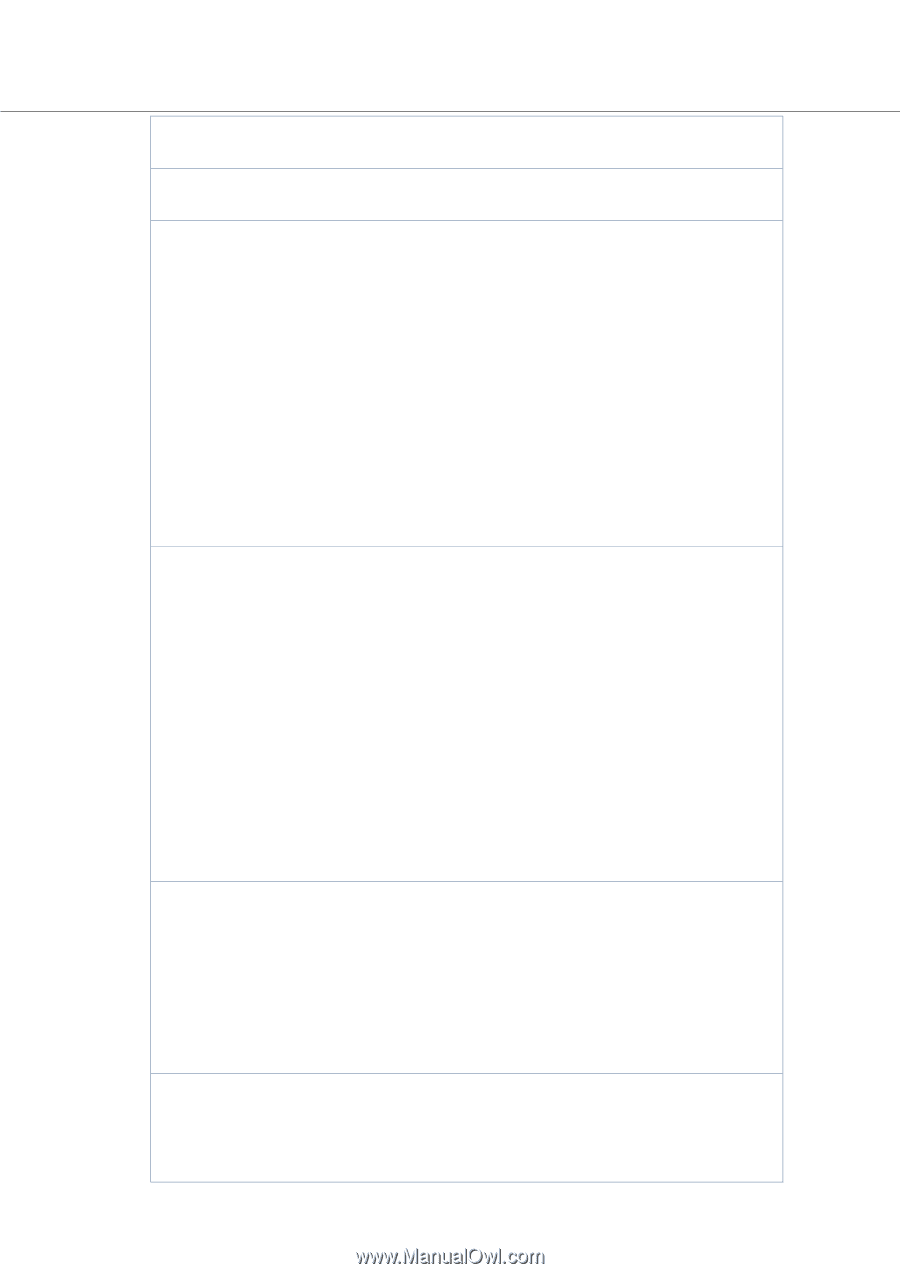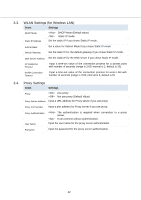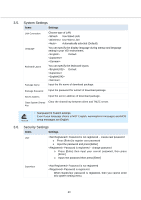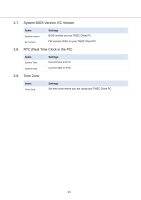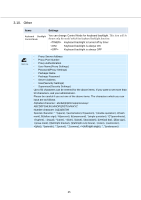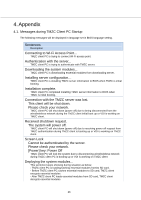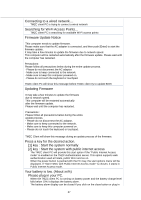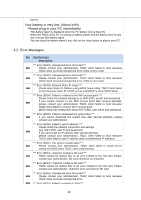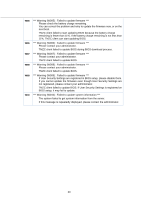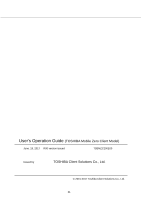Toshiba Tecra C50-CMZC002 Mobile Zero Client User Operation Guide - Page 28
Firmware Update Notice
 |
View all Toshiba Tecra C50-CMZC002 manuals
Add to My Manuals
Save this manual to your list of manuals |
Page 28 highlights
Connecting to a wired network.... TMZC client PC is trying to connect a wired network Searching for Wi-Fi Access Points... TMZC client PC is searching for available Wi-Fi access points Firmware Update Notice This computer needs to update firmware. Please make sure that the AC adapter is connected, and then push [Enter] to start the firmware update. It may take a few minutes to update the firmware due to network speed. This computer will be restarted automatically after the firmware update. Please wait until the computer has restarted. Precautions: Please follow all precautions below during the entire update process. - Please do not disconnect the AC adaptor. - Make sure to keep connected to the network. - Make sure to keep this computer powered on. - Please do not touch the keyboard or touchpad. TMZC client PC will show this message before TMZC client try to update BIOS Updating Firmware It may take a few minutes to update the firmware due to network speed. This computer will be restarted automatically after the firmware update. Please wait until the computer has restarted. Precautions : Please follow all precautions below during the entire update process. - Please do not disconnect the AC adaptor. - Make sure to keep connected to the network. - Make sure to keep this computer powered on. - Please do not touch the keyboard or touchpad. TMZC Client will show this message during an update process of the firmware. Press a key for the desired action. [1] key : Start the system normally [2] key : Start the system with public internet access The TMZC client PC will provide this start option if the "Public Internet Access mode" is enabled on the TMZC Authentication server. This option supports web authentication used at hotels, public Wi-Fi and so on. When the power button is pushed with the F11 key, the start options menu will be displayed. If "Start TMZC with Public Internet Access mode" is chosen, it starts in Public Internet Access mode. Your battery is low. (About xx%) Please plug in your PC. When the TMZC client PC is running on battery power and the battery charge level falls below 10% it displays the battery alarm. The battery alarm display can be closed if you click on the close button or plug in 27