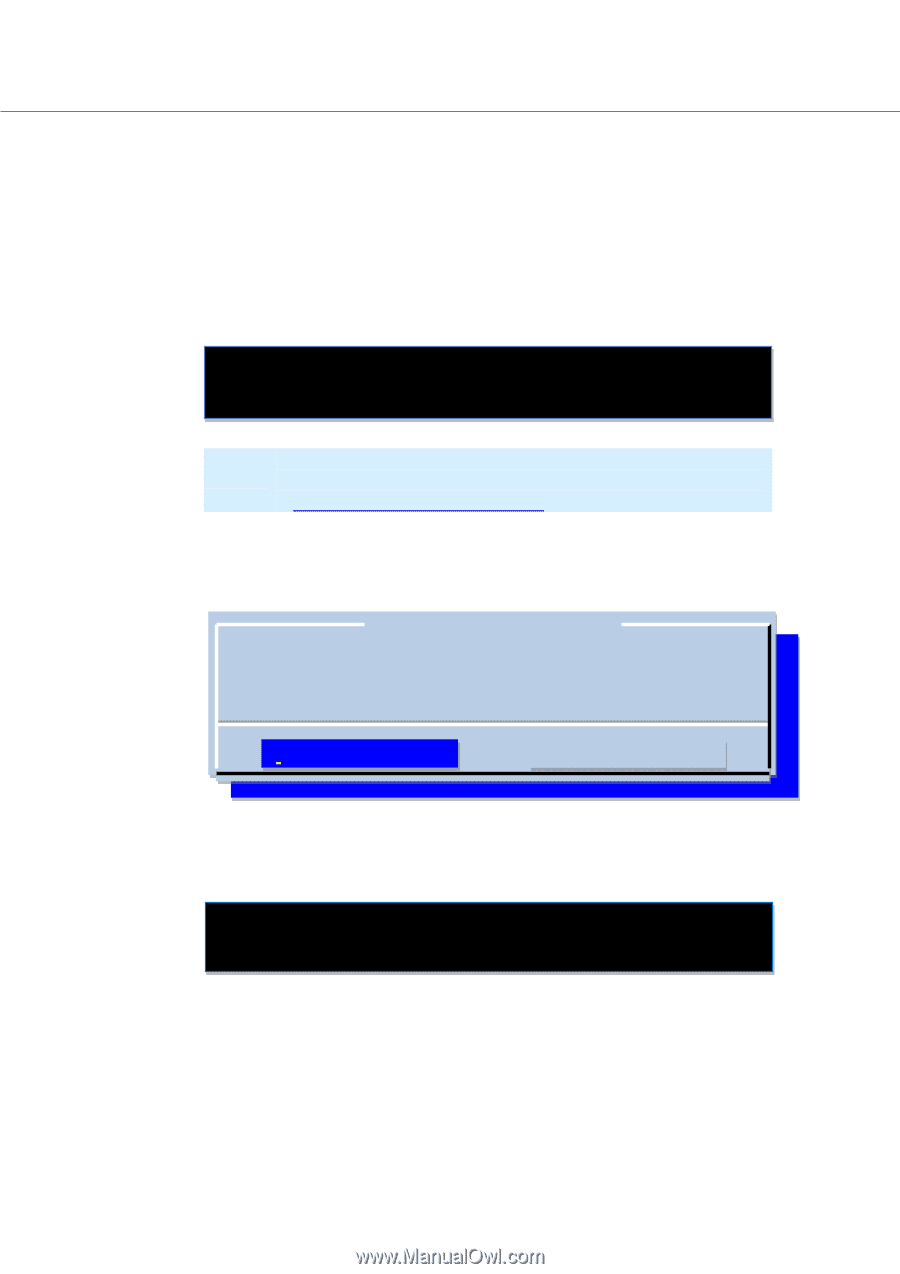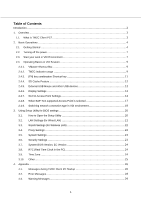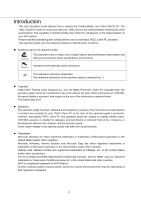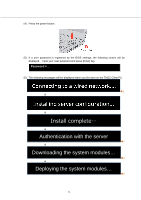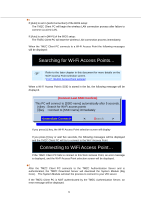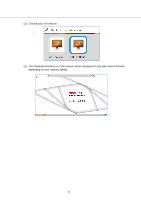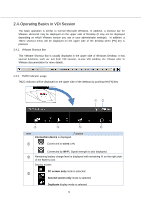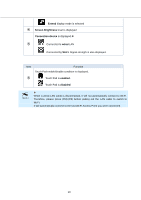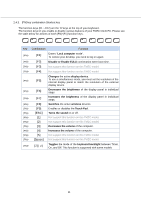Toshiba Tecra C50-CMZC002 Mobile Zero Client User Operation Guide - Page 7
<Immediate Connect>
 |
View all Toshiba Tecra C50-CMZC002 manuals
Add to My Manuals
Save this manual to your list of manuals |
Page 7 highlights
1 If [Auto] is set in [LAN Connection] of the BIOS setup: The TMZC Client PC will begin the wireless LAN connection process after failure to connect via wired LAN. If [Auto] is set in [Wi-Fi] of the BIOS setup: The TMZC Client PC will start the wireless LAN connection process immediately. When the TMZC Client PC connects to a Wi-Fi Access Point the following messages will be displayed: Searching for Wi-Fi Access Points... Refer to the later chapter in this document for more details on the Wi-Fi Access Point selection screen. '2.4.7. Wi-Fi® Access Point settings' When a Wi-Fi Access Point's SSID is stored in the list, the following message will be displayed. [Connect Last SSID Confirm] This PC will connect to [SSID name] automatically after 5 seconds. [s]key : Search for Wi-Fi access points [i]key : Connect to [SSID name] immediately < Search > If you press [s] key, the Wi-Fi Access Point selection screen will display If you press [i] key or wait five seconds, the following messages will be displayed and the TMZC Client PC will try to connect to the Wi-Fi Access Point Connecting to WiFi Access Point... If the TMZC Client PC fails to connect to this Wi-Fi Access Point, an error message is displayed, and the Wi-Fi Access Point selection screen will be displayed. 2 After the TMZC Client PC connects to the TMZC Authentication Server and is authenticated, the TMZC Download Server will download the System Module (Big Core). The System Module will start the process to connect to your VDI server. If the TMZC Client PC is NOT authenticated by the TMZC Authentication Server, an error message will be displayed. 6