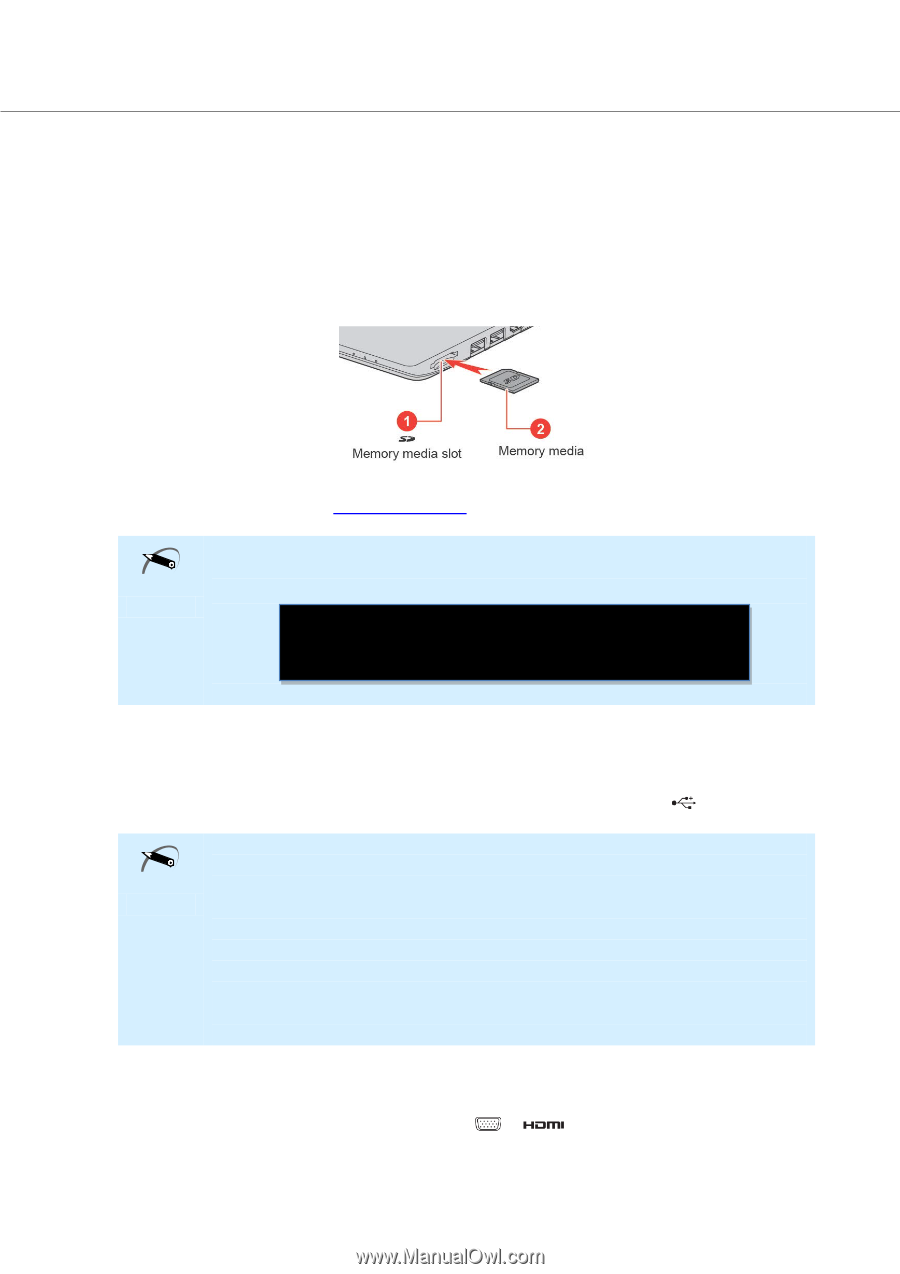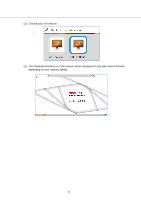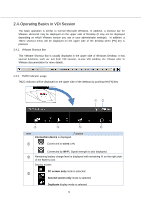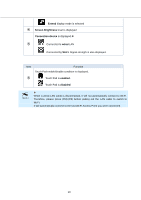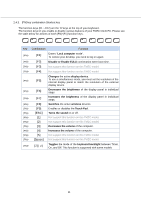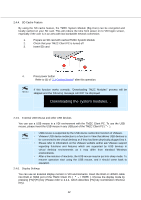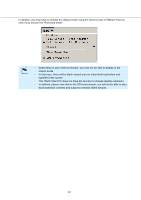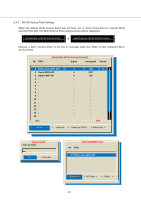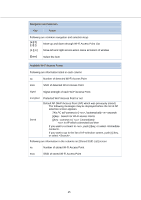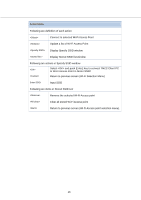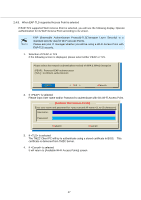Toshiba Tecra C50-CMZC002 Mobile Zero Client User Operation Guide - Page 13
Prepare an SD card with cached TMZC System Module
 |
View all Toshiba Tecra C50-CMZC002 manuals
Add to My Manuals
Save this manual to your list of manuals |
Page 13 highlights
2.4.4. SD Cache Feature By using the SD cache feature, the TMZC System Module (Big Core) can be encrypted and locally cached on your SD card. This will reduce the time from power on to VDI logon screen, especially if the user is in an area with low bandwidth network connection. 1. Prepare an SD card with cached TMZC System Module 2. Check that your TMZC Client PC is turned off 3. Insert SD card 4. Press power button Refer to (5) of "2.1 Getting Started" after this operation. Memo If this function works correctly, "Downloading TMZC Modules" process will be skipped and the following message will NOT be displayed Downloading the system modules... 2.4.5. External USB Mouse and other USB devices You can use a USB mouse in a VDI environment with the TMZC Client PC. To use the USB mouse, please insert the USB mouse in any USB port of the TMZC Client PC ( ). Memo ・ USB mouse is supported by the USB device redirection function of VMware. ・ VMware USB device redirection is a function in View that allows USB devices to be connected to the virtual desktop as if they had been physically plugged into it. ・ Please refer to information on the VMware website and/or ask VMware support regarding functions and features which are supported by USB devices in virtual desktop environments as it may differ from standard Windows environments. ・ After a few minutes of inactivity, the USB mouse may be put into sleep mode. To resume operation start using the USB mouse, and it should come back to operation. 2.4.6. Display Settings You can use an External display monitor in VDI environments. Insert the RGB or HDMI® cable into RGB or HDMI port of the TMZC Client PC ( / ). Choose the display mode by pressing [FN]+[F5] key (Please refer to 2.4.4. which describes [FN] key Combination Shortcut Key). 12