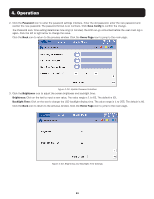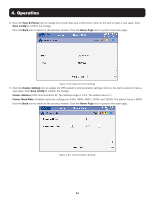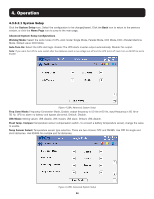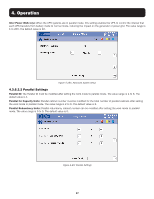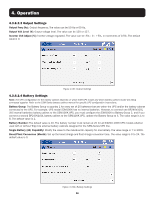Tripp Lite S3M60K60K6T Owners Manual S3M 3-Phase UPS Systems for Models S3M25- - Page 53
Password, Save Config, Home Brightness, Brightness, Backlight Time
 |
View all Tripp Lite S3M60K60K6T manuals
Add to My Manuals
Save this manual to your list of manuals |
Page 53 highlights
4. Operation 2. Click the Password icon to enter the password settings interface. Enter the old password, enter the new password and reenter the new password. The password format is six numbers. Click Save Config to confirm the change. The Password Lock Time setting determines how long (in minutes) the LCD can go untouched before the user must log in again. Click the left or right arrow to change the value. Click the Back icon to return to the previous window. Click the Home Page icon to jump to the main page. Figure 4-22: Update Password Interface 3. Click the Brightness icon to adjust the screen brightness and backlight time. Brightness: Click on the text to input a new value. The value range is 1 to 63. The default is 63. Backlight Time: Click on the text to change the LCD backlight display time. The value range is 1 to 255. The default is 60. Click the Back icon to return to the previous window. Click the Home Page icon to jump to the main page. Figure 4-23: Brightness and Backlight Time Settings 53