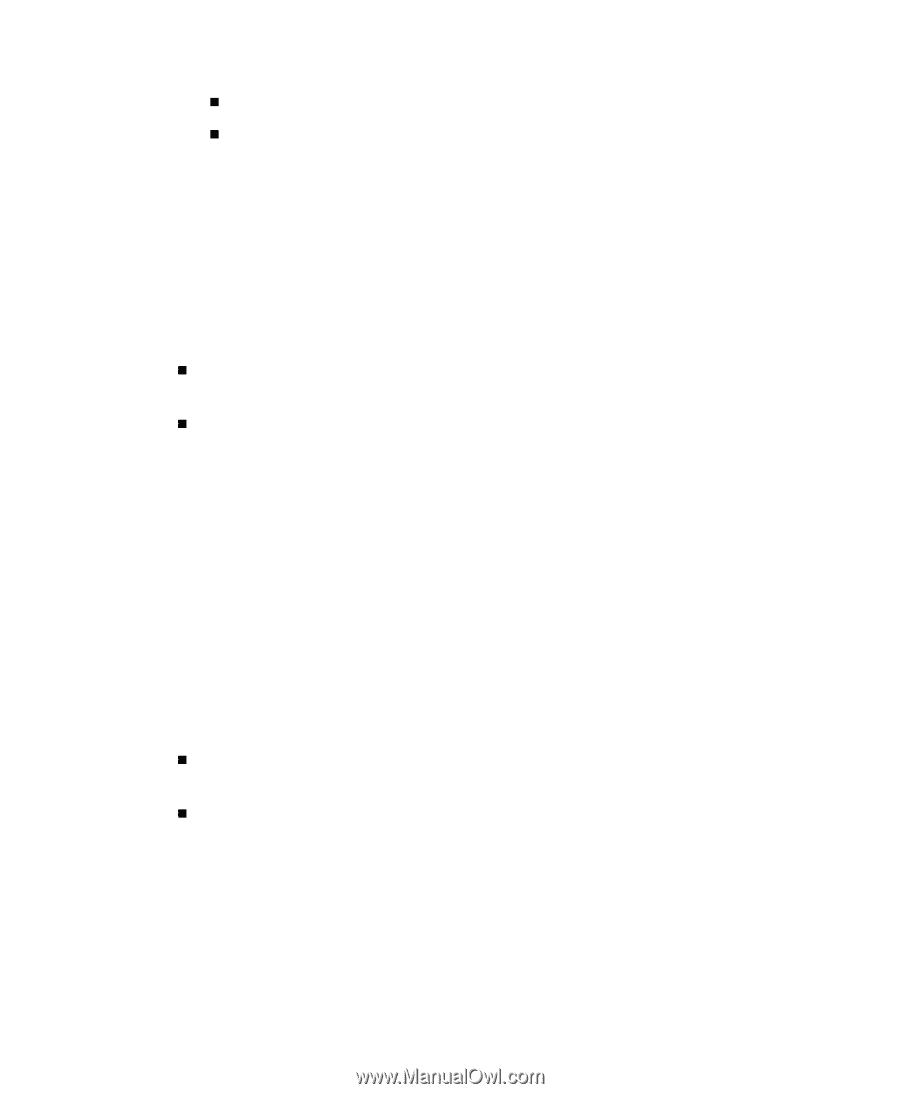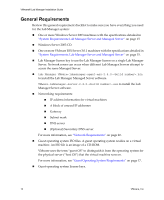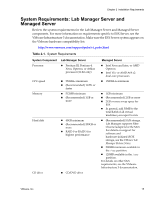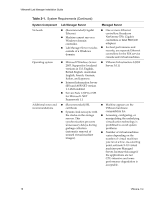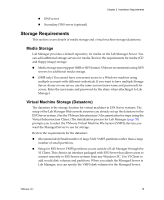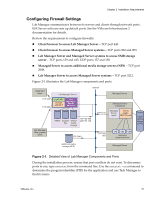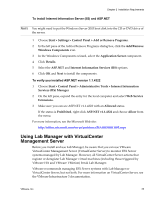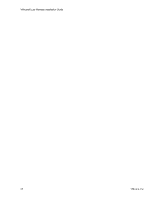VMware 454885-B21 Installation Guide - Page 19
Storage Requirements, Media Storage, Virtual Machine Storage (Datastore)
 |
UPC - 883585381647
View all VMware 454885-B21 manuals
Add to My Manuals
Save this manual to your list of manuals |
Page 19 highlights
Chapter 2 Installation Requirements „ DNS server „ Secondary DNS server (optional) Storage Requirements This section covers details of media storage and virtual machine storage (datastore). Media Storage Lab Manager provides a default repository for media on the Lab Manager Server. You can add additional storage servers for media. Review the requirements for media (CD and floppy image) storage: „ Media storage must support SMB or NFS format. VMware recommends using NFS servers for additional media storage. „ (SMB only) You cannot have concurrent access to a Windows machine using multiple accounts with different credentials. If you want to have multiple Storage Server shares on one server, use the same account (user name and password) for access. Enter the user name and password for the share when attaching it to Lab Manager. Virtual Machine Storage (Datastore) The datastore is the storage location for virtual machines in ESX Server systems. The setup of the Lab Manager Web console assumes you already set up the datastore in the ESX Server system. (See the VMware Infrastructure 3 documentation for steps using the Virtual Infrastructure Client.) The initialization process for Lab Manager (page 38) prompts you to select the VMware Virtual Machine File System (VMFS) devices you want the Managed Server to use for storage. Review the requirements for the datastore: „ (Recommended) Small number of large SAN VMFS partitions rather than a large number of small partitions. „ Setup for ESX Server VMFS partitions occurs outside of Lab Manager through the VI Client. This client is an interface packaged with ESX Server that allows users to connect remotely to ESX Server systems from any Windows PC. Use VI Client to add or edit disk volumes and partitions. When you attach the Managed Server in Lab Manager, you can specify the VMFS disk volumes for the Managed Server. VMware, Inc. 19