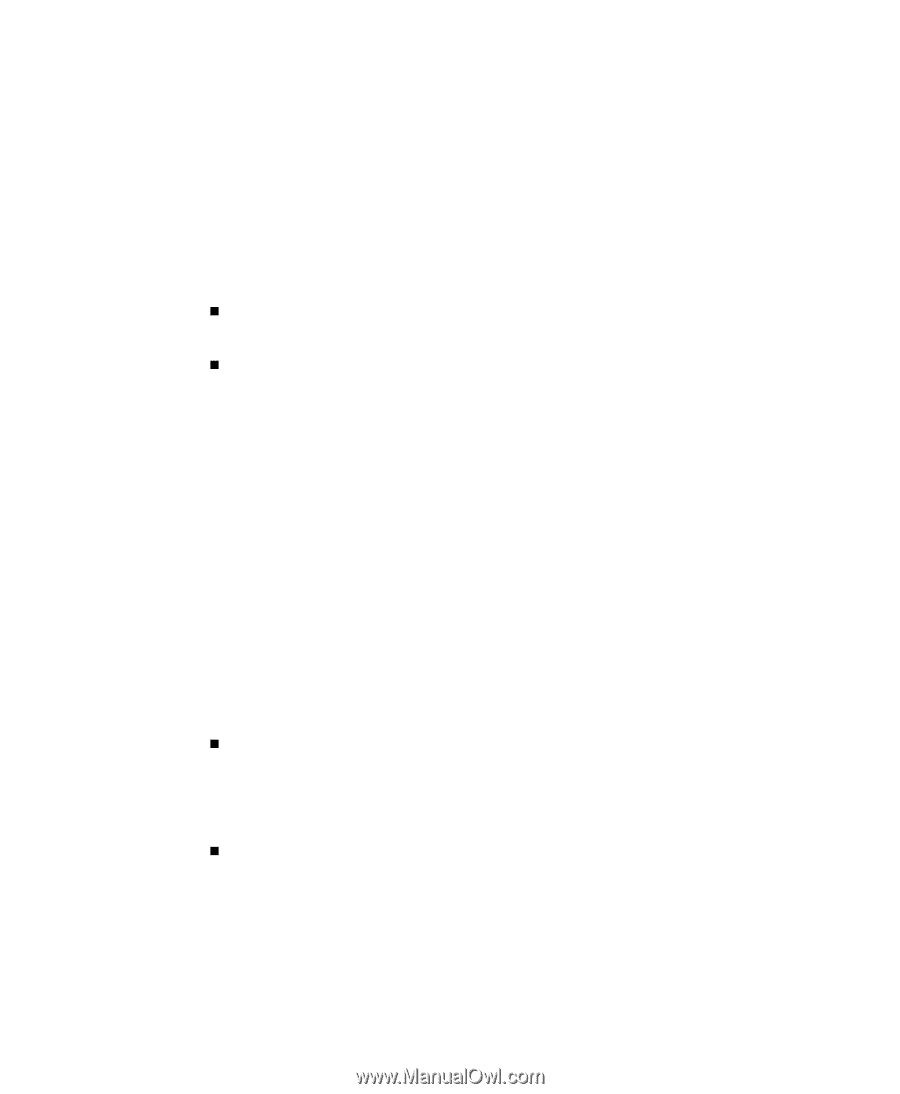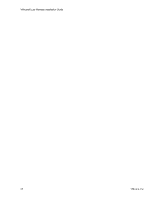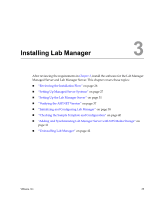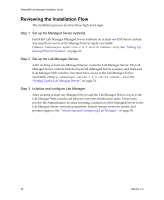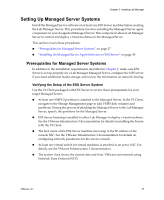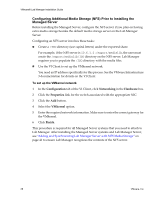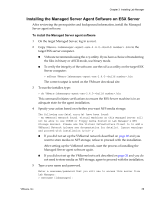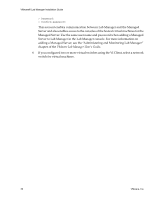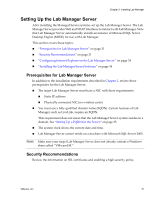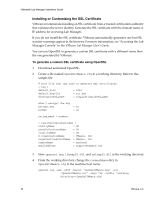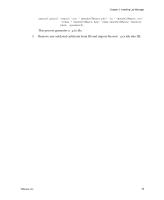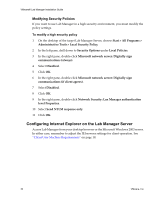VMware 454885-B21 Installation Guide - Page 29
Installing the Managed Server Agent Software on ESX Server
 |
UPC - 883585381647
View all VMware 454885-B21 manuals
Add to My Manuals
Save this manual to your list of manuals |
Page 29 highlights
Chapter 3 Installing Lab Manager Installing the Managed Server Agent Software on ESX Server After reviewing the prerequisites and background information, install the Managed Server agent software. To install the Managed Server agent software 1 On the target Managed Server, log in as root. 2 Copy VMware-labmanager-agent-esx-2.4.0-.bin to the target ESX server computer. „ VMware recommends using the scp utility. If you have a choice of transferring the files in binary or ASCII mode, use binary mode. „ To verify the integrity of the software, use the md5sum utility on the target ESX Server computer: > md5sum VMware-labmanager-agent-esx-2.4.0-.bin The correct output is noted on the VMware download site. 3 To run the installer, type: > sh VMware-labmanager-agent-esx-2.4.0-.bin This command initiates verifications to ensure the ESX Server machine is in an adequate state for the agent installation. 4 Specify your action based on whether you want NFS media storage. The following non-fatal error(s) have been found: - No VMKernel Network found. Virtual Machines on this Managed Server will not be able to use CDROM or Floppy media hosted on Lab Manager's NFS Storage Servers. Please use the Virtual Infrastucture Client to to add a VMKernel Network (please see documentation for details). Ignore warnings and proceed with installation (y/n)? y „ If you did not set up the VMkernel network described on page 28 and you want to store media on NFS storage, refuse to proceed with the installation. After setting up the VMkernel network, start the process of installing the Managed Server agent software again. „ If you did not set up the VMkernel network described on page 28 and you do not need to store media on NFS storage, agree to proceed with the installation. 5 Type a user name and password. Enter a username/password that you will use to access this server from Lab Manager: > Username [labmanager]: VMware, Inc. 29