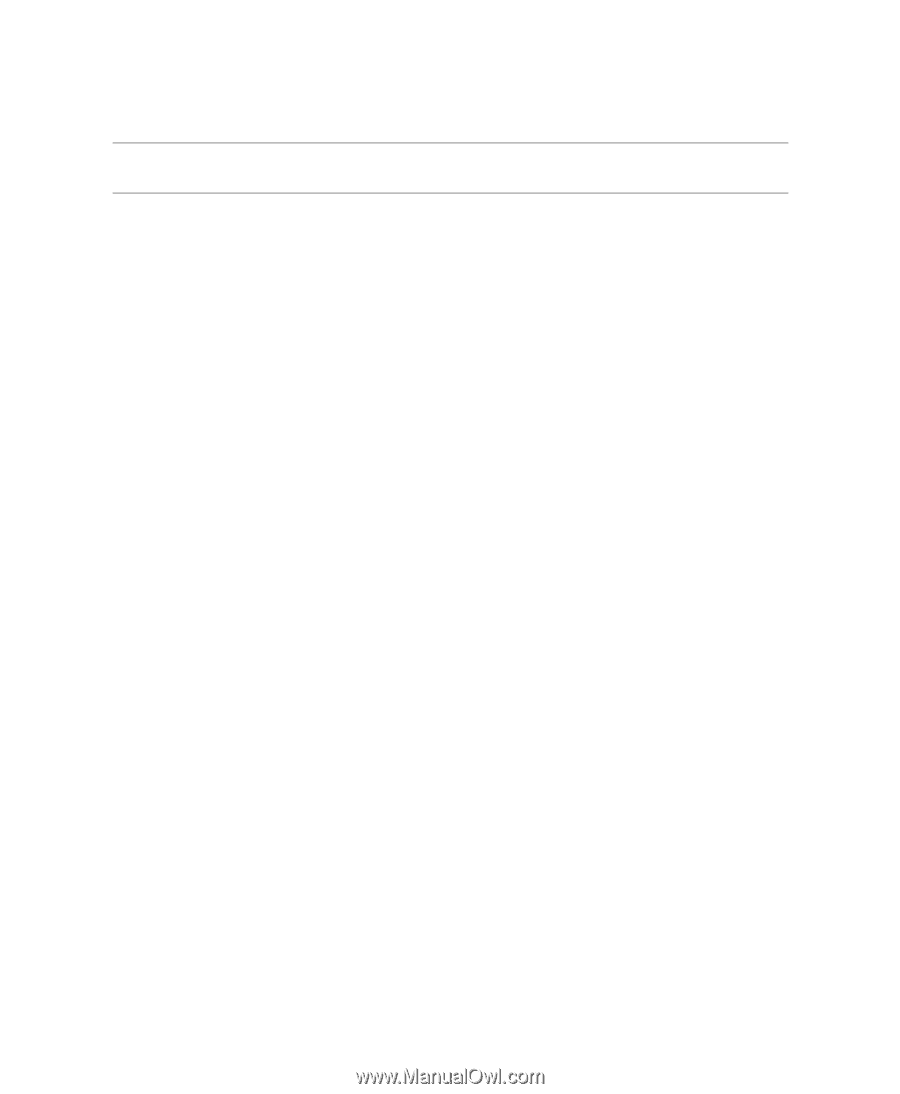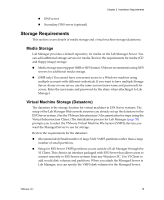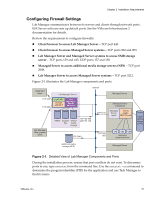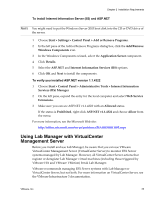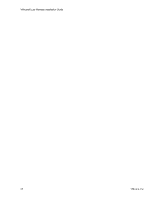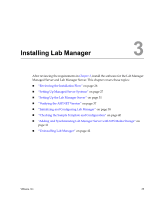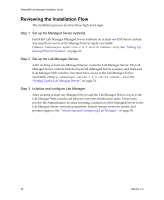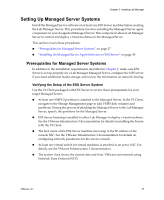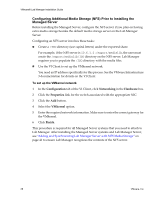VMware 454885-B21 Installation Guide - Page 23
Using Lab Manager with VirtualCenter Management Server
 |
UPC - 883585381647
View all VMware 454885-B21 manuals
Add to My Manuals
Save this manual to your list of manuals |
Page 23 highlights
Chapter 2 Installation Requirements To install Internet Information Server (IIS) and ASP.NET NOTE You might need to put the Windows Server 2003 boot disk into the CD or DVD drive of the server. 1 Choose Start > Settings > Control Panel > Add or Remove Programs. 2 In the left pane of the Add or Remove Programs dialog box, click the Add/Remove Windows Components icon. 3 In the Windows Components wizard, select the Application Server component. 4 Click Details. 5 Select the ASP.NET and Internet Information Services (IIS) options. 6 Click OK and Next to install the components. To verify you installed ASP.NET version 1.1.4322 1 Choose Start > Control Panel > Administrative Tools > Internet Information Services (IIS) Manager. 2 On the left pane, expand the entry for the local computer and select Web Service Extensions. 3 Make sure you can see ASP.NET v1.1.4322 with an Allowed status. If the status is Prohibited, right‐click ASP.NET v1.1.4322 and choose Allow from the menu. For more information, see the Microsoft Web site: http://office.microsoft.com/en‐us/assistance/HA100598511033.aspx Using Lab Manager with VirtualCenter Management Server Before you install and use Lab Manager, be aware that you can use VMware VirtualCenter Management Server (VirtualCenter Server) to monitor ESX Server systems managed by Lab Manager. However, all VirtualCenter Server actions that register or deregister Lab Manager virtual machines (including those triggered by VMware HA and VMware VMotion) break Lab Manager. VMware recommends managing ESX Server systems with Lab Manager or VirtualCenter Server, but not both. For more information on VirtualCenter Server, see the VMware Infrastructure 3 documentation. VMware, Inc. 23