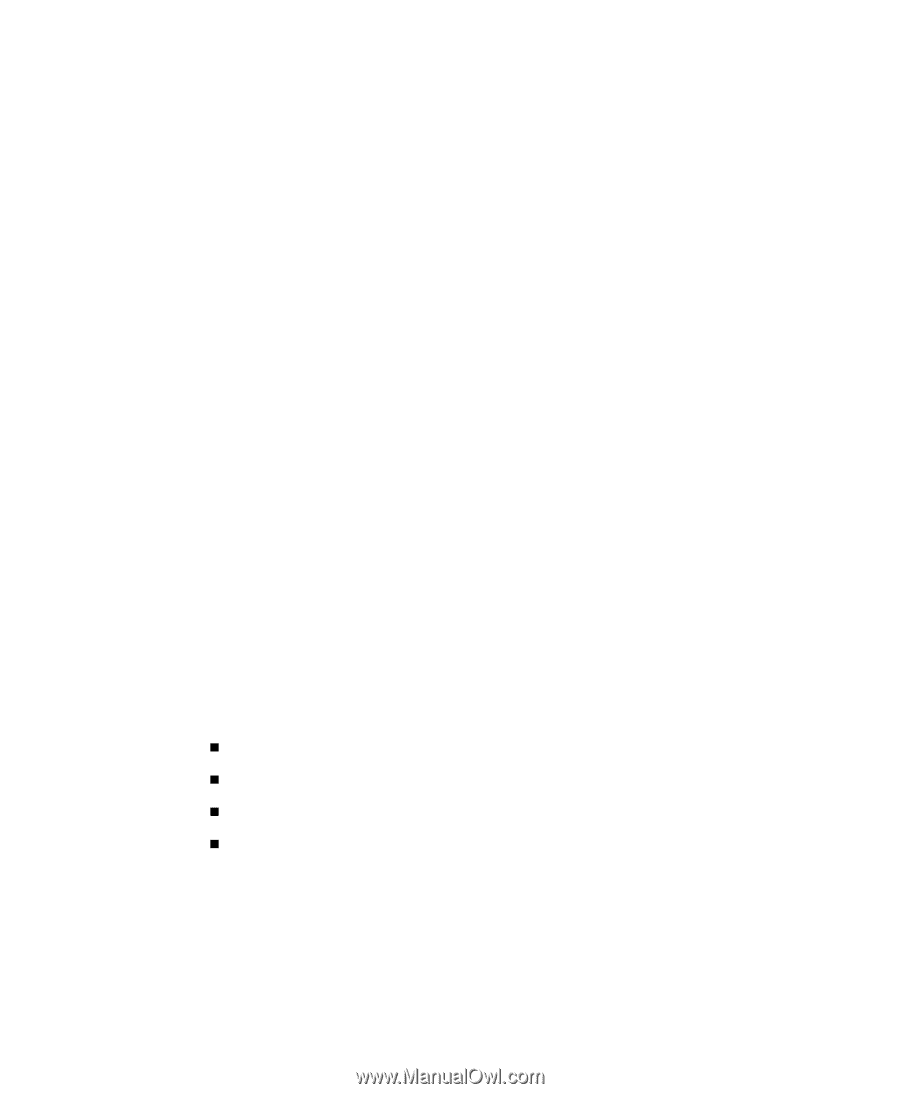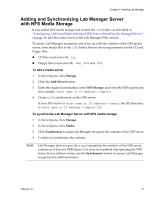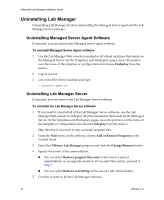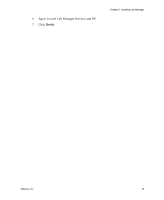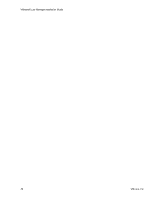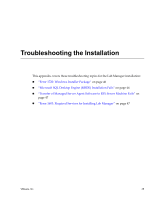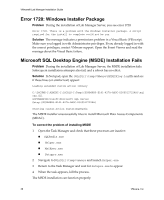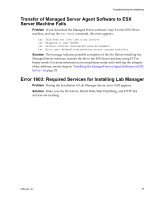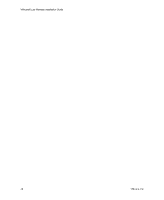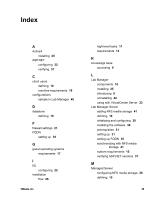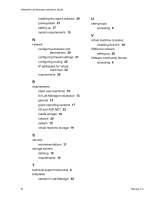VMware 454885-B21 Installation Guide - Page 46
Error 1720: Windows Installer Package, Microsoft SQL Desktop Engine (MSDE) Installation Fails
 |
UPC - 883585381647
View all VMware 454885-B21 manuals
Add to My Manuals
Save this manual to your list of manuals |
Page 46 highlights
VMware® Lab Manager Installation Guide Error 1720: Windows Installer Package Problem During the installation of Lab Manager Server, you see error 1720: Error 1720. There is a problem with the Windows Installer package. A script required for the install to complete could not be run Solution The message indicates a permissions problem in a Visual Basic (VB) script. Make sure you logged in with Administrator privileges. If you already logged in with the correct privileges, contact VMware support. Open the Event Viewer and read the message about the Visual Basic failure. Microsoft SQL Desktop Engine (MSDE) Installation Fails Problem During the installation of Lab Manager Server, the MSDE installation fails. Subsequent installation attempts also fail, and a reboot has no effect. Solution In Notepad, open the {WinDir}\temp\VMware\MSDE2Klog.log file and see if these lines (or similar text) appear: Loading extended custom action library C:\DOCUME~1\ADMINI~1\LOCALS~1\Temp\{E09B48B5-E141-427A-AB0C-D3605127224A}\sql cax.dll SOFTWARE\Microsoft\Microsoft SQL Server Setup.{E09B48B5-E141-427A-AB0C-D3605127224A} Starting custom action InstallSqlRedis The MSDE installer unsuccessfully tries to install Microsoft Data Access Components (MDAC). To correct the problem of installing MSDE 1 Open the Task Manager and check that these processes are inactive: „ SQLRedis.exe „ Helper.exe „ MsiExec.exe „ Setupre.exe 2 Navigate to {WinDir}\temp\vmware and launch Helper.exe. 3 Return to the Task Manager and wait for Setupre.exe to appear. 4 When the task appears, kill the process. The MSDE installation can function properly. 46 VMware, Inc.