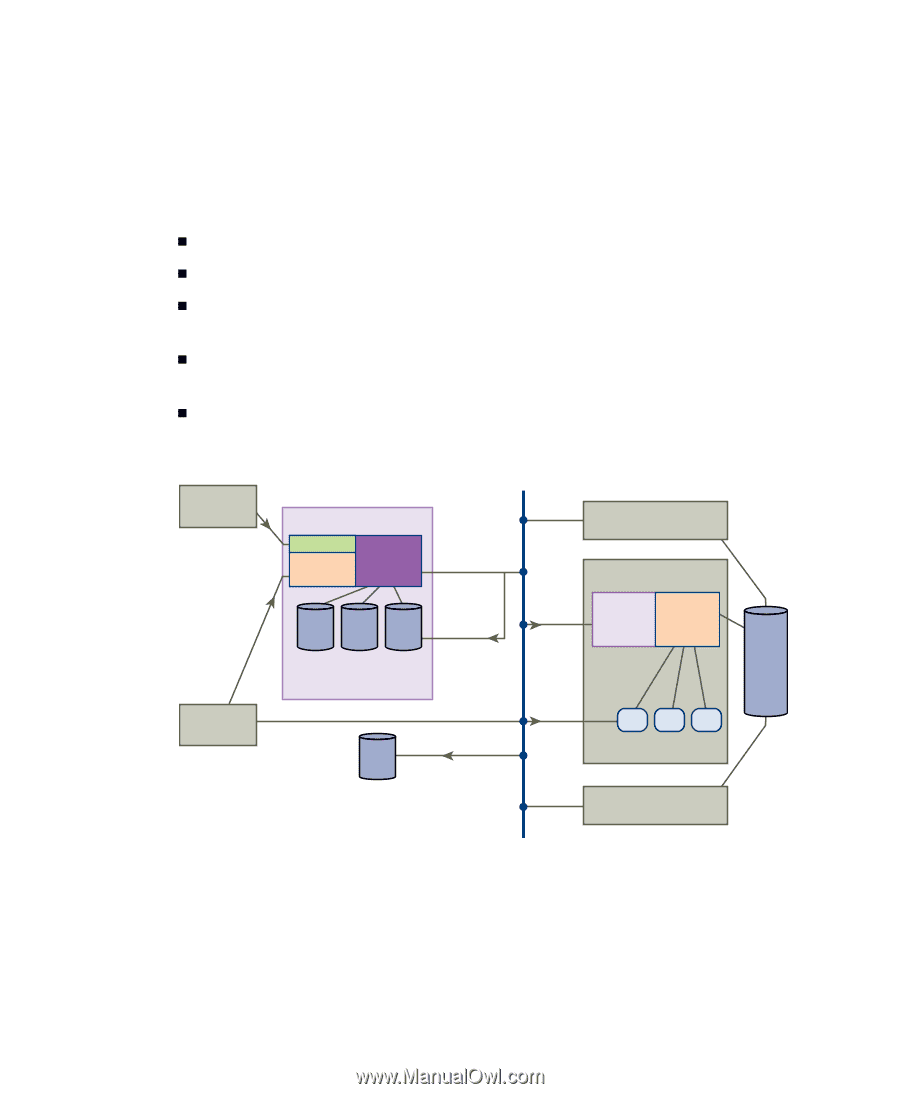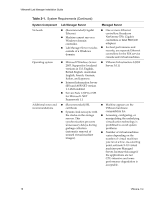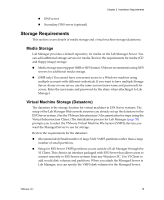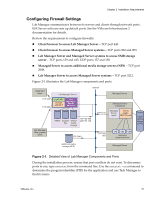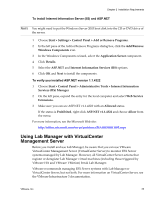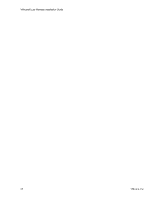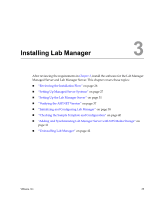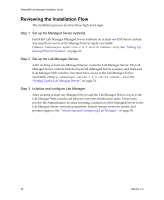VMware 454885-B21 Installation Guide - Page 21
Configuring Firewall Settings, Lab Manager Server and Managed Server systems to access SMB storage
 |
UPC - 883585381647
View all VMware 454885-B21 manuals
Add to My Manuals
Save this manual to your list of manuals |
Page 21 highlights
Chapter 2 Installation Requirements Configuring Firewall Settings Lab Manager communicates between its servers and clients through network ports. ESX Server software sets up default ports. See the VMware Infrastructure 3 documentation for details. Review the requirements to configure firewalls: „ Client browser to access Lab Manager Server - TCP port 443. „ Client browser to access Managed Server systems - TCP ports 902 and 903. „ Lab Manager Server and Managed Server systems to access SMB storage server - TCP ports 139 and 445, UDP ports 137 and 138. „ Managed Server to access additional media storage servers (NFS) - TCP port 2049. „ Lab Manager Server to access Managed Server systems - TCP port 5212. Figure 2‐1 illustrates the Lab Manager components and ports. SOAP API client TCP 443 TCP 443 Lab Manager Web console client Lab Manager Server SOAP API IIS with ASP.NET Lab Manager Server backend network MSDE program default files media storage TCP 139, 445 UDP 137, 138 TCP 5212 TCP 2049 TCP 902, 903 Managed Server Managed Server (expanded) Managed virtual Server engine agent (ESX Server) VM VM VM deployed virtual machines virtual machine storage (SAN) additional media storage (NFS) Managed Server Figure 2-1. Detailed View of Lab Manager Components and Ports During the installation process, ensure that port conflicts do not exist. To determine ports in use, type netstat from the command line. Use the netstat -on command to determine the program identifier (PID) for the application and use Task Manager to find its name. VMware, Inc. 21