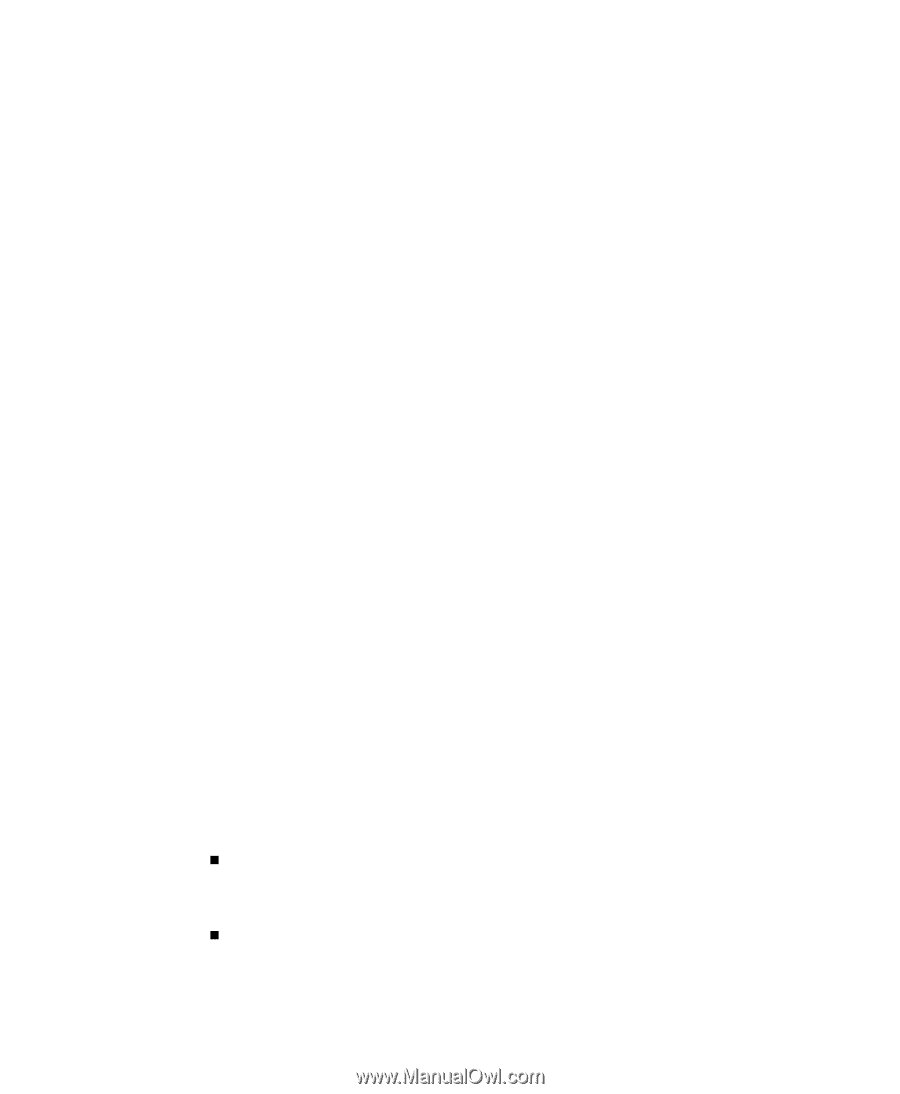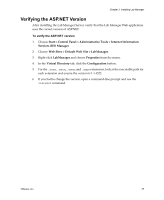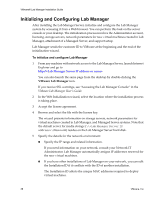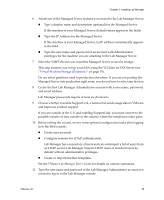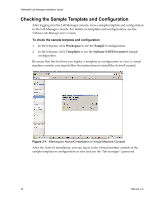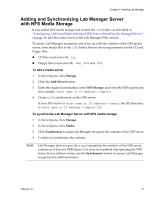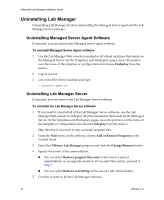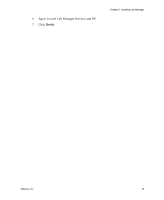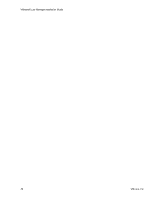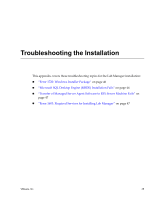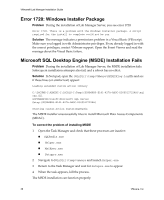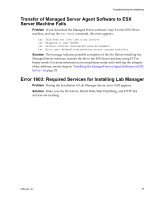VMware 454885-B21 Installation Guide - Page 42
Uninstalling Lab Manager, Uninstalling Managed Server Agent Software
 |
UPC - 883585381647
View all VMware 454885-B21 manuals
Add to My Manuals
Save this manual to your list of manuals |
Page 42 highlights
VMware® Lab Manager Installation Guide Uninstalling Lab Manager Uninstalling Lab Manager involves uninstalling the Managed Server agent and the Lab Manager Server software. Uninstalling Managed Server Agent Software If required, you can remove the Managed Server agent software. To uninstall Managed Server Agent software 1 Use the Lab Manager Web console to undeploy all virtual machines that reside on the Managed Server. (In the Templates and Workspace pages, move the pointer over the name of the template or configuration and choose Undeploy from the menu.) 2 Log on as root. 3 ssh to the ESX Server machine and type: > uninstall-agent.sh Uninstalling Lab Manager Server If required, you can remove the Lab Manager Server software. To uninstall the Lab Manager Server software 1 If you need to uninstall all of the Lab Manager Server software, use the Lab Manager Web console to undeploy all virtual machines that reside on the Managed Server. (In the Templates and Workspace pages, move the pointer over the name of the template or configuration and choose Undeploy from the menu.) Skip this step if you need to only uninstall program files. 2 From the Start menu on the desktop, choose Add or Remove Programs in the Control Panel. 3 Select the VMware Lab Manager program and click the Change/Remove button. 4 Specify the extent of the uninstallation: „ You can select Remove program files only in the case of a partial uninstallation or an upgrade situation. If you select this option, proceed to Step 7. „ You can select Remove everything in the case of a full uninstallation. 5 Confirm to remove all the Lab Manager software. 42 VMware, Inc.