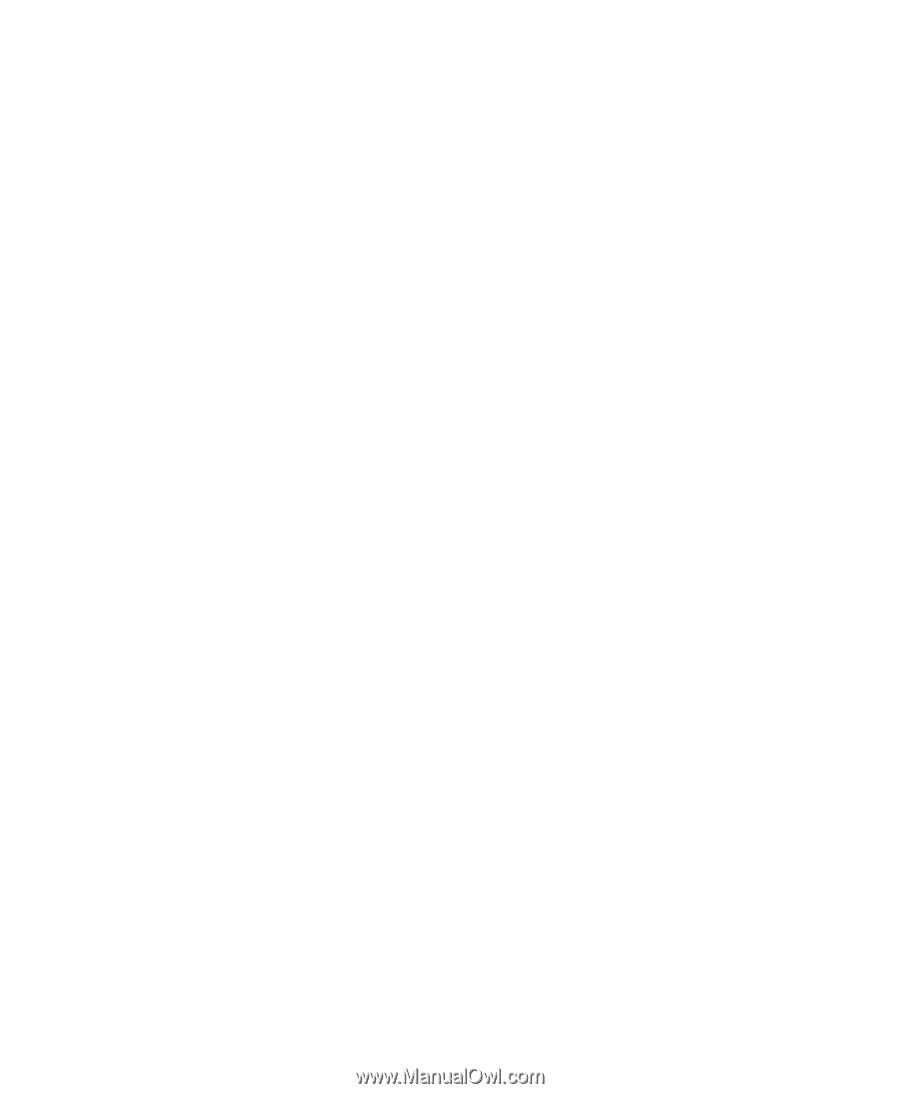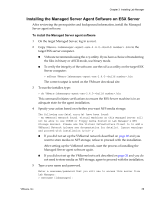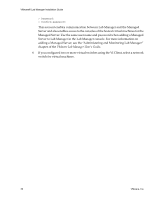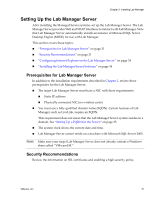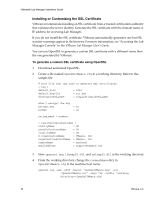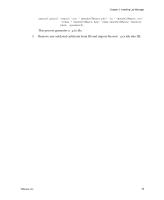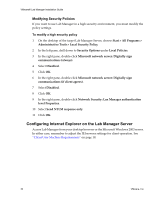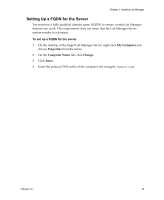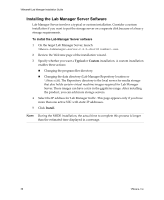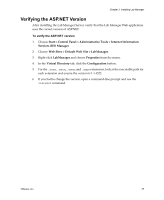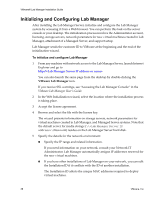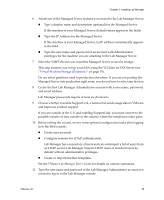VMware 454885-B21 Installation Guide - Page 34
Modifying Security Policies, Configuring Internet Explorer on the Lab Manager Server
 |
UPC - 883585381647
View all VMware 454885-B21 manuals
Add to My Manuals
Save this manual to your list of manuals |
Page 34 highlights
VMware® Lab Manager Installation Guide Modifying Security Policies If you want to use Lab Manager in a high security environment, you must modify the policy settings. To modify a high security policy 1 On the desktop of the target Lab Manager Server, choose Start > All Programs > Administrative Tools > Local Security Policy. 2 In the left pane, drill down to Security Options under Local Policies. 3 In the right pane, double‐click Microsoft network server: Digitally sign communications (always). 4 Select Disabled. 5 Click OK. 6 In the right pane, double‐click Microsoft network server: Digitally sign communications (if client agrees). 7 Select Disabled. 8 Click OK. 9 In the right pane, double‐click Network Security: Lan Manager authentication level Properties. 10 Select Send NTLM response only. 11 Click OK. Configuring Internet Explorer on the Lab Manager Server Access Lab Manager from your desktop browser or the Microsoft Windows 2003 server. In either case, remember to adjust the IE browser settings for client operation. See "Client User Machine Requirements" on page 18. 34 VMware, Inc.