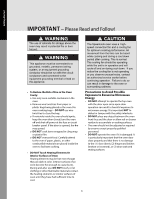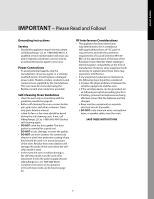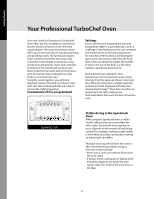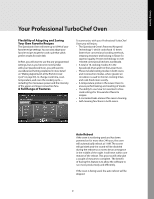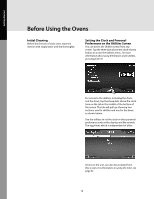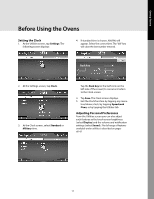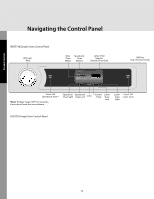Viking VSOT Use and Care Manual - Page 11
Setting the Clock, Adjusting Personal Preferences
 |
View all Viking VSOT manuals
Add to My Manuals
Save this manual to your list of manuals |
Page 11 highlights
Getting Started Before Using the Ovens Setting the Clock 1. At the Utilities screen, tap Settings. The following screen displays: 4. If standard time is chosen, AM/PM, will appear. Select the correct time. The "del" key will clear the last number entered. Back key 2. At the Settings screen, tap Clock. 3. At the Clock screen, select Standard or Military time. Tap the Back key (in the half circle on the left side of the screen) to cancel and return to the Clock screen. 4. Tap Save. The Clock screen displays. 5. Exit the Clock function by tapping any menu level above clock, by tapping Speedcook Oven, or by tapping the Utilities tab. Adjusting Personal Preferences From the Utilities screen you can also adjust such features as the touch screen brightness (select Display) and the volume and notification settings (select Sound). The full range of features available under utilities is described on pages 46-47. 11