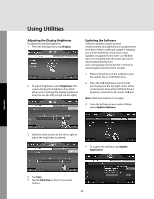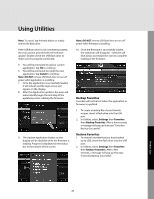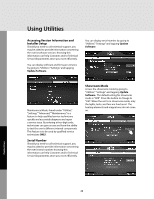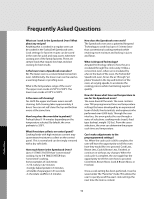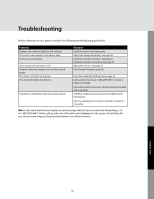Viking VSOT Use and Care Manual - Page 46
Adjusting the Display Brightness, Updating the Software
 |
View all Viking VSOT manuals
Add to My Manuals
Save this manual to your list of manuals |
Page 46 highlights
Using Utilities Adjusting the Display Brightness To adjust the display brightness: 1. From the Settings menu, tap Display. 2. To adjust brightness select Brightness. The screen displays the brightness bar, which allows you to change the display brightness from low (on the left) to high (on the right). Updating the Software Software updates contain product enhancements and additional pre-programmed food items. When a software update is released, you will be notified by email and/or mail. Updates are applied to the oven via USB flash drive (not included with the oven) and can be downloaded directly from: www.vikingrange.com/turbochef in the US or www.brigade.ca/turbochef in Canada 1. Follow instructions on the website to save the update file to a USB flash drive. 2. Place the USB Flash Drive into the USB port located on the top right corner of the control panel. Ensure the USB flash drive is properly connected to the oven's USB port. Note: Flash drive must be 2.0 or higher. 3. From the Settings screen under Utilities, select Update Software. Operation 3. Slide the white button to the left or right to adjust the brightness as desired. 4. To update the software, tap Update Application. 4. Tap Save. 5. Tap the Back key to return to previous screens. 46