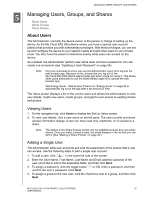Western Digital My Cloud EX2 Ultra User Manual - Page 27
Adding Multiple Users, Create, Multiple Users
 |
View all Western Digital My Cloud EX2 Ultra manuals
Add to My Manuals
Save this manual to your list of manuals |
Page 27 highlights
MANAGING USERS, GROUPS, AND SHARES Adding Multiple Users Use the following steps to add multiple user accounts. 1. To add multiple users, click Add Multiple Users in the lower left side of the screen. 2. Select how you'd like to enter your users into the device, and then click Next. Create Multiple Users: Allows you to enter users manually. See "Create Multiple Users" on page 22 Import Users: Allows you to import a list of users into the device. Continue to "Import Multiple Users" on page 23. Create Multiple Users 1. Enter the following information on the Create Multiple Users screen, and then click Next: Username Prefix: Enter a prefix for your user name. This will be added to the Account Prefix to create the User Name. (Example: HR) Account Prefix: Enter a numeric account prefix. This will be added to the Username Prefix to create the User Name (Example: 143) Number of Users: Enter the number of User accounts you'd like to create. The maximum number you can add displays to the right. Password: Enter a password for the user accounts. Confirm Password: Confirm the password for the user accounts. MY CLOUD EX2 ULTRA PRIVATE CLOUD STORAGE 22 USER MANUAL