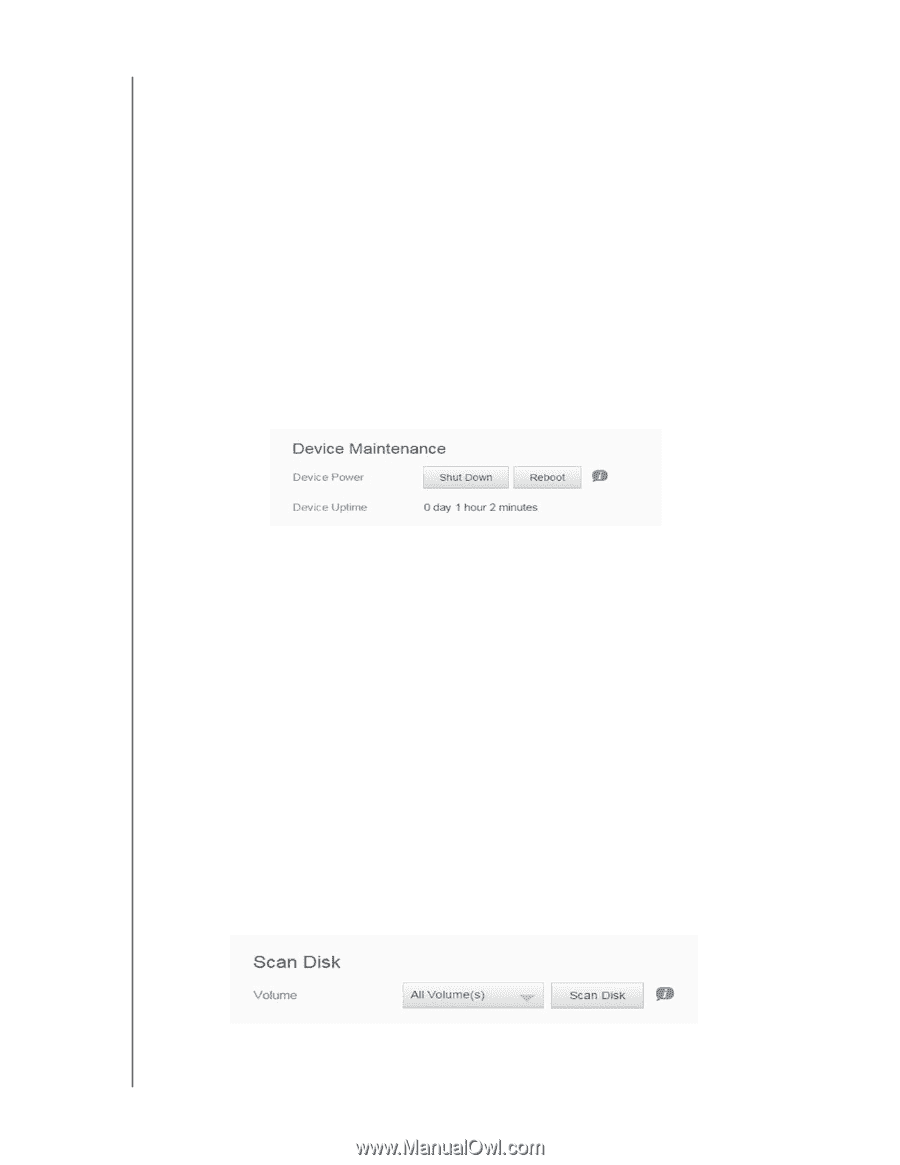Western Digital My Cloud EX2 Ultra User Manual - Page 99
Device Maintenance, Scan Disk, Saving a Configuration File, Setting Device to Hibernate
 |
View all Western Digital My Cloud EX2 Ultra manuals
Add to My Manuals
Save this manual to your list of manuals |
Page 99 highlights
CONFIGURING SETTINGS Saving a Configuration File Use the following steps to save a configuration file. 1. In the System Configuration area, click Save Config File. 2. The configuration file saves to your desktop. Importing a Configuration File Use the following steps to save a configuration file. 1. In the System Configuration area, click Import File. 2. Navigate to the location of your saved configuration file and select it. The configuration file is loaded. The device will reboot. Don't unplug the device during this rebooting process. Once the reboot is complete, launch the dashboard. Device Maintenance The Device Maintenance area allows you to reboot or hibernate your My Cloud EX2 Ultra device. This area also displays the amount of time the device has been up and running. Setting Device to Hibernate Use the following steps to safely set your My Cloud EX2 Ultra device to hibernate. 1. In the top menu, click Settings. 2. In the left menu, click Utilities. 3. In the Device Maintenance area, click Hibernate. 4. Review the confirmation message, and then click OK. Your My Cloud EX2 Ultra safely shuts down. Rebooting the Device 1. In the top menu, click Settings. 2. In the left menu, click Utilities. 3. In the Device Maintenance area, click Reboot. 4. Review the confirmation message, and then click OK. Your My Cloud EX2 Ultra safely reboots. Scan Disk The Scan Disk area allows you to scan your device's hard disks for any errors. Scanning Your Disk MY CLOUD EX2 ULTRA PRIVATE CLOUD STORAGE 94 USER MANUAL