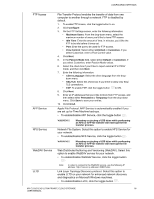Western Digital My Cloud EX2 Ultra User Manual - Page 94
Network UPS, Network Workgroup (Windows)
 |
View all Western Digital My Cloud EX2 Ultra manuals
Add to My Manuals
Save this manual to your list of manuals |
Page 94 highlights
CONFIGURING SETTINGS SNMP SSH Dynamic DNS Simple Network Management Protocol. Select this option to manage devices over IP networks. • To enable/disable SNMP, click the toggle button . Note: See the WD Tech Support Downloads page at http://support.wd.com to download the MiB configuration file. Secured Shell protocol. Select this option to securely access your Private Cloud and perform command-line operations via the Secured Shell (SSH) protocol. SSH is disabled by default. • To enable/disable SSH, click the toggle button . WARNING! Please note that modifying or attempting to modify this device outside the normal operation of the product voids your WD warranty. Note: The SSH login User Name is sshd. Select this option to host a server (Web, FTP, Game server, etc.) using a domain name. 1. To enable/disable Dynamic DNS, click the toggle button . 2. Click Configure. 3. On the DDNS Settings screen, enter the following information: • Server Address: Select a server address from the drop-down menu. • Host Name: Enter a Host Name for the server. • User Name or Key: Enter a User Name or Key for the server. • Password or Key: Enter a password or key for the server. • Verify Password or Key: Re-enter the password or key for the server. 4. Click Save. Network UPS An Uninterruptible Power Supply (UPS) is a device that works off of a battery and keeps devices that are connected to the UPS port running for at least a short time if the main power source goes out. Network Workgroup (Windows) The Network Workgroup section of the Network screen allows you to enable or disable the workgroup options available on your My Cloud EX2 Ultra device. MY CLOUD EX2 ULTRA PRIVATE CLOUD STORAGE 89 USER MANUAL