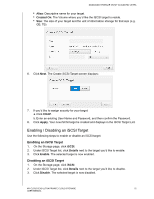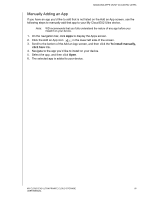Western Digital My Cloud EX2 Ultra User Manual - Page 68
Modifying an iSCSI Target, Enabling iSCSI iSNS Client, Volume Virtualization
 |
View all Western Digital My Cloud EX2 Ultra manuals
Add to My Manuals
Save this manual to your list of manuals |
Page 68 highlights
MANAGING STORAGE ON MY CLOUD EX2 ULTRA Modifying an iSCSI Target Use the following steps to modify an iSCSI target. 1. On the Storage page, click iSCSI. 2. Under iSCSI Target list, click Details next to the target you'd like to modify. 3. Make all of your necessary changes, and then click Save. Deleting an iSCSI Target Use the following steps to delete an iSCSI target. 1. On the Storage page, click iSCSI. 2. Under iSCSI Target list, click Details next to the target you'd like to delete. 3. Ensure that this is the target you want to delete, and then click Delete. The selected target is deleted and removed from the iSCSI Target list. Enabling iSCSI iSNS Client The Internet Storage Name Service (iSNS) protocol is used for interaction between iSNS servers and iSNS clients. iSNS clients are computers, also known as initiators, that are attempting to discover storage devices, also known as targets, on an Ethernet network. Use the following steps to configure the iSCSI iSNS client. 1. On the navigation bar, click Storage to display the Storage screen. 2. If not already selected, click iSCSI. 3. Click the toggle button to ON to enable iSCSI. 4. In the iSCSI iSNS Client field, click the toggle button . 5. Click Configure. 6. Enter the iSNS client server address, and then click Apply. Volume Virtualization Volume Virtualization simplifies scalability by allowing you to map iSCSI targets on other network storage devices and present them as volumes on your My Cloud EX2 Ultra device. MY CLOUD EX2 ULTRA PRIVATE CLOUD STORAGE 63 USER MANUAL