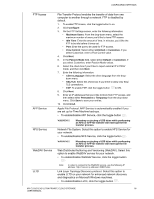Western Digital My Cloud EX2 Ultra User Manual - Page 93
Network File System. Select this option to enable NFS Service
 |
View all Western Digital My Cloud EX2 Ultra manuals
Add to My Manuals
Save this manual to your list of manuals |
Page 93 highlights
CONFIGURING SETTINGS FTP Access AFP Service NFS Service WebDAV Service LLTD File Transfer Protocol enables the transfer of data from one computer to another through a network. FTP is disabled by default. 1. To enable FTP Access, click the toggle button to on. 2. Click Configure. 3. On the FTP Settings screen, enter the following information: • Maximum Users: From the drop-down menu, select the maximum number of users you'd like to have FTP access. • Idle Time: Enter the amount of time, in minutes, you'd like the FTP to be idle before it times out. • Port: Enter the port to be used for FTP access. • Flow Control: Select either Unlimited or Customize. If you select Customize, enter a Flow Control value. 4. Click Next. 5. In the Passive Mode field, select either Default or Customize. If you select Customize, enter Passive Mode values. 6. Select the check box if you'd like to report external IP in PASV mode, and then click Next. 7. Enter the following information: • Client Language: Select the client language from the dropdown menu. • SSL/TLS: Select this check box if you'd like to allow only SSL/ TLS connections. • FXP: To enable FXP, click the toggle button to ON. 8. Click Next. 9. Enter all IP addresses that you'd like to block from FTP access, and then select either Permanent or Temporary from the drop-down menu. Click Save to save your entries. 10. Click Finish. Apple File Protocol. AFP Service is automatically enabled if you are set up for Time Machine backups. • To enable/disable AFP Service, click the toggle button . WARNING! Mounting or ejecting a USB drive while performing an NFS or AFP file transfer will interrupt the file transfer process. Network File System. Select this option to enable NFS Service for your network. • To enable/disable NFS Service, click the toggle button . WARNING! Mounting or ejecting a USB drive while performing an NFS or AFP file transfer will interrupt the file transfer process. Web Distributed Authoring and Versioning (WebDAV). Select this option to enable WebDAV service for your network. • To enable/disable WebDAV Service, click the toggle button . Note: In order to connect to the WebDAV service, use the following IP address: http://:8080/Public Link Layer Topology Discovery protocol. Select this option to enable LLTD on your network for enhanced network discovery and diagnostics on Microsoft Windows machines. • To enable/disable LLTD, click the toggle button . MY CLOUD EX2 ULTRA PRIVATE CLOUD STORAGE 88 USER MANUAL