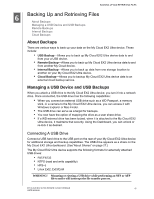Western Digital My Cloud EX2 Ultra User Manual - Page 50
Backing Up and Retrieving Files, About Backups, Managing a USB Device and USB Backups - map network drive
 |
View all Western Digital My Cloud EX2 Ultra manuals
Add to My Manuals
Save this manual to your list of manuals |
Page 50 highlights
BACKING UP AND RETRIEVING FILES 6 Backing Up and Retrieving Files About Backups Managing a USB Device and USB Backups Remote Backups Internal Backups Cloud Backups About Backups There are various ways to back up your data on the My Cloud EX2 Ultra device. These include: USB Backup-Allows you to back up My Cloud EX2 Ultra device data to and from your a USB device. Remote Backup-Allows you to back up My Cloud EX2 Ultra device data to and from another My Cloud device. Internal Backup-Allows you to back up data from one storage location to another on your My Cloud EX2 Ultra device. Cloud Backup-Allows you to backup My Cloud EX2 Ultra device data to an external cloud backup service. Managing a USB Device and USB Backups When you attach a USB drive to the My Cloud EX2 Ultra device, you turn it into a network drive. Once connected, the USB drive has the following capabilities: When you connect an external USB drive such as a WD Passport, a memory stick, or a camera to the My Cloud EX2 Ultra device, you can access it with Windows Explorer or Mac Finder. The USB drive can serve as a target for backups. You now have the option of mapping the drive as a user share drive. If a WD external drive has been locked, when it is attached to the My Cloud EX2 Ultra device, it maintains that security. Using the Dashboard, you can unlock or re-lock it as desired. Connecting A USB Drive Connect a USB hard drive to the USB port on the rear of your My Cloud EX2 Ultra device for additional storage and backup capabilities. The USB drive appears as a share on the My Cloud EX2 Ultra dashboard. (See"About Shares" on page 27.) The My Cloud EX2 Ultra device supports the following formats for externally attached USB drives: FAT/FAT32 NTFS (read and write capability) HFS+J Linux Ext2, Ext3/Ext4 WARNING! Mounting or ejecting a USB drive while performing an NFS or AFP file transfer will interrupt the file transfer process. MY CLOUD EX2 ULTRA PRIVATE CLOUD STORAGE 45 USER MANUAL