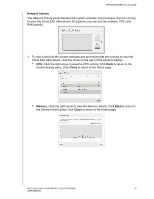Western Digital My Cloud EX2 Ultra User Manual - Page 42
Firmware, Install and Reboot, EX2 Ultra device.
 |
View all Western Digital My Cloud EX2 Ultra manuals
Add to My Manuals
Save this manual to your list of manuals |
Page 42 highlights
THE DASHBOARD AT A GLANCE 1. To see details about the status of system components, click the arrow on the right side of the panel. 2. To return to the Home page, click Close. Firmware The Firmware section displays the current version of firmware loaded on your My Cloud EX2 Ultra device. A blue check mark indicates that your firmware is up-to-date. 1. To view whether an updated version of the firmware is available, click the arrow to the right of Firmware to display firmware availability: If an update is available, click Install and Reboot to update your device. 2. To return to the Home page, click OK or Cancel. Note: If new firmware is available, see "Firmware Update" on page 98 for information on updating your My Cloud EX2 Ultra device. MY CLOUD EX2 ULTRA PRIVATE CLOUD STORAGE 37 USER MANUAL