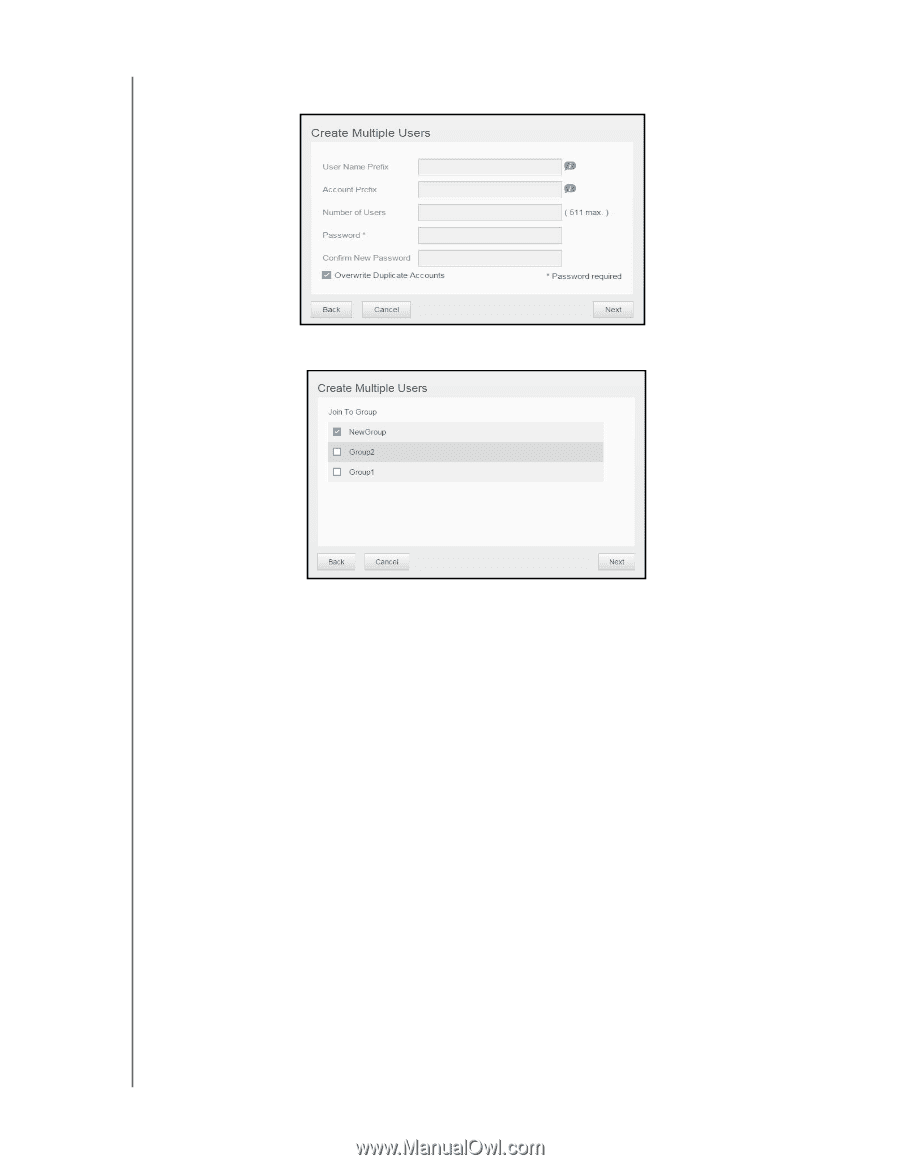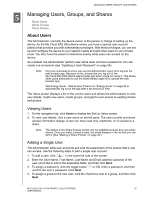Western Digital My Cloud EX2 Ultra User Manual - Page 28
Editing User Settings, Import Multiple Users
 |
View all Western Digital My Cloud EX2 Ultra manuals
Add to My Manuals
Save this manual to your list of manuals |
Page 28 highlights
MANAGING USERS, GROUPS, AND SHARES Overwrite Duplicate Accounts (optional): Select this check box to overwrite any existing duplicate accounts on your device. 2. To assign a group to the new users, click the check box next to a group, and then click Next. 3. Enter the Quota Amount, or leave the values blank for unlimited space, and then click Next. (See "Quota Rules" on page 24 for information about quotas.) 4. Your new user accounts display on screen. Click Apply to save them to your device. Import Multiple Users 1. Click Download to download a.txt file identifying the format you'll need to set up your user import file. 2. Create and save your import file. Your import file should be formatted as follows: User import file format: #user name/user password/user groups/ shared folder(rw)/ shared folder(ro)/ shared folder(deny)/user quota Example: #user/pw/g1:g2/folder1:folder2/folder3:folder4/folder5:folder6/0:0:0:0 3. Click Import User List and select the import file you created. 4. Click Next. 5. Select the apps you'd like the new user accounts to have access to and click Next. 6. Click Apply. Your new user accounts save to your device. Editing User Settings 1. On the Set Up Users screen, select the user whose information you'd like to edit. The User Profile and Share Access panels display. 2. Modify the required and optional settings as desired. 3. If a private share has been created on the Share screen, it displays in the Share Access panel of the Set Up Users screen. You can assign an access level to it for MY CLOUD EX2 ULTRA PRIVATE CLOUD STORAGE 23 USER MANUAL