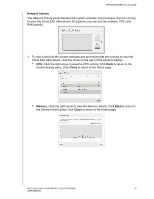Western Digital My Cloud EX2 Ultra User Manual - Page 39
Information Icons, Cloud Access
 |
View all Western Digital My Cloud EX2 Ultra manuals
Add to My Manuals
Save this manual to your list of manuals |
Page 39 highlights
THE DASHBOARD AT A GLANCE Information Icons Icon Name Actions USB device on the My Cloud Click to display the number of USB devices connected (a hub with multiple devices can be connected to the USB port). Icon is dim if no USB is attached. Alerts Click to display recent alerts about new firmware and network issues. Critical alerts Navigation Icons Icon Name Home Users Shares Cloud Access Backups Storage Click to display a severe warning: over temperature, under temperature, drive SMART failure, failure of the data volume to mount. Actions The dashboard displays an instant overview of the status of the device's main functions and links for updating settings. Create, change, and delete users and grant them full or limited access to particular shares. Create, change, and delete shares (folders) and grant specific users full, limited, or no access to particular shares. Set up, change, and remove remote cloud access to particular shares. Monitor remote access status. Create backups to: • A USB drive • Another My Cloud EX2 Ultra on your local network or on a remote network • Another location on your My Cloud EX2 Ultra device • A Cloud backup site Select the way your My Cloud EX2 Ultra device stores your data. Apps Add or remove various apps that allow you to use your device more productively. MY CLOUD EX2 ULTRA PRIVATE CLOUD STORAGE 34 USER MANUAL